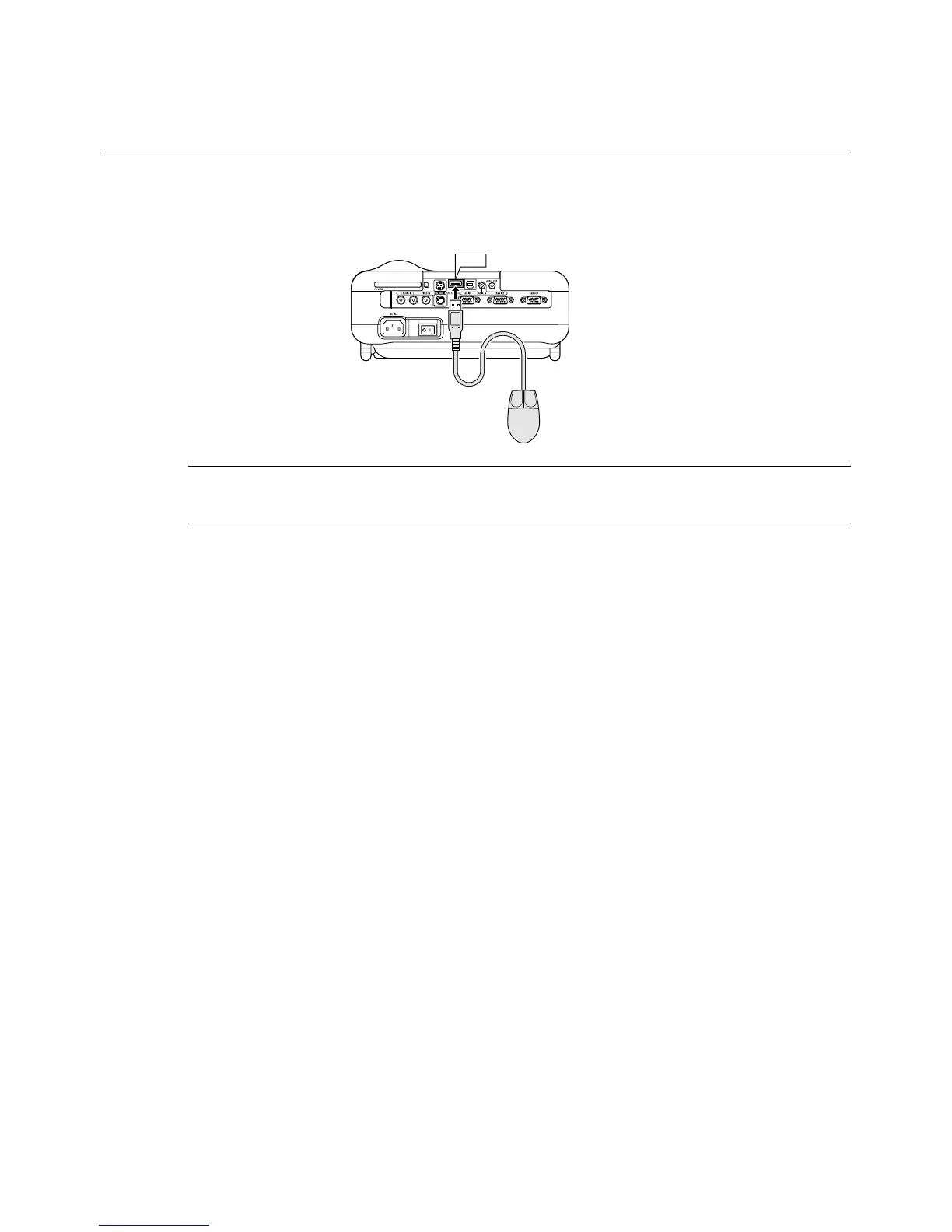E-58
Using a USB Mouse
CONVENIENT FEATURES
Using a USB mouse gives you a smooth operation. A commercially avail-
able USB mouse is required.
USB
NOTE: There may be some brands of USB mouse that the projector does not
support.
Operate the Menus using the USB mouse
Mouse Cursor
When connecting a USB mouse to the projector, you get a mouse cur-
sor on the screen.
Unless you use your USB mouse within 10 seconds, the mouse cursor
disappears.
Menu Display
Clicking with a mouse button displays the menu.
Clicking displays the pull-down menu. To close the menu, click any-
where in the background.
Adjusting and Setting Display
You can select a menu item and click with a mouse button to make
adjustments and setting.
Using the middle button on the mouse
The projector supports the middle button on your mouse. With the
middle button you can use a scroll bar when it is available or click the
middle button to display or hide the Chalkboard toolbar.
Type A