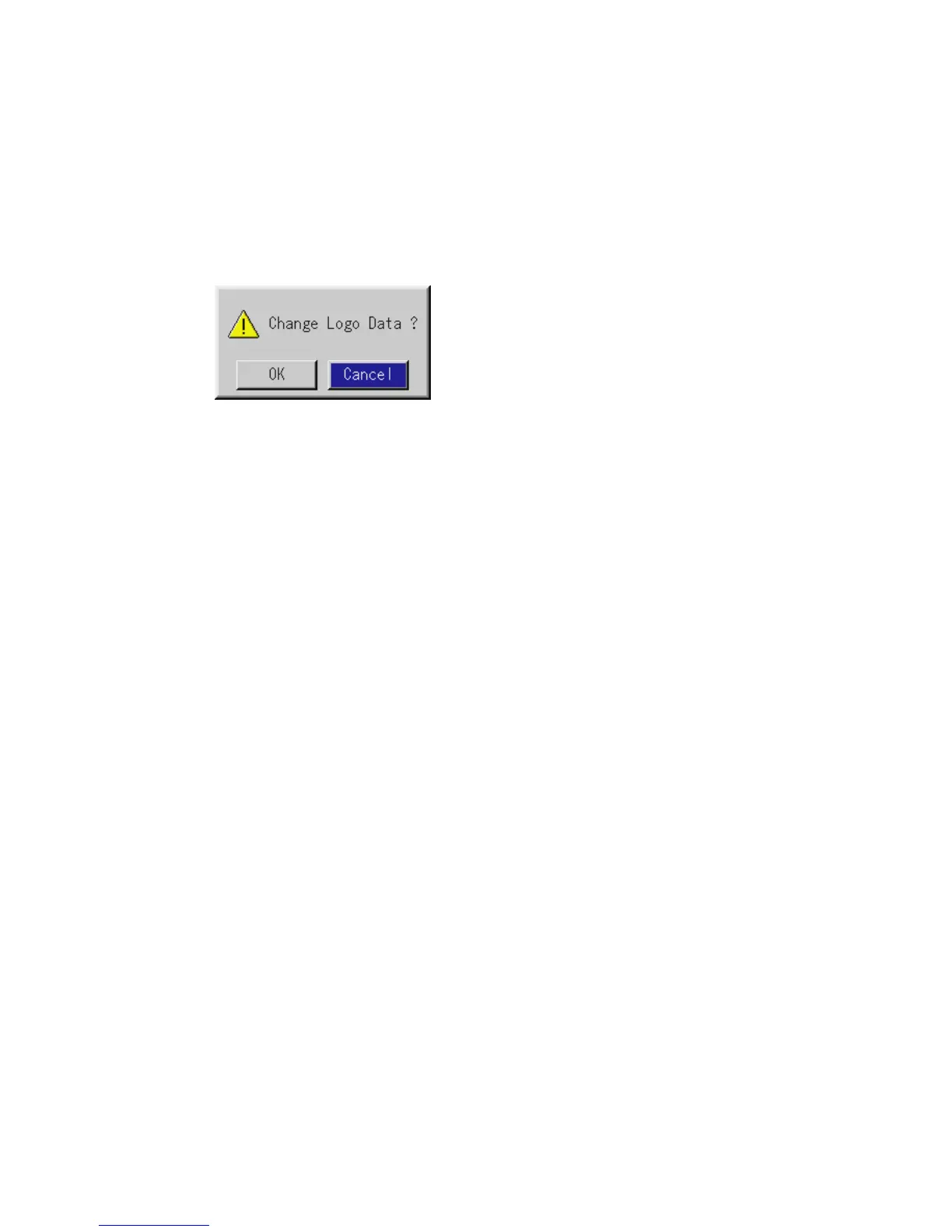E-60
4. Use the SELECT and then button to select "Logo".
5. Press the ENTER on the remote control or the cabinet. You will get the
confirmation dialog box.
6. Select "OK" and press the ENTER button. This completes changing a
logo for the background.
* Once you have changed the background from the NEC logo to an-
other, you cannot return the logo to background even by using Factory
Default. To do so, repeat the above steps. The NEC logo file is included
on the supplied CD-ROM NEC Projector User Supportware (/Logo/
nec_b_x.jpg).
CONVENIENT FEATURES
⬎
Changing Background Logo