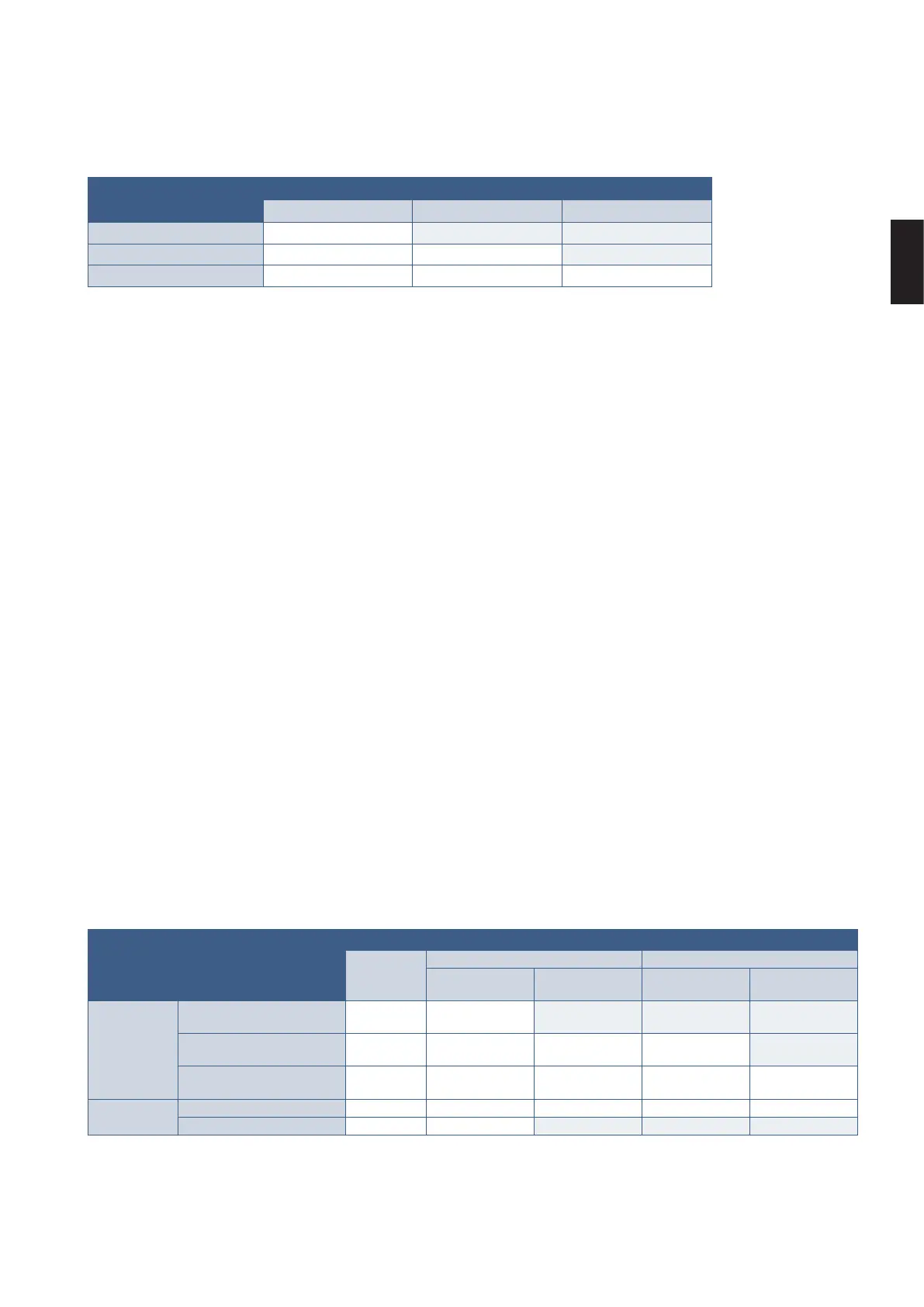English−15
English
Connecting to a Computer with HDMI
• Please use Premium High Speed HDMI cable with the HDMI compliance logo. Standard / High speed HDMI cables doesn’t
support recommended video signal timing (4K60 Hz).
Cable type
Video signal timing
1080i/720p 1080p/4K30 Hz 4K60 Hz (recommended)
Standard HDMI Ye s No No
High Speed HDMI Yes Ye s No
Premium High Speed HDMI Ye s Ye s Yes
• It may take a moment for the signal to appear after turning on the computer.
• Some display cards or drivers may not display an image correctly.
• When you use a computer with HDMI, please set [Overscan] to [Auto] or [Off] as display drivers may not be fully compatible
and may not display an image correctly. See page 48.
• If the monitor’s main power is turned on after a connected computer is turned on, sometimes an image is not displayed.
In this case, please turn off the computer then turn it on again.
Connecting to a Computer with DisplayPort
• Please use a DisplayPort cable with the DisplayPort compliance logo.
• It may take a moment for the signal to appear after turning on the computer.
• When connecting a DisplayPort cable to a component with a signal conversion adapter, an image may not appear.
• Some DisplayPort cables feature a locking function. When removing this cable, hold down the top button to release the lock.
• If the monitor’s main power is turned on after a connected computer is turned on, sometimes an image is not displayed.
In this case, please turn off the computer then turn it on again.
Connecting to a Computer with USB Type-C
• When using USB-C port for video / audio, please use SuperSpeed USB 10Gbps (USB 3.1 Gen 2) cable with USB
compliance logo.
• Hi-Speed USB (USB 2.0) cable or charging cable doesn’t support video / audio transmission.
• When using USB-C port for video / audio, please use computer port with DP Alt Mode compliance logo.
• HDMI Alt Mode or MHL is not supported.
• When using computer battery charging (Power delivery), please use computer and cable with USB Power Delivery
compliance logo.
• It may take a few seconds for the monitor to recognize the USB signal.
• Please allow several seconds for the monitor to recognize the USB signal. Do not disconnect or reconnect the USB cable
while the signal is being recognized.
Cable Type
Available Function
Computer
Battery
charging*
1
USB Hub Video / Audio
Hi-Speed USB
(USB 2.0)
SuperSpeed USB
(USB 3.1 Gen 1)
Lower Resolution 4K60Hz
USB Type-C
Cable
Hi-Speed USB
(USB 2.0)
Up to 65W Ye s No No No
SuperSpeed USB
(USB 3.1 Gen 1)
Up to 65W Ye s Yes*
2
Ye s No
SuperSpeed USB 10Gbps
(USB 3.1 Gen 2)
Up to 65W Yes Yes*
2
Yes Yes
Thunderbolt 3
Cable
Passive Up to 65W Ye s Yes*
2
Ye s Ye s
Active Up to 65W Ye s No No No
*1: 65W charging is supported on Current rating 5A cable. When using Current rating 3A cable, charging will be limited to 60W. Optical cables do not support the Computer
Battery charging function.
*2: Default setting is [USB2.0]. To use [USB3.1], please see “USB data setting” on page50.