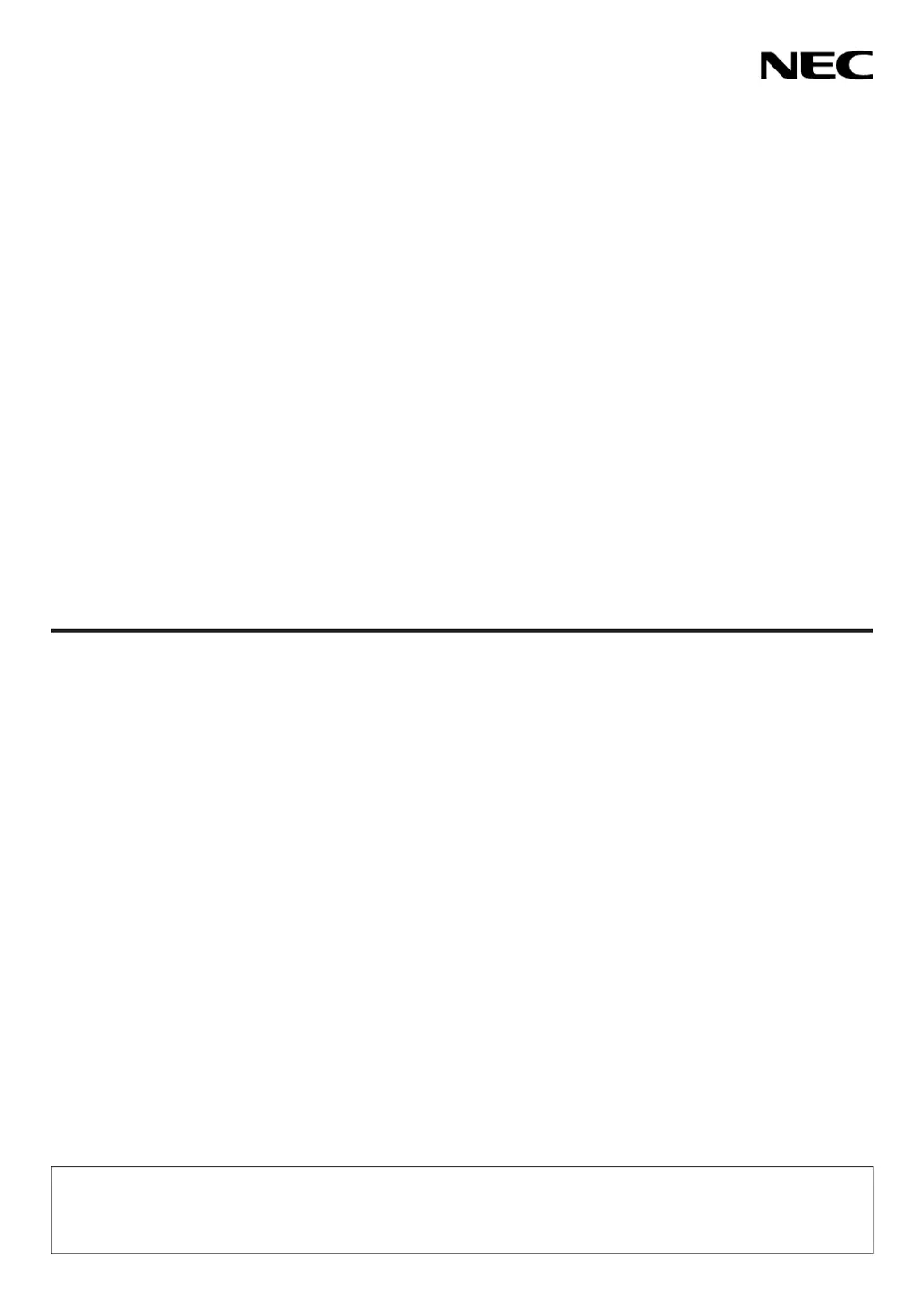Why does flicker appear on the screen of my NEC Projector?
- TTaylor JonesSep 5, 2025
If flicker appears on your NEC Projector's screen, and you are using the projector at altitudes of approximately 5500 feet/1700 meters or lower, set [FAN MODE] to a setting other than [HIGH ALTITUDE] mode.