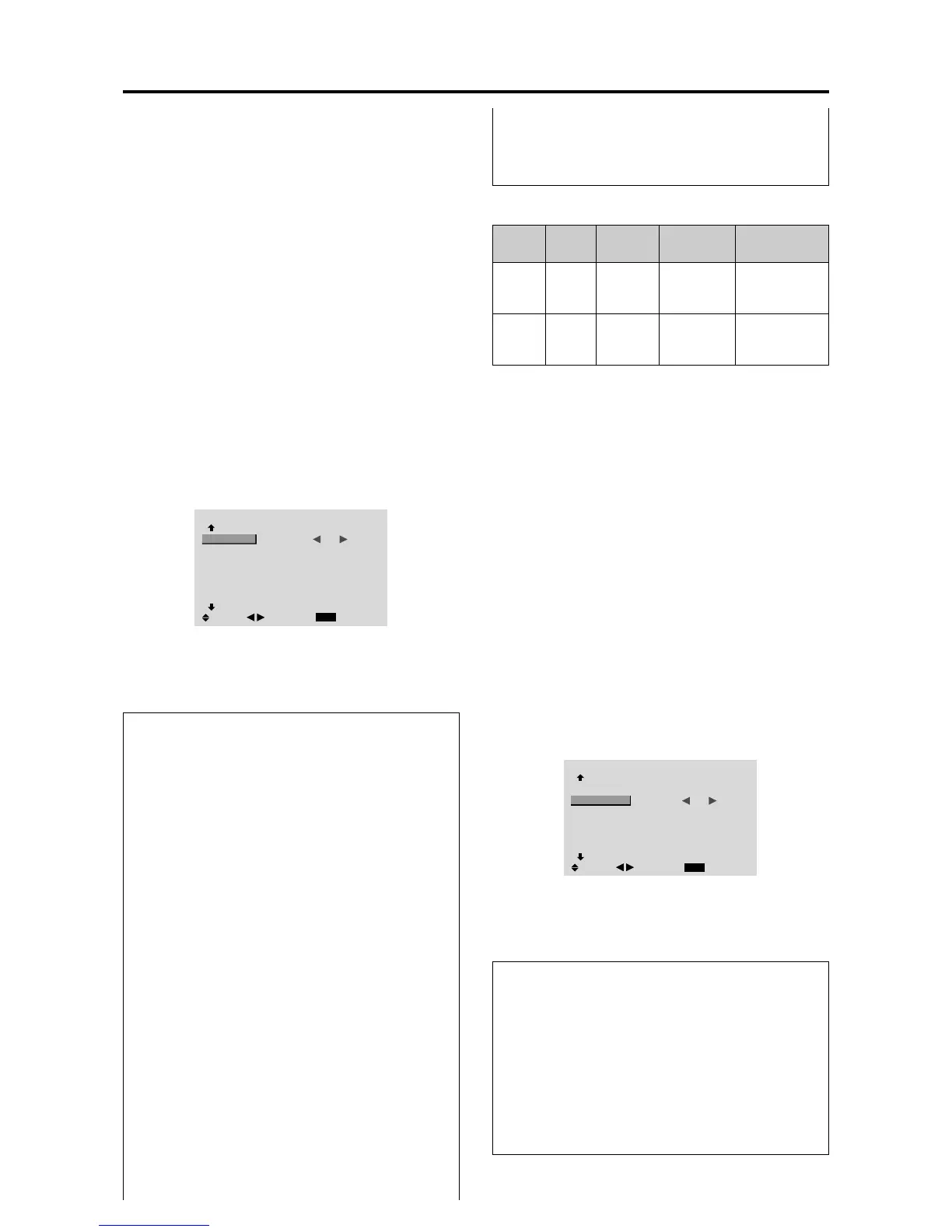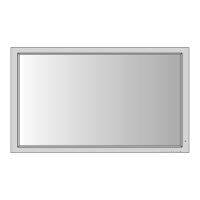E-28
Option2 Settings Menu
Setting the power management for computer
images
This energy-saving (power management) function
automatically reduces the monitor’s power consumption
if no operation is performed for a certain amount of time.
Example:
Turning the power management function on
Set “ADVANCED OSM” to “ON” in the main menu (1/
2), then perform the following operations.
Press the MENU/ENTER button on the remote control to
display the MAIN MENU on the screen, then...
1. Use the ▲ and ▼ buttons to select “OPTION2”, then
press the MENU/ENTER button.
The “OPTION2” screen appears.
2. Use the ▲ and ▼ buttons to select “PWR. MGT.”.
3. To turn the power management function on ...
Use the
and
buttons to select “ON”.
The mode switches as follows each time the
or
button is pressed:
ON ↔ OFF
OPTION2
2 / 3
EXIT
PREVIOUS PAGE
POWER MGT.
CINEMA MODE
LONG LIFE
GRAY LEVEL
NEXT PAGE
: ON
: ON
: 3
SEL.
RETURN
ADJ.
4. Once the setting is completed ...
Press the EXIT button to return to the main menu.
To delete the main menu, press the EXIT button once
more.
Information
Power management function
* The power management function automatically reduces
the monitor’s power consumption if the computer’s
keyboard or mouse is not operated for a certain amount
of time. This function can be used when using the
monitor with a computer.
* If the computer’s power is not turned on or if the
computer and selector tuner are not properly connected,
the system is set to the off state.
* For instructions on using the computer’s power
management function, refer to the computer’s operating
instructions.
Power management settings
ON........ In this mode the power management function
is turned on.
OFF ...... In this mode the power management function
is turned off.
Power management function and POWER/
STANDBY indicator
The POWER/STANDBY indicator indicates the status
of the power management function. See page E-28 for
indicator status and description.
Restoring the factory default settings
Select “ALL RESET” under the OPTION1 menu. Note
that this also restores other settings to the factory
defaults.
POWER/STANDBY indicator
Power
management
mode
On
Off
Turning the picture
back on
Picture already on.
Operate the keyboard or
mouse. The picture
reappears.
POWER/
STANDBY
indicator
Green
Red
Power
management
operating status
Not activated.
Activated.
Description
Horizontal and vertical
synchronizing signals
are present from the
computer.
Horizontal and/or
vertical synchronizing
signals are not sent
from the computer.
Setting the picture to suit the movie
The film image is automatically discriminated and
projected in an image mode suited to the picture.
[NTSC, PAL, PAL60, 480I (60Hz), 525I (60Hz), 576I
(50Hz), 625I (50Hz), 1035I (60Hz), 1080I (60Hz) only]
Example: Setting the “CINEMA MODE” to “OFF”
Set “ADVANCED OSM” to “ON” in the main menu (1/
2), then perform the following operations.
Press the MENU/ENTER button on the remote control to
display the MAIN MENU on the screen, then...
1. Use the ▲ and ▼ buttons to select “OPTION2”, then
press the MENU/ENTER button.
The “OPTION2” screen appears.
2. Use the ▲ and ▼ buttons to select “CINEMA MODE”.
3. To set the CINEMA MODE to “OFF” ...
Use the
and
buttons to select “OFF”.
The mode switches as follows each time the
or
button is pressed:
ON ↔ OFF
OPTION2
2 / 3
EXIT
PREVIOUS PAGE
POWER MGT.
CINEMA MODE
LONG LIFE
GRAY LEVEL
NEXT PAGE
: OFF
: OFF
: 3
SEL.
RETURN
ADJ.
4. Once the setting is completed ...
Press the EXIT button to return to the main menu.
To delete the main menu, press the EXIT button once
more.
Information
CINEMA MODE
ON...................Automatic discrimination of the
image and projection in cinema mode.
OFF................... Cinema mode does not function.
Restoring the factory default settings
Select “ALL RESET” under the OPTION1 menu. Note
that this also restores other settings to the factory
defaults.
3-91
CONFIDENTIAL
