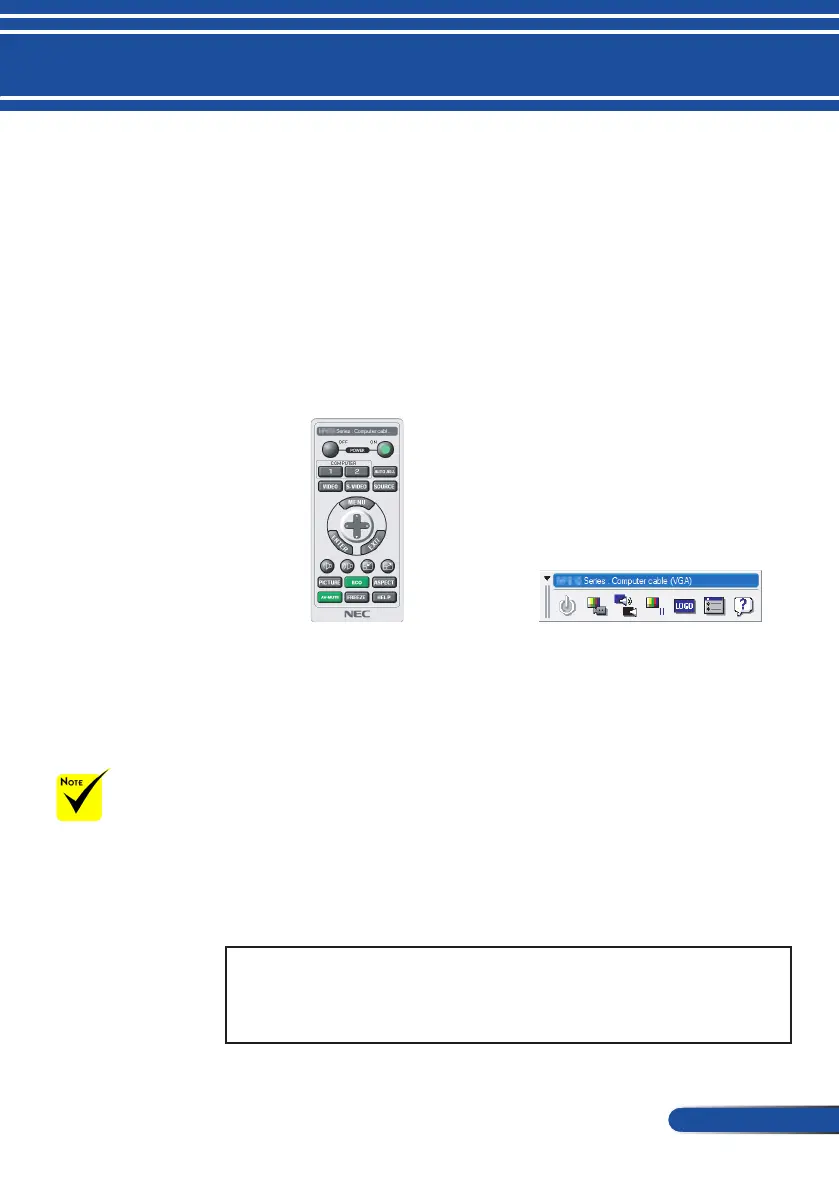15
... English
Introduction
Using the utility software “Virtual Remote Tool” that you can
download from our web site (http://www.nec-display.com/
dl/en/index.html), Virtual Remote screen (or toolbar) can be
displayed on your computer screen.
This will help you perform operations such as projector’s
power on or off and signal selection via a LAN connection.
ToolbarVirtual Remote screen
This section provides an outline of preparation for use of
Virtual Remote Tool.
For information on how to use Virtual Remote Tool, see Help
of Virtual Remote Tool. Please refer to page 19.
Step 1: Install Virtual Remote Tool on the computer. Please
refer to page 16.
Step 2: Connect the projector to a LAN. Please refer to page
17.
Step 3: Start Virtual Remote Tool. Please refer to page 18.
TIP:
• Virtual Remote Tool can be used with a serial connection.
• For update information on Virtual Remote Tool, visit our website:
http://www.nec-display.com/dl/en/index.html
Operating the Projector Via the LAN
(Virtual Remote Tool)
Using the Downloadable Software
The projector does
not support the LAN
automatic search fea-
ture of Virtual Remote
Tool. To connect the
projector, register an
IP address manually.
