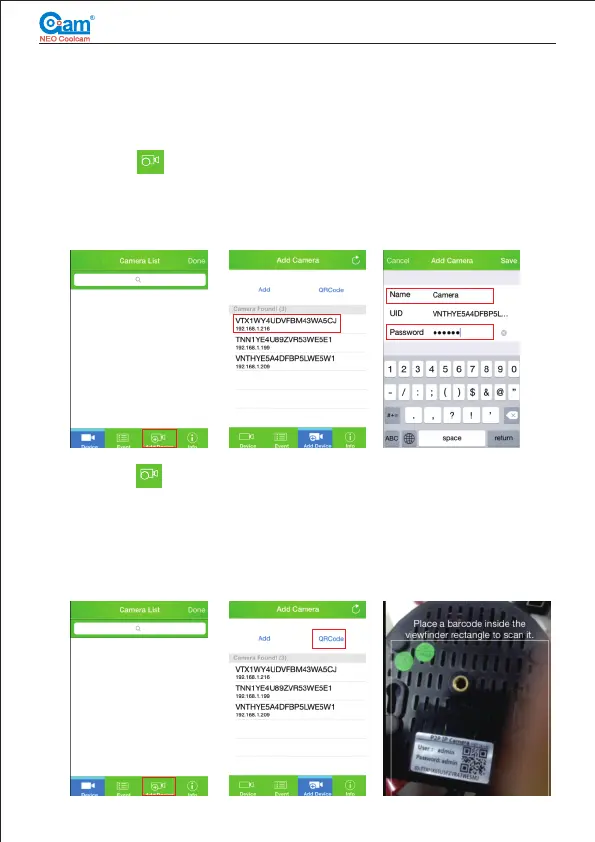4
Network Camera Installation Manual
Fig 2.2a Fig 2.2b Fig 2.2c
Fig 2.2d
2.2 Add camera
There are 3 ways to add camera to the app: Lan Search, QR Code Scan and
Manual input.
Factory default user name is “admin” default password is “admin”.
Please note that the password on some models are empty. In this case, leave the
password section empty and proceed to complete the adding procedure.
Fig 2.2e
Fig 2.2f
Method 1:Tap“ ” to add cameras, then tap Search network. This will find all the
cameras in the same network. By selecting camera from the search list, it will
automatically add the Camera ID and Username in the system. Then name your
camera by your choice and input factory default password. Once all of the information
have been added, tap “Done” on the right top corner to finish adding process.
Method 2:Tap“ ” to add cameras, then tap Scan QR code. This will bring up a
camera scan on your screen so that you may find and scan the QR code which will
automatically add the Camera ID and Username in the system. The QR Code, which
looks like a square barcode (refer to 3rd picture below), can be found on the sticker
located at the bottom of the camera. Then name your camera by your choice and input
factory default password. Once all of the information have been added, tap “Save” on
the right top corner to finish adding process.
+
Add D evice
+
Add D evice
