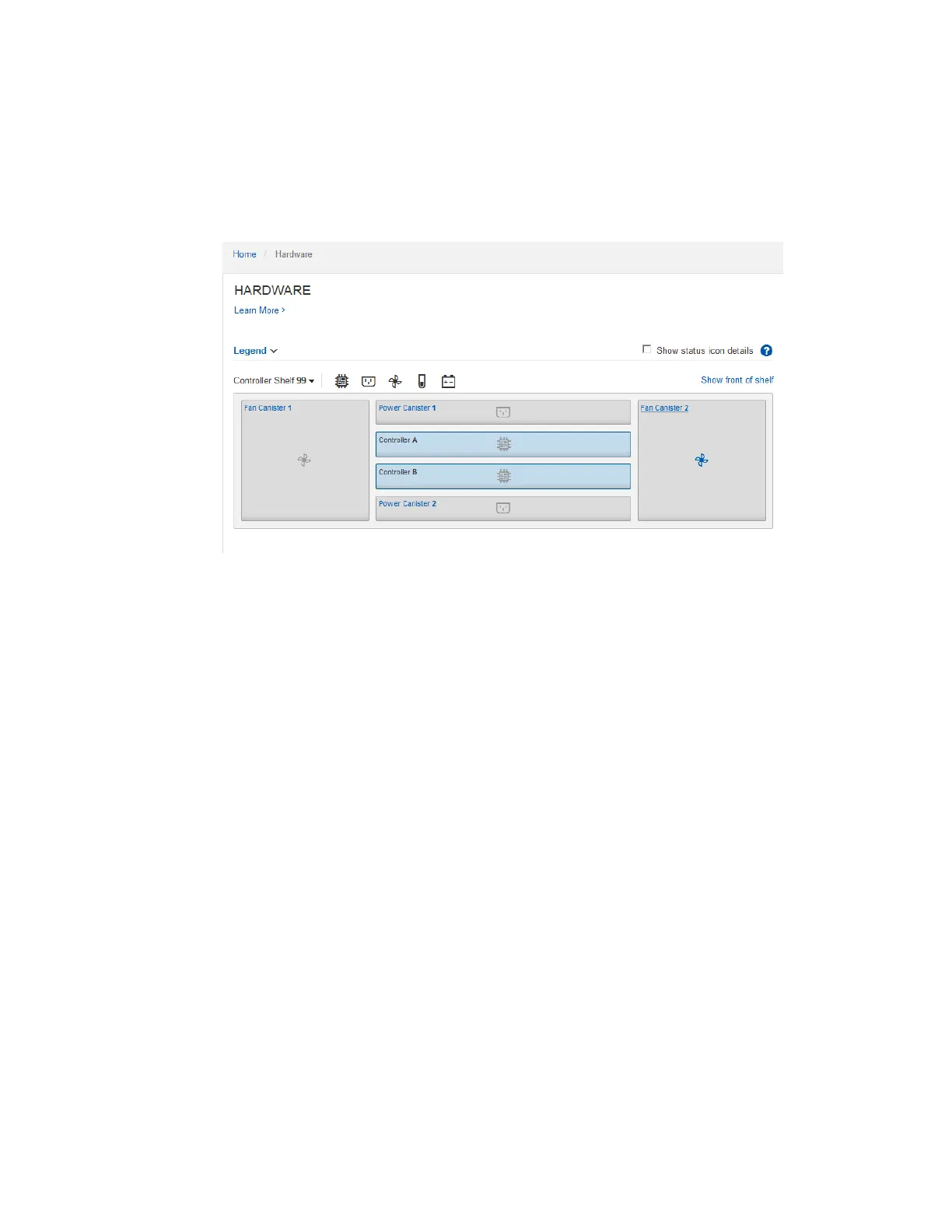4. Review the information displayed for appliance hardware and confirm that all hardware
components have a status of Optimal.
a. Click the Hardware tab.
b. Click Show back of shelf.
From the back of the shelf, you can view both E2800 controllers, the battery in each E2800
controller, the two power canisters, and the two fan canisters. You can also view component
temperatures.
c. To see the settings for each E2800 controller, select the controller, and select View settings
from the context menu.
d. To see the settings for other components in the back of the shelf, select the component you
want to view.
e. Click Show front of shelf, and select the component you want to view.
From the front of the shelf, you can view the drives and the five drive drawers for the E2860
controller shelf.
If the status of any component is Needs Attention, follow the steps in the Recovery Guru to
resolve the issue or contact technical support.
Configuring StorageGRID Webscale connections
Before you can deploy a StorageGRID Webscale appliance as a Storage Node in a StorageGRID
Webscale grid, you must configure the connections between the appliance and the networks you plan
to use. You can configure networking by browsing to the StorageGRID Appliance Installer, which is
included on the SG6000-CN controller (the compute controller).
Steps
1. Accessing the StorageGRID Appliance Installer on page 43
2. Configuring network links on page 44
3. Configuring StorageGRID Webscale IP addresses on page 48
4. Verifying network connections on page 51
42
| Hardware Installation and Maintenance Guide for SG6000 Appliances
