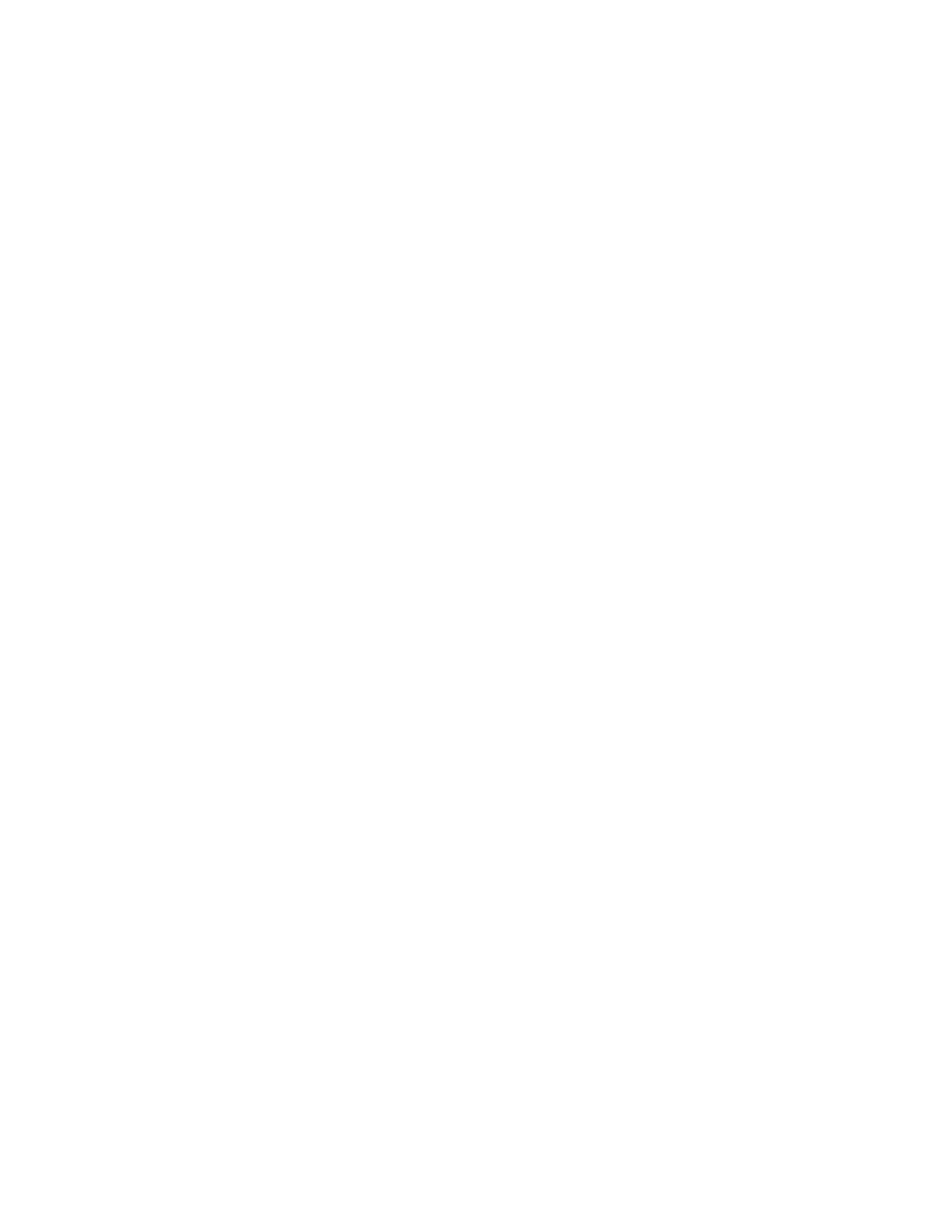a. Locate the MAC address label on the front of the SG6000-CN controller, and determine the
MAC address for the Admin Network port.
Note: The MAC address label lists the MAC address for the BMC management port.
To determine the MAC address for the Admin Network port, you must add 2 to the
hexadecimal number on the label. For example, if the MAC address on the label ends in 09,
the MAC address for the Admin Port would end in 0B. If the MAC address on the label
ends in (y)FF, the MAC address for the Admin Port would end in (y+1)01. You can easily
make this calculation by opening Calculator in Windows, setting it to Programmer mode,
selecting Hex, typing the MAC address, then typing + 2 =.
b. Ask your network administrator to associate the DNS/network and IP address for the
controller you removed with the MAC address for the replacement controller.
Attention: You must ensure that all IP addresses for the original controller have been
updated before you apply power to the replacement controller. Otherwise, the controller
will obtain new DHCP IP addresses when it boots up and might not be able to reconnect to
StorageGRID Webscale. This step applies to all StorageGRID Webscale networks that are
attached to the controller.
Note: If the original controller used static IP address, the new controller will automatically
adopt the IP addresses of the controller you removed.
4. Remove and replace the SG6000-CN controller:
a. Label the cables and then disconnect the cables and any SFP+ or SFP28 transceivers.
Attention: To prevent degraded performance, do not twist, fold, pinch, or step on the
cables.
b. Remove the failed controller from the cabinet or rack.
c. Install the replacement controller into the cabinet or rack.
d. Replace the cables and any SFP+ or SFP28 transceivers.
e. Power on the controller and monitor the controller LEDs and boot-up codes.
5. Confirm that the appliance Storage Node appears in the Grid Manager and that no alarms appear.
Related tasks
Installing the SG6000-CN controller in a cabinet or rack
on page 28
Viewing boot-up codes for the SG6000-CN controller
on page 59
Related references
Viewing status indicators and buttons on the SG6000-CN controller
on page 33
Replacing a power supply in the SG6000-CN controller
The SG6000-CN controller has two power supplies for redundancy. If one of the power supplies fails,
you must replace it as soon as possible to ensure that the compute controller has redundant power.
Before you begin
• You have unpacked the replacement power supply unit.
• You can confirmed that the other power supply is installed and running.
74
| Hardware Installation and Maintenance Guide for SG6000 Appliances
