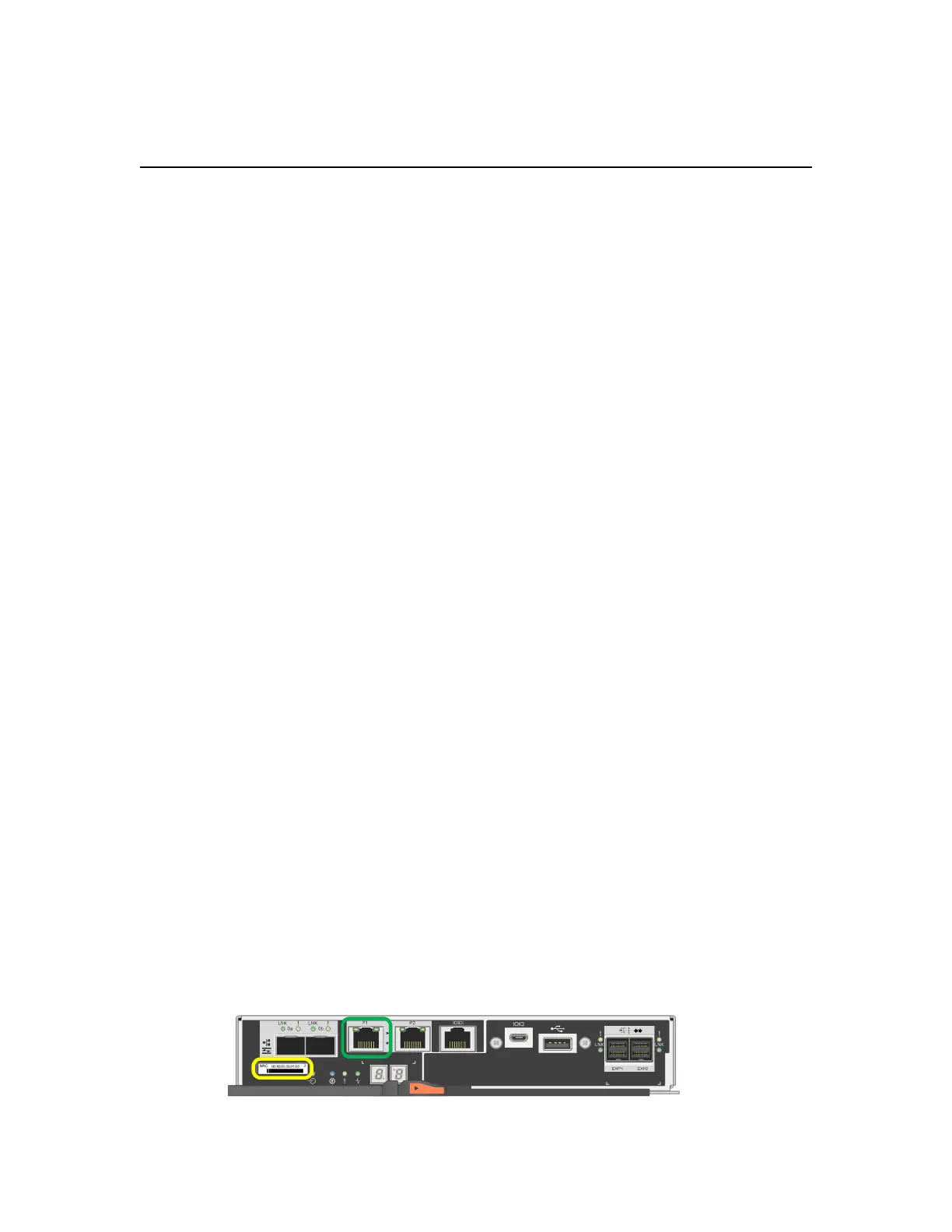Configuring the hardware
After applying power to the appliance, you must configure SANtricity System Manager, which is the
software you will use to monitor the E2800 controllers and other hardware in the E2860 controller
shelf. You must also configure the network connections that will be used by StorageGRID Webscale
and ensure that you can access the BMC interface for the SG6000-CN controller.
Steps
1. Configuring SANtricity System Manager on page 35
2. Configuring StorageGRID Webscale connections on page 42
3. Configuring the BMC interface on page 52
4. Optional: Changing to RAID6 mode on page 56
5. Optional: Remapping network ports for the appliance on page 57
Configuring SANtricity System Manager
You can use SANtricity System Manager to monitor the status of the storage controllers, storage
disks, and other hardware components in the E2860 controller shelf.
Steps
1. Accessing SANtricity System Manager on page 35
2. Setting the IP addresses for the E2800 controllers on page 37
3. Setting up SANtricity System Manager on page 40
4. Reviewing the hardware status in SANtricity System Manager on page 41
Accessing SANtricity System Manager
You can monitor and manage the hardware in the E2860 controller shelf by browsing to SANtricity
System Manager, which is included on the E2800 controllers.
Before you begin
• You are using a supported web browser.
Steps
1. If management port 1 on each E2800 controller is connected to a network that has a DHCP
server:
a. Use the MAC address label on the back of each E2800 controller to look up the DHCP-
assigned IP address for management port 1 (P1).
b. Open a web browser, and enter the IP address as the URL for SANtricity System Manager:
https://E2800_Controller_IP
35
