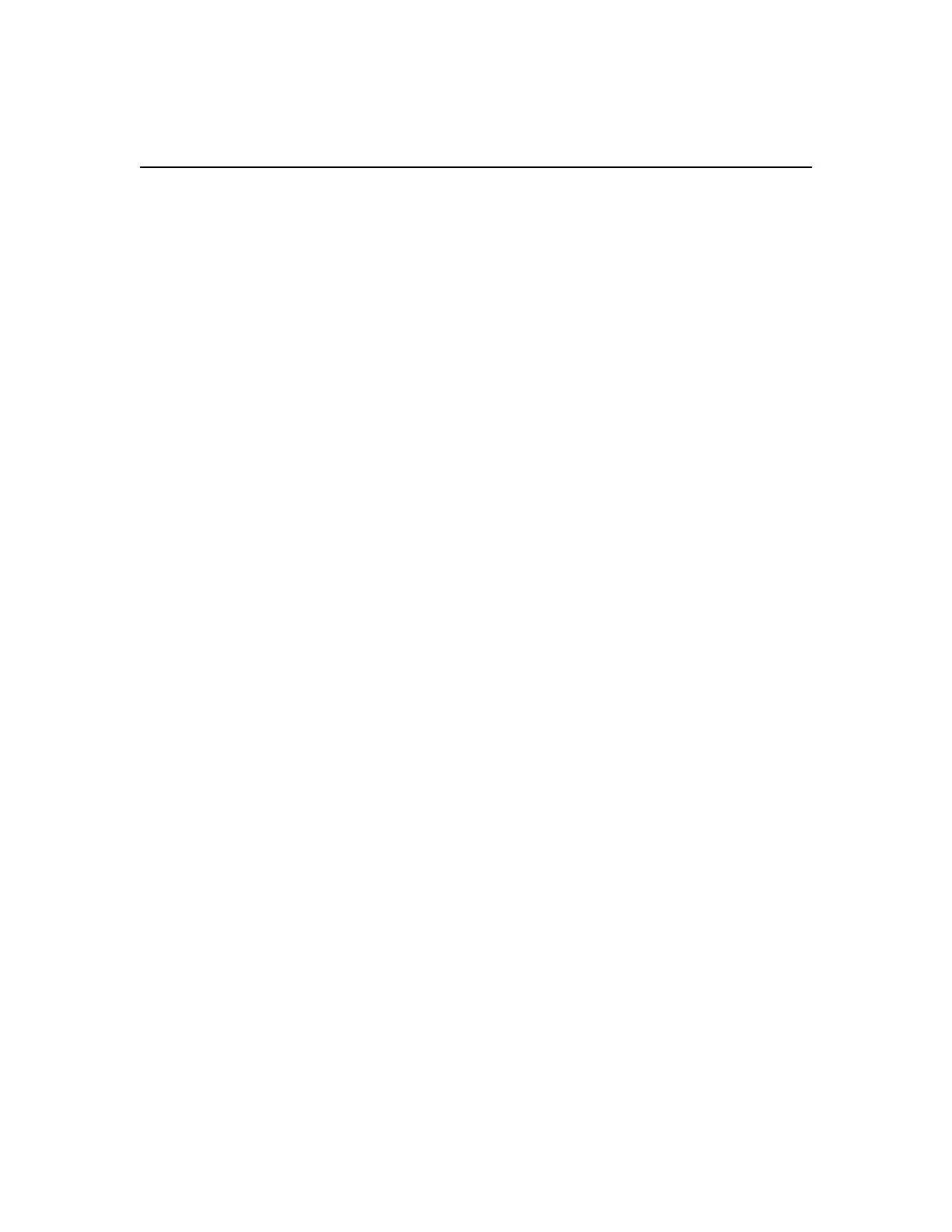Maintaining the SG6000 appliance
You might need to perform maintenance procedures on the SG6000 appliance. The procedures in this
section assume that the appliance has already been deployed as a Storage Node in a StorageGRID
Webscale grid.
Steps
1. Upgrading SANtricity OS Software on the E2800 controllers on page 65
2. Replacing an E2800 controller on page 67
3. Replacing hardware components in the E2860 controller shelf on page 72
4. Replacing the SG6000-CN controller on page 73
5. Replacing a power supply in the SG6000-CN controller on page 74
6. Changing the link configuration of the SG6000-CN controller on page 76
Upgrading SANtricity OS Software on the E2800 controllers
You might need to upgrade the E-Series SANtricity OS Software on the E2800 controllers, if the
controllers are not functioning optimally.
Before you begin
You have contacted technical support and have obtained SANtricity OS Software and NVSRAM files
that are compatible with your StorageGRID Webscale appliance.
Attention: Do not upgrade the SANtricity OS Software or NVSRAM in the E2800 controllers
unless directed to do so by technical support. Without the guidance of technical support, your
StorageGRID Webscale appliance could become inoperable. Contact technical support with any
upgrade-related questions.
About this task
Before you can apply a SANtricityOS Software upgrade, you must place the SG6000-CN controller
into maintenance mode, which interrupts the connection to the E2800 controller. Putting a
StorageGRID Webscale appliance into maintenance mode might make the appliance unavailable for
remote access.
Attention: Do not upgrade the SANtricity OS Software or NVSRAM in the E2800 controllers on
more than one StorageGRID Webscale appliance at a time. Doing so may cause data unavailability,
depending on your deployment model and ILM policies.
Steps
1. If the StorageGRID Webscale appliance is running in a StorageGRID Webscale system, place the
SG6000-CN controller into maintenance mode.
a. From the service laptop, log in to the grid node:
i. Enter the following command: ssh admin@grid_node_IP
ii. Enter the password listed in the Passwords.txt file.
iii. Enter the following command to switch to root: su -
65
