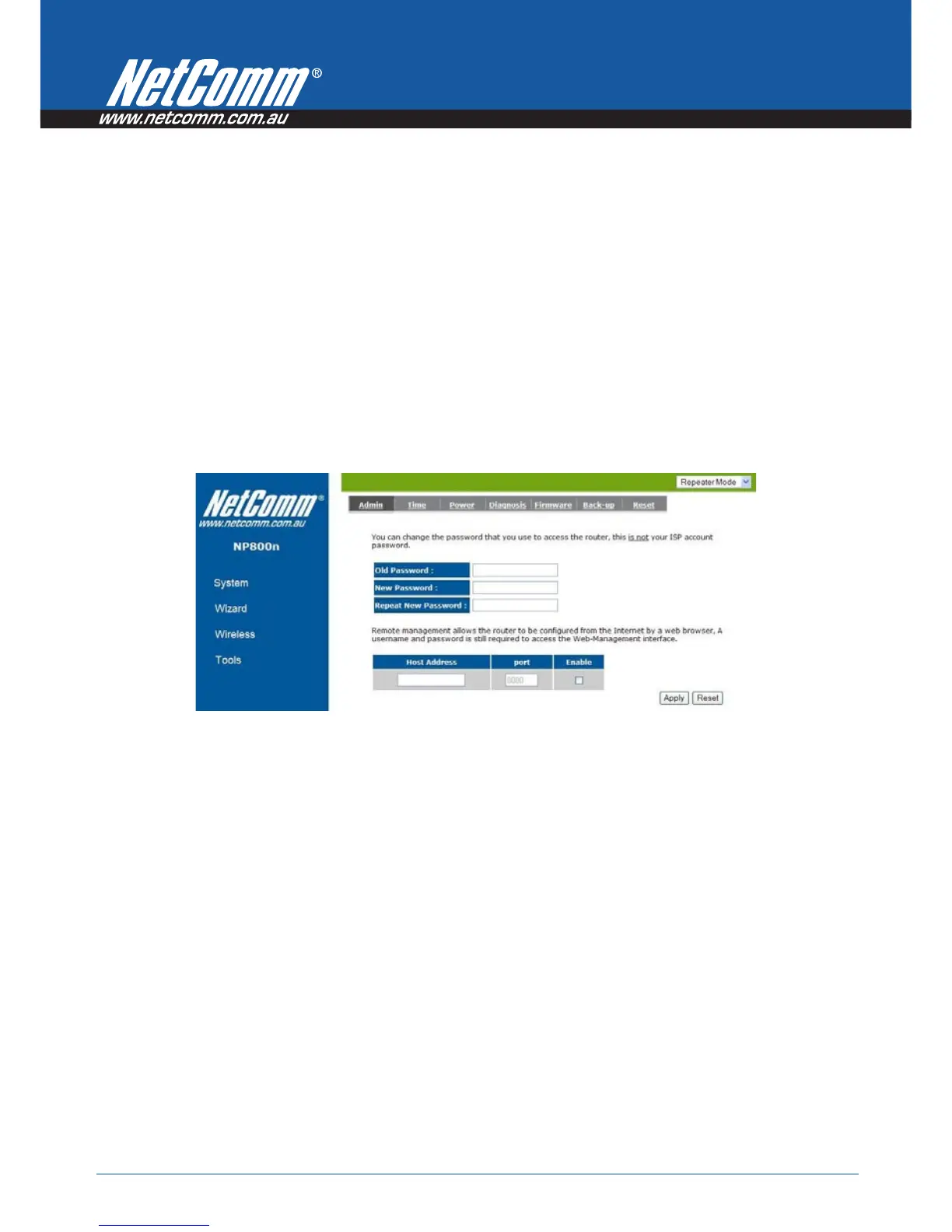Power
n
Series User Guide YML800NX
70 www.netcomm.com.au
Tools
This section has many useful and miscellaneous features.
Admin
You can change the password required to log into the broadband router’s system web-based management. By
default, the password is: admin. Passwords can contain 0 to 12 alphanumeric characters, and are case sensitive.
Current Password: Fill in the current password to allow changing to a new password.
New Password: Enter your new password and in Repeat New Password for verification purposes
Click <Apply> at the bottom of the screen to save the above configurations
Remote management
This allows you to designate a host in the Internet the ability to configure the Broadband router from a remote site.
Enter the designated host IP Address in the Host IP Address field.
Host Address: This is the IP address of the host in the Internet that will have management/configuration access
to the Broadband router from a remote site. If the Host Address is left 0.0.0.0 this means anyone can access the
router’s web-based configuration from a remote location, providing they know the password.
Port: The port number of the remote management web interface.
Enabled: Check to enable the remote management function.
Click <Apply> at the bottom of the screen to save the above configurations.
