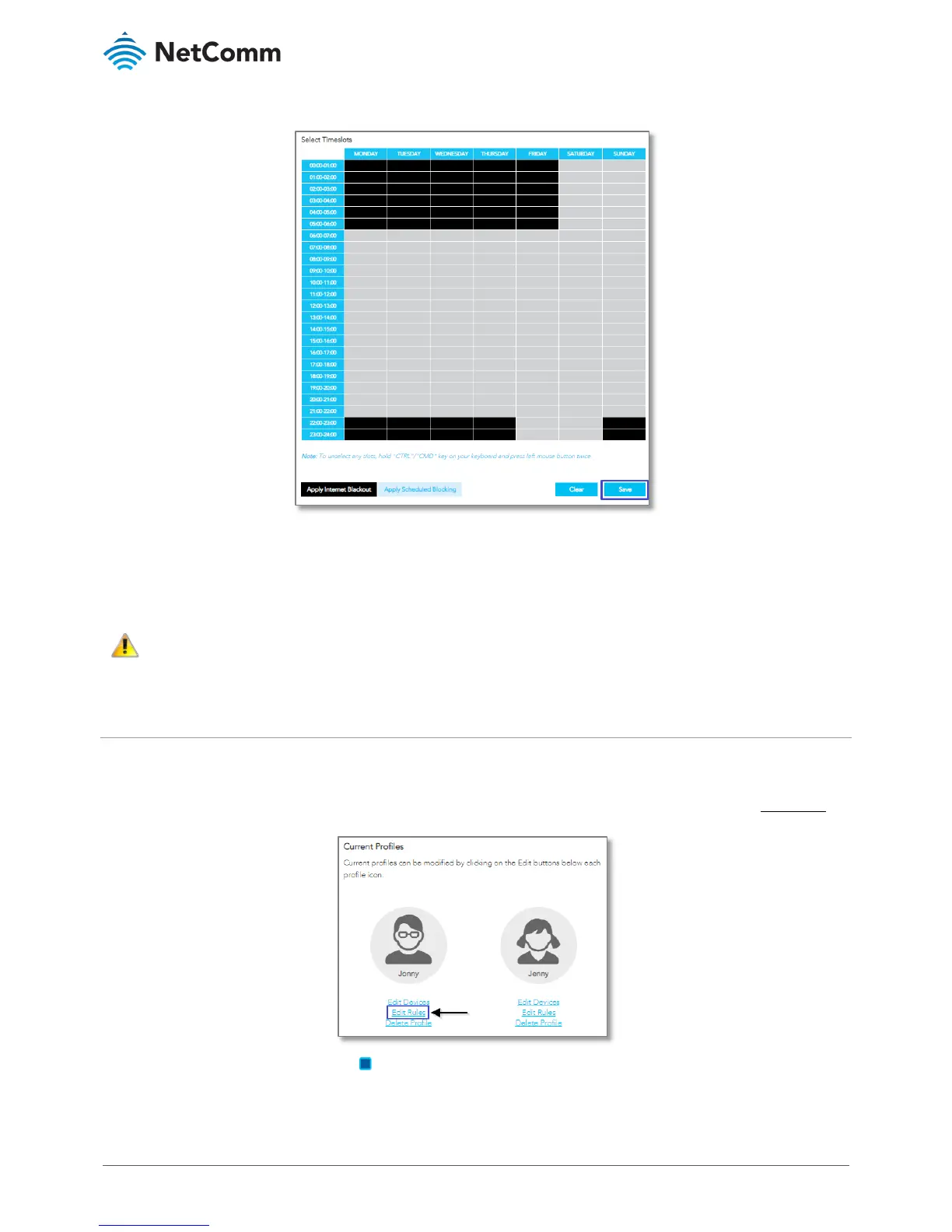5 These Timeslots will now appear Black on the Table.
6 Click
Save to apply this Internet Blackout schedule to all devices assigned to this profile.
The devices in the profile will not be able to access the internet during the blacked out times.
7 Alternatively, click
Clear to clear all Internet Blackout (and any Scheduled Blocking) timeslots and select new
times, etc.
categories (block lists). URLS or websites in those block lists will always
be blocked for the profile(s) that they are enabled for. Refer to the Set Permanent (Category) Blocking section of this FAQ.
Method 2 – Set Scheduled Blocking periods
This Parental Control function allows you to restrict Internet access to all destinations or services in a particular
Block list for all devices listed in the selected profile on set days and times.
1 Navigate to
PARENTAL CONTROL, under the profile you want to apply the restriction, click on Edit Rules to
set schedule time.
2 In the
Rules and Categories area select the previously defined Block lists, referred to here as Categories,
that you want to be restricted by this schedule
