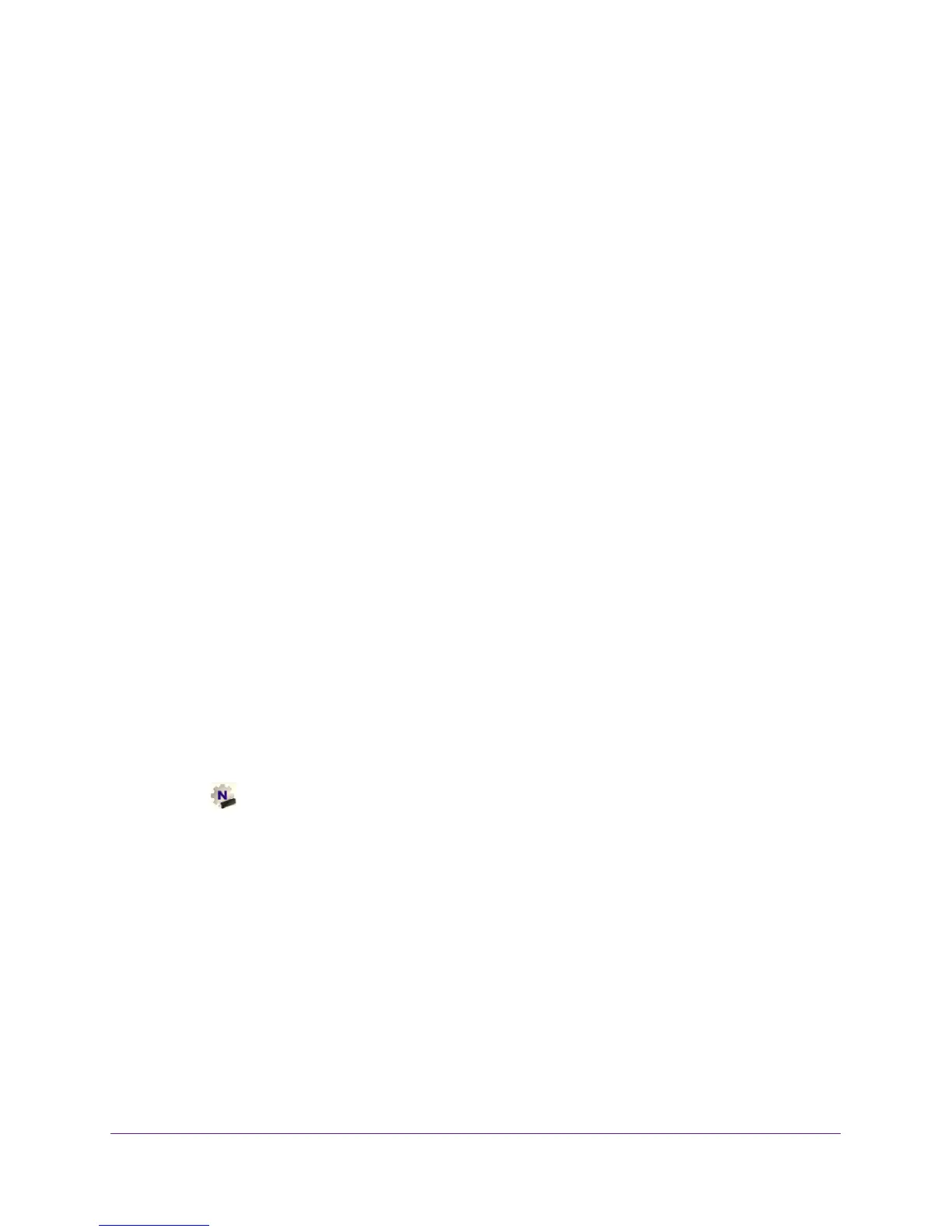Troubleshooting and Frequently Asked Questions
31
A6100 WiFi USB Mini Adapter
Frequently Asked Questions
Do USB ports go into a sleep mode if no traffic is going to or from the port?
USB devices go into sleep mode if a USB feature called Selective Suspend is enabled, which
it is by default. If a USB device goes into Selective Suspend mode, the network disconnects.
T
o prevent this type of network disconnection, disable Selective Suspend.
To disable Selective Suspend mode:
1. Select Start > Control Panel > Hardware and Sound > Power Options > Edit Plan
Settings > Change
Advanced Power Settings > USB Settings.
2. Change the setting for Selective Suspend mode to Disabled.
How can I improve the speed of my wireless connection?
The connection speed can vary depending on the type of USB port on your computer, the
capacity of the router or access point for the wireless network, and the type of Internet
connection.
You can view the physical rate in the status bar at the bottom of the NETGEAR
genie screen:
• If the physical rate is 54 Mbps, you might be connected to an 802.1
1g network, or the
wireless-N network might be set with WPA (TKIP) security.
When WPA (TKIP) security mode is configured on the router or access point, WiFi
regulations allow the mini adapter to connect at up to 54 Mbps only. For a faster
connection, configure the security for the router or access point as WPA2 or
WPA + WPA2 mixed wireless security. The connection speed still depends on the
wireless capacity of the router or access point.
• If you do not have a USB 2.0 port on your computer
, the physical rate is limited to the
14 Mbps of the older USB 1.1 standard.
How can I view the IP address for the mini adapter?
Click the
icon to open NETGEAR genie and click the Other button to view the IP
address.
