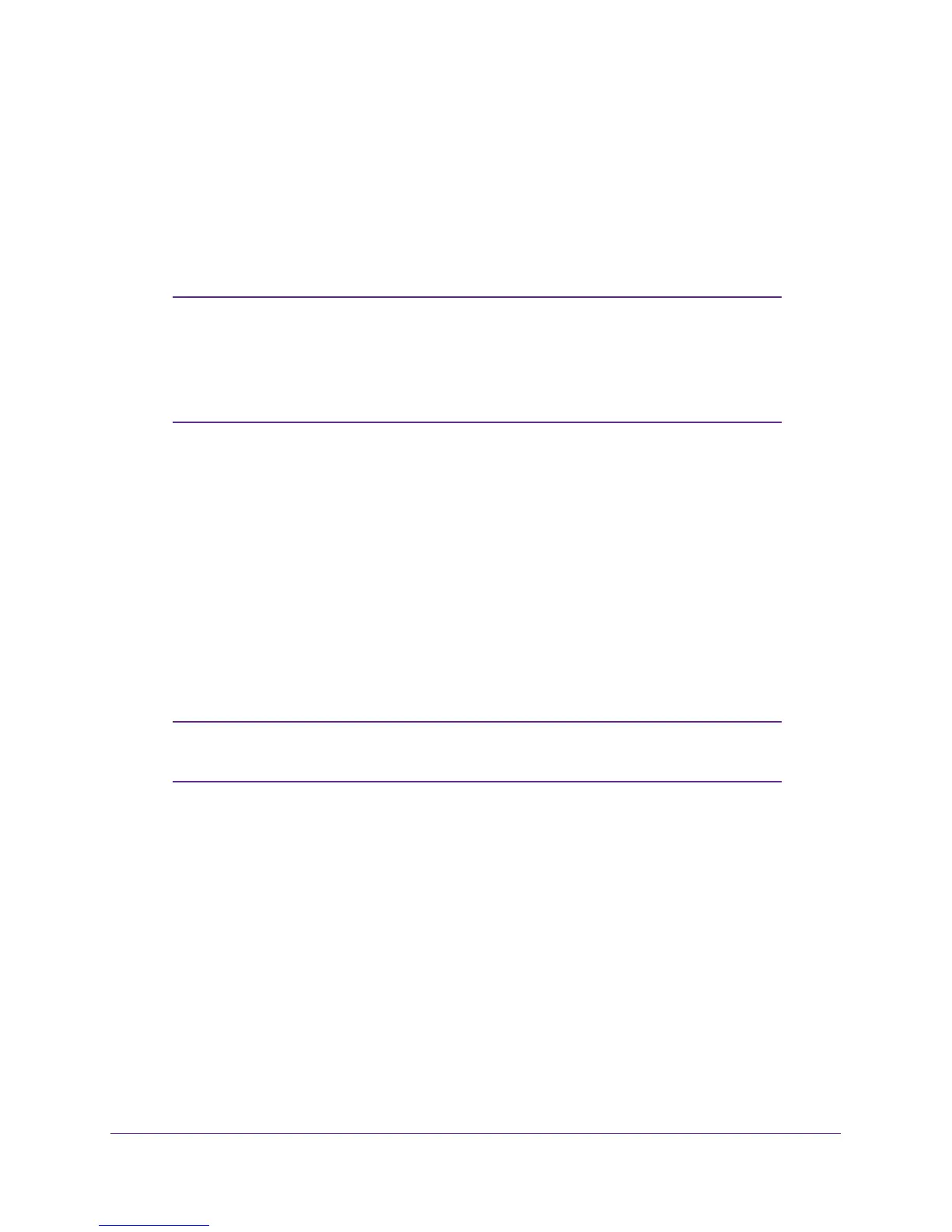Getting Started
14
A6100 WiFi USB Mini Adapter
Note: Select the Hide characters as I type check box if you want to hide the
characters as you type the password.
7. Click the Next button.
NETGEAR genie validates the settings and connects the adapter to the network. This
process might a few minutes.
Note: After the mini adapter joins the network, it automatically saves the
network connection information to a Windows profile. Windows
profiles can be used by genie and the Windows utility. If the network
information does not change, the next time you launch NETGEAR
genie, it automatically connects to the network you previously joined.
Join a Hidden Network
A hidden network is a network that does not broadcast its SSID. If the network name is not
displayed in the network list in the mini adapter’s NETGEAR genie, the network that you are
trying to join is either not functioning or is hidden. To join a hidden network, you can use WPS
or enter the hidden network’s information yourself.
Join a Hidden Network Using WPS
Before you use the WPS method to join a hidden network, make sure that your router or
access point supports WPS.
Note: If the security type on your router or access point is set to the WEP,
you cannot use WPS to connect the mini adapter to the network.
To manually connect using WPS:
1. Insert the adapter into a USB port on your computer.
2. Click the NETGEAR genie icon that displays on the Windows systems tray or on the
desktop.
The NETGEAR genie Home screen displays.
3. Click the Join a Network button.