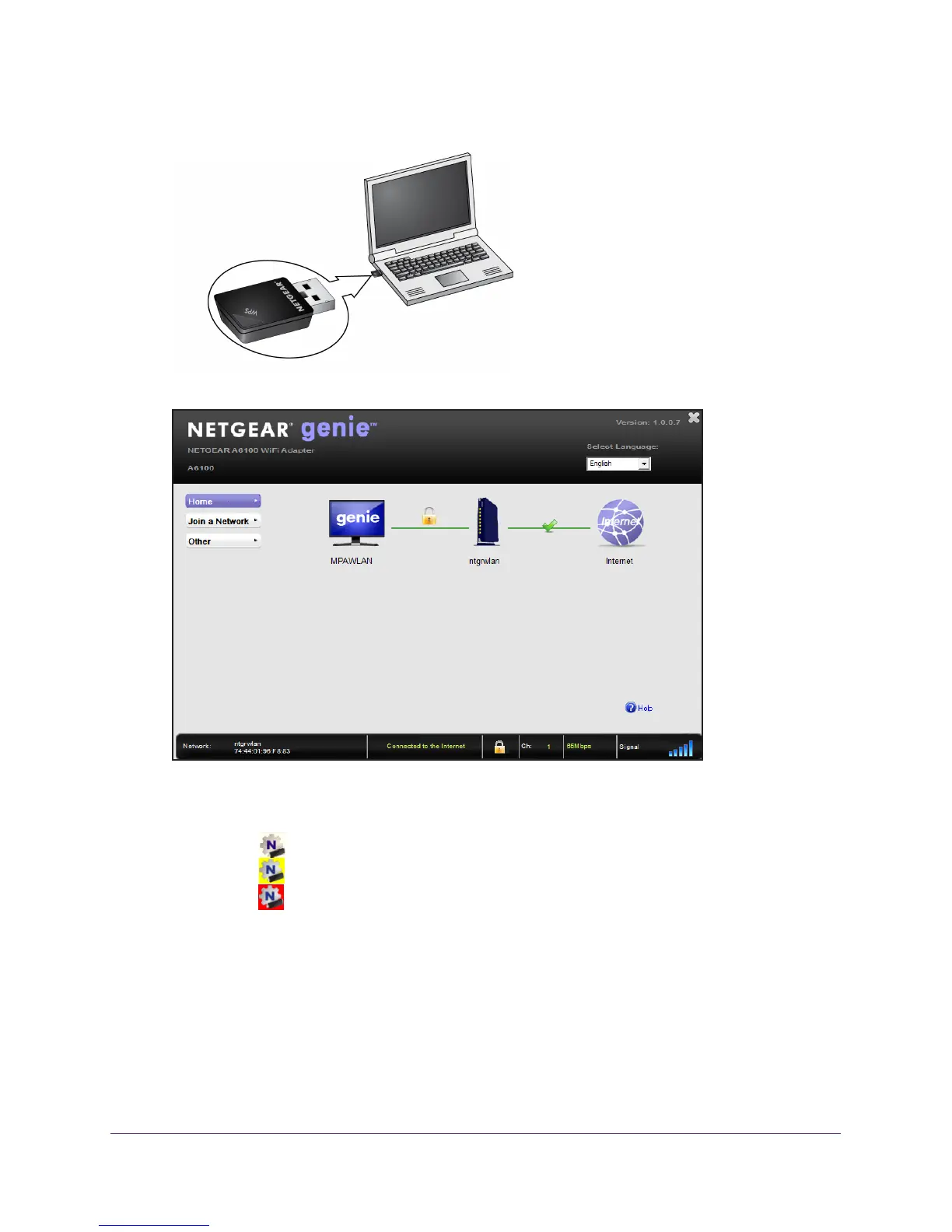Getting Started
8
A6100 WiFi USB Mini Adapter
5. Insert the mini adapter into a USB port on your computer.
The NETGEAR genie screen displays:
The NETGEAR genie icon also displays in the Windows system try and on the desktop.
The color of the icon indicates the strength of your wireless connection:
• White.
3–5 bars (strong connection)
• Y
ellow. 1–2 bars (weak connection)
• Red.
0 (zero) bars (no connection)
Note: If you remove your mini adapter, NETGEAR genie is not available, and the
icon is not displayed. When you insert the mini adapter again, the icon returns.
6. (Optional) In NETGEAR genie, from the Select Language drop-down menu, select a
language.
NETGEAR genie screens are displayed in the language that you select.
