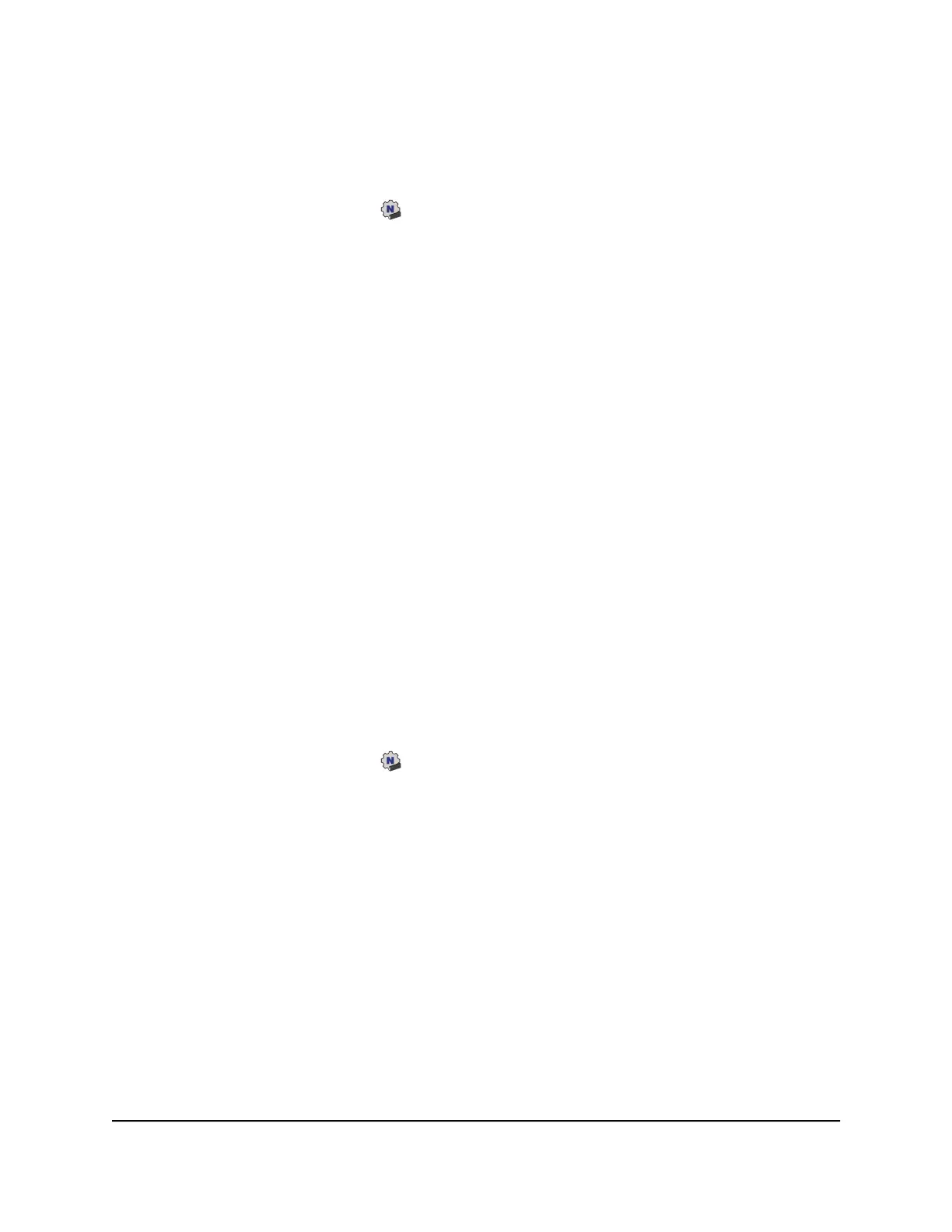Use WPS with the PBC method to join a WiFi network on a Mac You can
use the Push Button Configuration (PBC) method to make a WPS connection.
To use WPS with the PBC method to join a WiFi network on a Mac:
1.
Click the NETGEAR adapter icon in your Mac’s menu bar.
A menu displays.
2.
Select WPS.
The WPS pop-up window opens.
3.
Click the PBC button.
For 2 minutes, the NETGEAR adapter software scans for the WiFi router or access
point.
4.
Within 2 minutes, either press the physical WPS button on the WiFi router or access
point or log in to your WiFi router or access point and click the software WPS button
on the WPS configuration page of the WiFi router or access point.
Note: The WPS button for your WiFi router or access point might be named
something different.
When the NETGEAR adapter software detects the WiFi router or access point, the
adapter lets the Mac join the WiFi network. Your settings are saved in a profile.
Use WPS with the PIN method to join a WiFi network on a Mac You can
use the PIN method to make a WPS connection.
To use WPS with the PIN method to join a WiFi network on a Mac:
1.
Click the NETGEAR adapter icon in your Mac’s menu bar.
A menu displays.
2.
Select WPS.
The WPS pop-up window opens.
3. Write down the PIN number that displays in the window and leave the WPS pop-up
window open.
4. Log in to your WiFi router or access point, enter the PIN number on the WPS
configuration page of the WiFi router or access point, and click the button to active
WPS on the WiFi router or access point.
5.
In the WPS pop-up window on the your Mac, click the PIN button.
For 2 minutes, the NETGEAR adapter software scans for the WiFi router or access
point. When it detects the WiFi router or access point, the adapter lets the Mac join
the WiFi network. Your settings are saved in a profile.
User Manual10Install Your Adapter and
Connect to a WiFi Network
AC1200 WiFi USB Adapter Model A6150 User Manual
