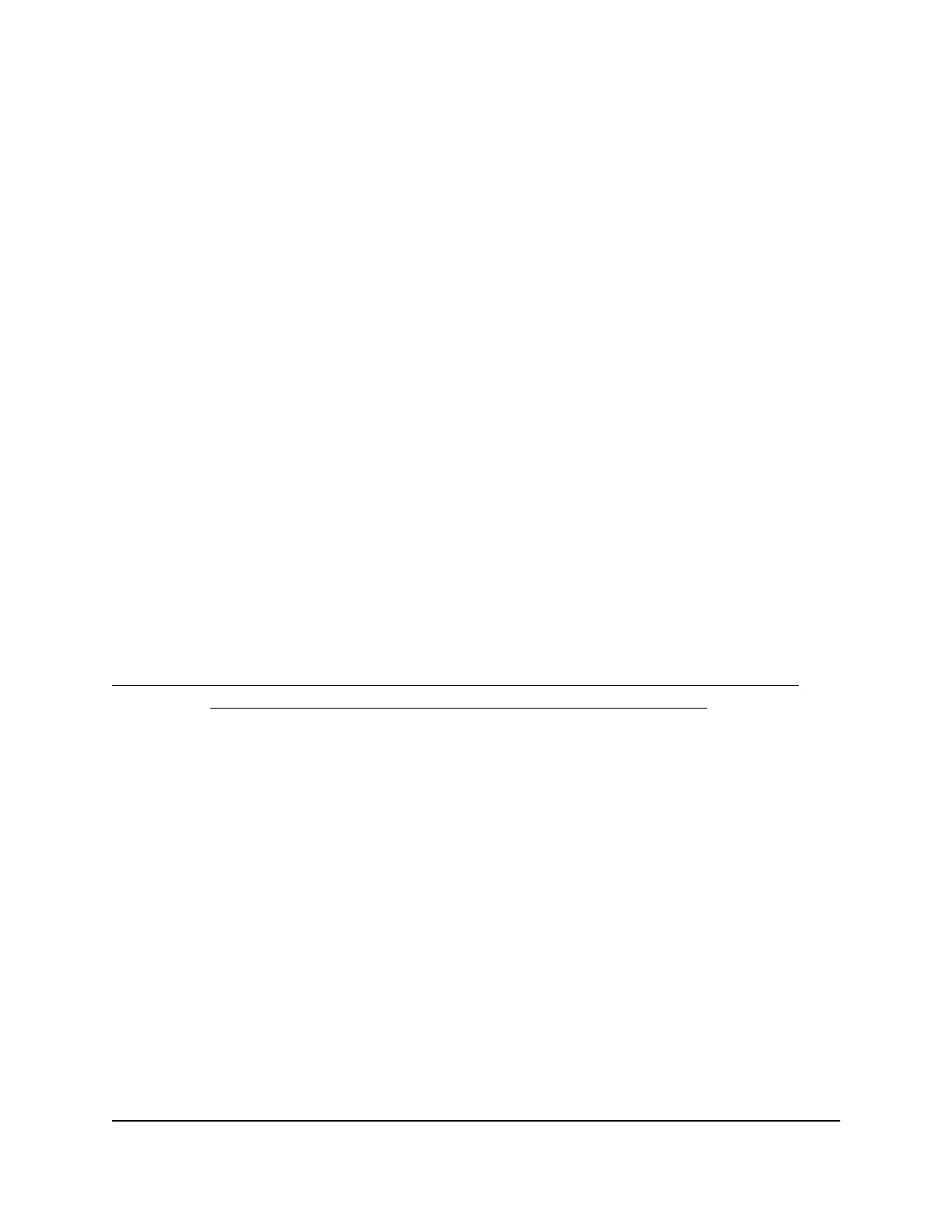When I connect the adapter to a WiFi
network, I cannot access a shared resource
If you cannot access a shared resource such as a printer, try these troubleshooting tips:
•
Make sure that the WiFi router or access point is physically connected to the LAN
Ethernet network.
•
Make sure that the resource that you are trying to access is connected to the LAN
Ethernet network.
•
Make sure that the IP addresses and the networking settings in the LAN Ethernet
network are configured correctly.
How can I improve the speed of the WiFi
connection?
The connection speed can vary depending on the type of USB port on your computer,
the capacity of the WiFi router or access point for the WiFi network, and the type of
Internet connection.
For information about viewing the physical rate of the adapter’s WiFi connection see
How do I view the speed of the WiFi connection on a Windows-based computer? on
page 17 or How do I view the speed of the WiFi connection on a Mac? on page 17.
The following limits might apply to the speed of the WiFi connection:
•
If the physical rate is limited to 54 Mbps, the adapter might be connected to an
802.11a, 802.11b, or 802.11g network. If you want a faster physical rate, connect to
an 802.11ac or 802.11n network, if available.
•
If the physical rate is limited to 54 Mbps, the network security might be WPA (TKIP).
When WPA (TKIP) security mode is configured on the WiFi router or access point,
WiFi regulations allow the adapter to connect at up to 54 Mbps only. For a faster
connection, configure the security for the WiFi router or access point as WPA2 or
WPA + WPA2 mixed WiFi security. The connection speed still depends on the WiFi
capacity of the WiFi router or access point.
•
If your computer does not include a USB 2.0 port, the physical rate is limited to the
14 Mbps of the USB 1.1 legacy standard.
User Manual16Troubleshooting and Frequently
Asked Questions
AC1200 WiFi USB Adapter Model A6150 User Manual
