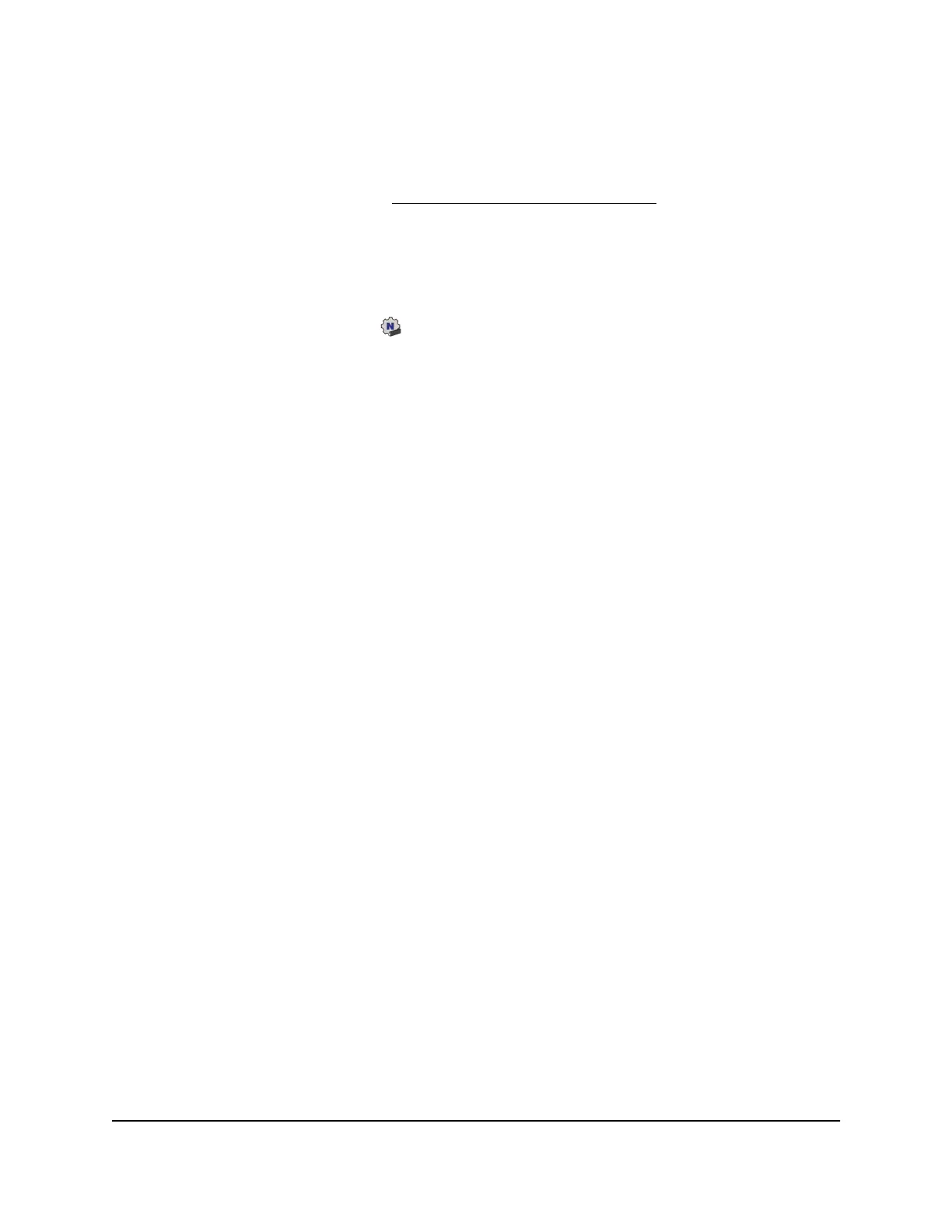View information about or change a WiFi network on a Mac
After you install the adapter (see Set up your adapter with a Mac on page 8), you can
use the NETGEAR adapter software to view information about a WiFi network or change
the security of a WiFi network.
To view information about a WiFi network or change the security of a WiFi network
a Mac:
1.
Click the NETGEAR adapter icon in your Mac’s menu bar.
A menu displays.
2.
Select Open Wireless Utility.
A pop-up window opens. The window shows all broadcast (non-hidden) WiFi
networks in your area. A lock icon indicates that the network is secured. The WiFi
icon indicates the strength of the network in your area.
3.
To view information about WiFi profiles, click the Profiles button.
The Preferred Network pop-up window opens. The window shows the types of
security for the WiFi networks in your area. A green circle indicates that the Mac is
connected to the WiFi network.
4.
To view more information about a WiFi network, click it in the Network Name column.
The windows shows the security and password (if any) that are set up for the WiFi
network.
5.
To make changes to the security, do the following:
a.
From the Security menu, select another type of security or select None to change
the network to an open network without security.
Note: We do not recommend an open network without security. (For some
situations, for example when you manage a WiFi network for a WiFi hotspot in a
public place, an open network without security might be appropriate.)
b.
Depending on your selection from the Security menu, enter the required
information for the type of security.
c.
Click the Apply button.
If you are connected to the WiFi network that you changed, you are disconnected
and must reconnect using the new type of security and associated credentials.
User Manual11Install Your Adapter and
Connect to a WiFi Network
AC1200 WiFi USB Adapter Model A6150 User Manual
