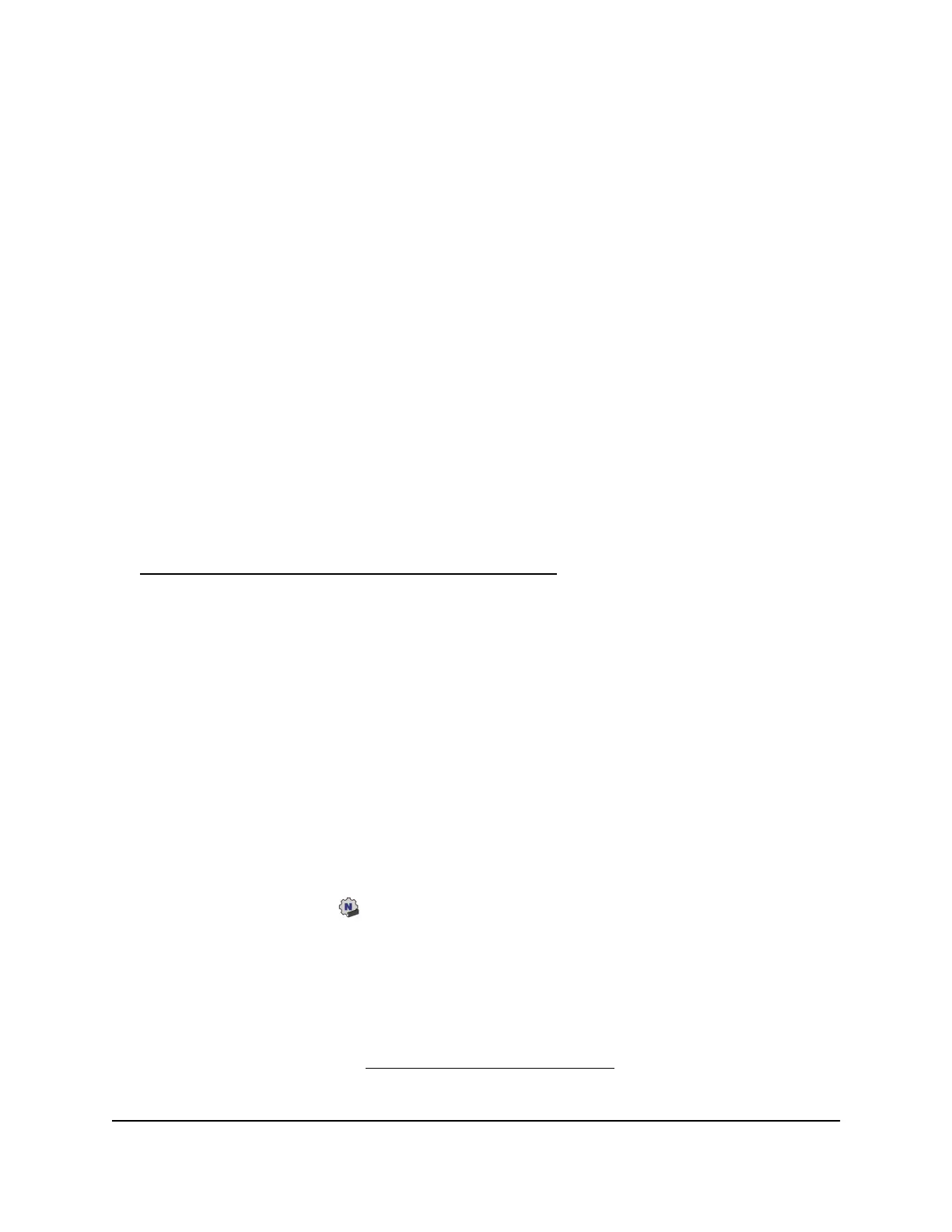Use the adapter with a Mac
The adapter comes with a macOS driver and NETGEAR adapter software (that is, an
adapter-specific graphical user interface). To establish a WiFi connection with the
adapter, use the NETGEAR adapter software.
Set up your adapter with a Mac
Note: Some builds of macOS require an approval to install client software. If your
adapter software installation is blocked during initial installation, you must override your
Mac’s security and privacy settings and allow your Mac to install the driver. For more
information, see the Apple Mac support site.
To set up your adapter with a Mac:
1. Insert the resource CD in your Mac CD drive.
Note: If your Mac does not include a CD drive, visit
https://www.netgear.com/support/product/A6150 to download the adapter software.
The NETGEAR Resource CD window opens.
Note: If the NETGEAR Resource CD window does not open, browse the files on the
CD and double-click the file ending in .dmg or .pkg. The following are examples
of adapter software file names: A6150_MAC_V1.0.0.1.dmg or
A6150_MAC_V1.0.0.1.pkg.
2.
Follow the prompts to install the adapter software.
3. When prompted, restart your Mac.
If you are not prompted, restart your Mac anyway.
4. Insert your adapter into your Mac’s USB port.
The NETGEAR adapter icon displays in your Mac’s menu bar.
Note: If you remove the adapter from your Mac’s USB port, the icon displays with
an X, indicating that the adapter is not present.
5.
Connect your adapter to a WiFi network using the adapter software.
For more information, see Join a WiFi network on a Mac on page 9.
User Manual8Install Your Adapter and
Connect to a WiFi Network
AC1200 WiFi USB Adapter Model A6150 User Manual
