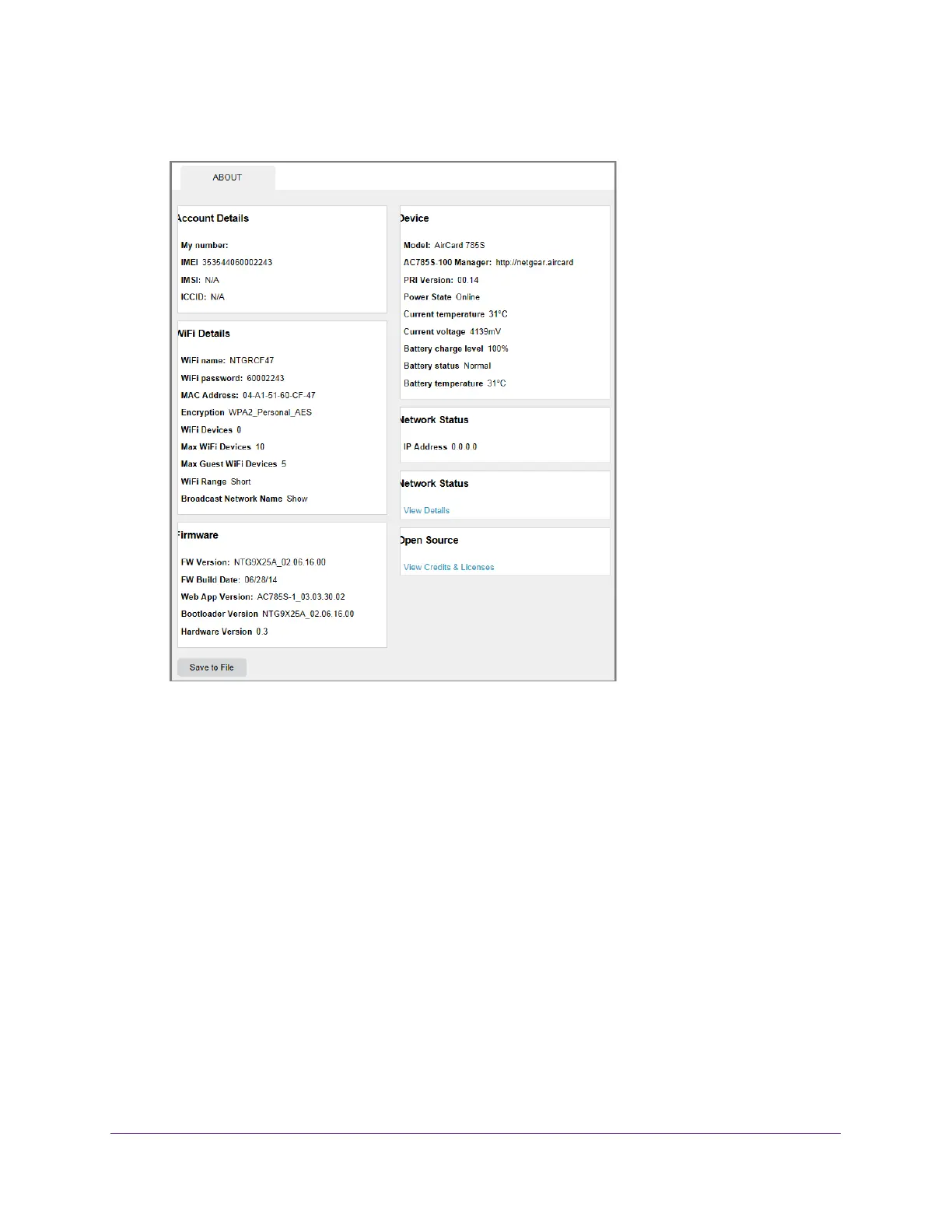Use Your Hotspot
41
AirCard 785 Mobile Hotspot
4. Click the About link near the upper right corner of the screen.
5. To save this information to a file, click the Save in File button.
Update Your Hotspot Software and Firmware
The hotspot checks automatically for new software or firmware updates once a week. If an
update becomes available, the hotspot displays an alert. You can also check for updates and
update the software manually without receiving an alert.
To update the software after receiving an alert:
1. Launch a web browser from a computer or WiFi device that is connected to the network.
2. Enter http://netgear
.aircard or http://192.168.1.1.
A login screen displays.
3. Enter the password in the
Sign In field.
The default password is password.
The password is case-sensitive.
4. Double click on the update alert.
