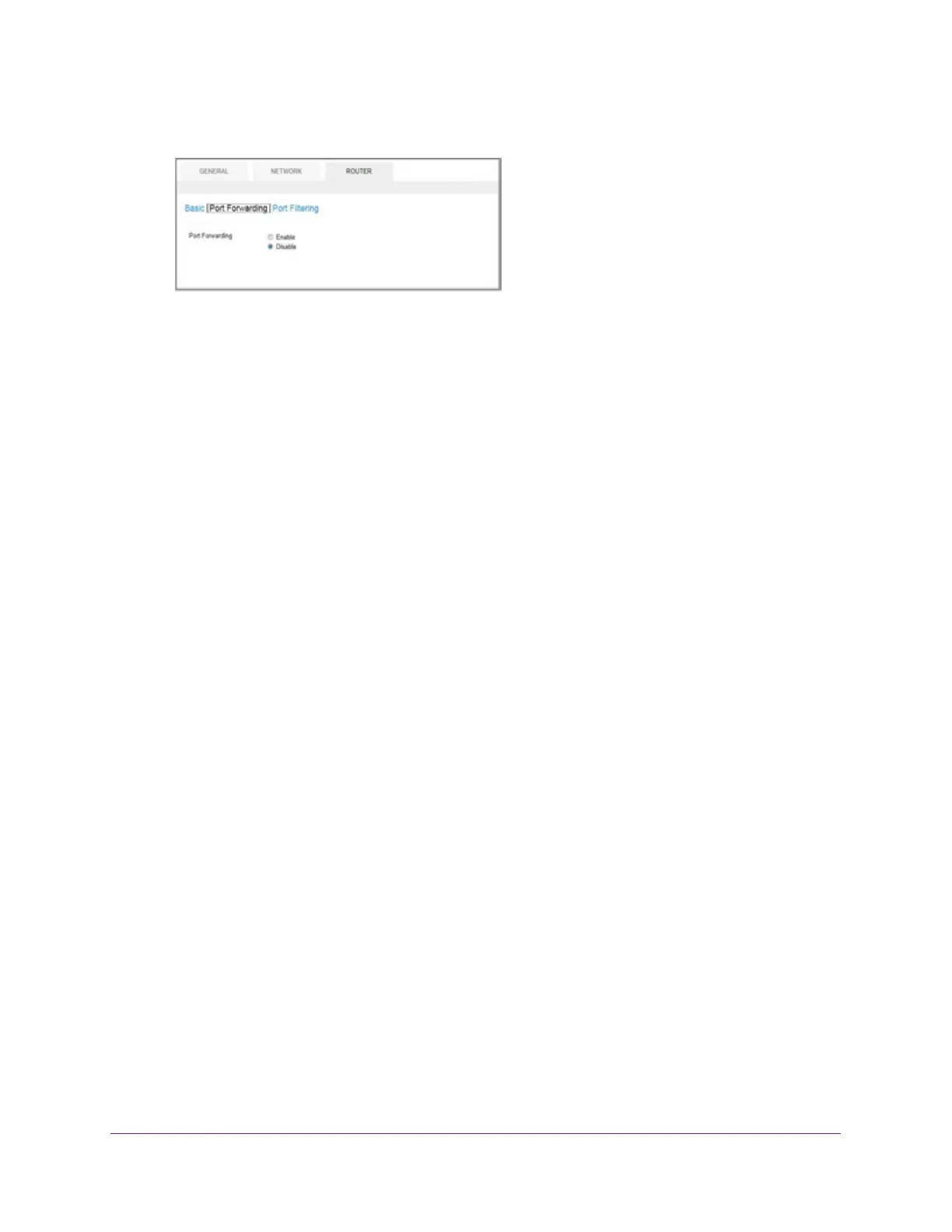Advanced Settings
51
AirCard 785 Mobile Hotspot
5. Select Settings > Router > Port Forwarding.
6. Select the Enable button.
The Port Forwarding list displays.
Incoming traffic is forwarded to specific ports and devices on your network using their
local IP addresses.
Note: Port forwarding creates a security risk. When not required, disable port
forwarding.
7. Enter the following port forwarding information:
• Label.
A descriptive name.
• IP. The IP address.
• Port. The port number that the application uses.
• Protocol. If you are unsure, select
TCP/IP.
The Submit button displays after you make a selection.
8. Click the Submit button.
Your changes are saved.
Enable Port Filtering
You can select which applications (for example, HTTP, FTP, email servers) can access the
Internet. Used with other security measures such as a firewall, port filtering can enhance
network security.
To enable port filtering:
1. Launch a web browser from a computer or WiFi device that is connected to the network.
2. Enter http://netgear
.aircard or http://192.168.1.1.
A login screen displays.
3. Enter the password in the
Sign In field.
The default password is password.
The password is case-sensitive.
4. Click the Sign In button.
5. Select Settings > Router > Port Filtering.
