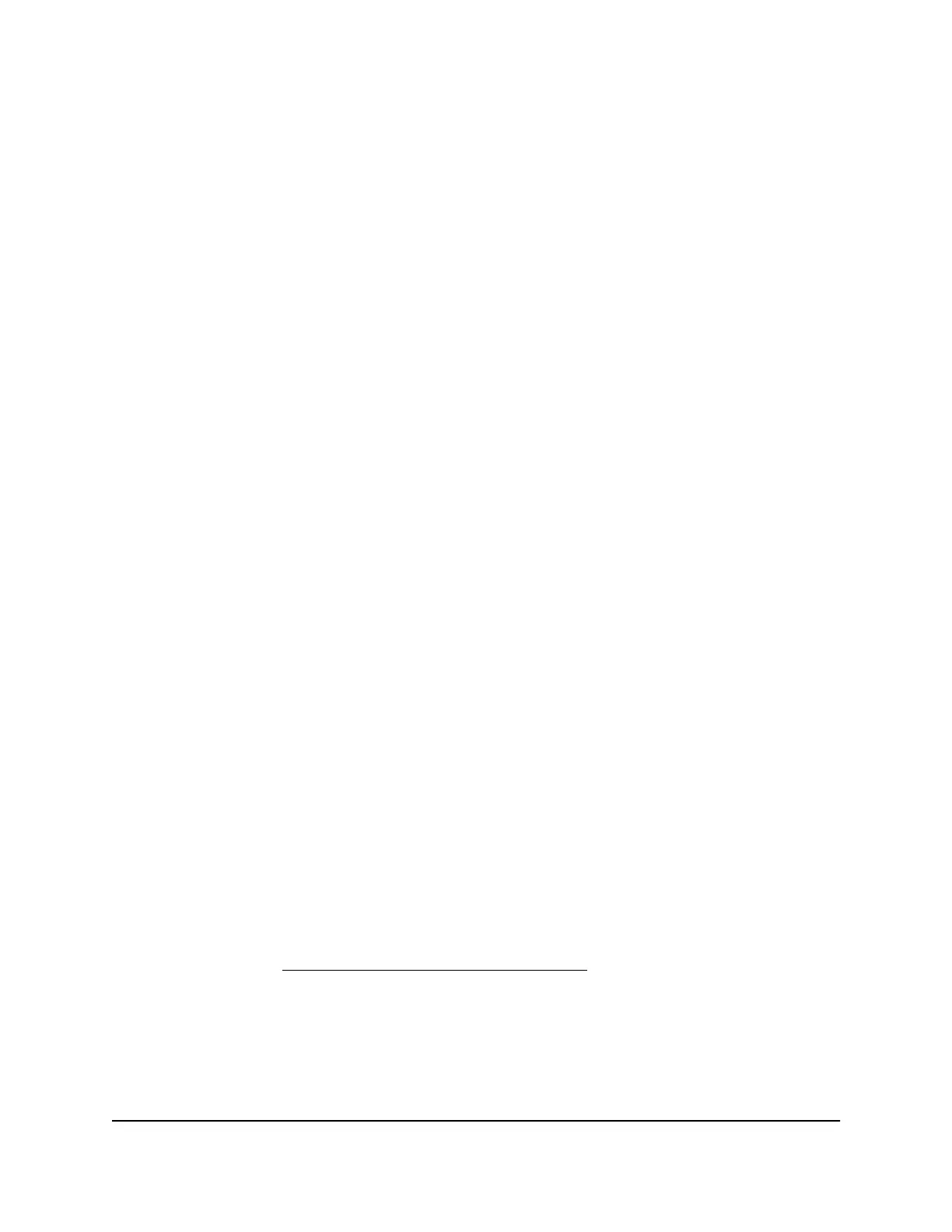5.
In the Static Routes table, select the radio button for the route.
6.
Click the Delete button.
A warning pop-up window opens.
7.
Click the OK button.
The route is removed from the table on the Static Routes page.
Enable an IPTV bridge for a port group or
VLAN tag group
Some devices, such as an Internet Protocol television (IPTV), cannot function behind
the router’s Network Address Translation (NAT) service or firewall. Based on what your
Internet service provider (ISP) requires, for the device to connect to the ISP’s network
directly, you can enable a bridge either between the device and the router’s WAN
(Internet) port or between the device and a VLAN tag group.
Note: If your ISP provides directions on how to set up a bridge for IPTV and Internet
service, follow those directions.
Enable an IPTV bridge for a port group
If an IPTV device is connected to a LAN port, your ISP might require you to set up a
bridge for a port group for the router’s Internet interface.
A bridge with a port group allows packets that are sent between the IPTV device and
the router WAN port to circumvent the router’s NAT service, which otherwise could
drop the packets.
To enable the IPTV bridge for a port group:
1.
Launch a web browser from a computer or mobile device that is connected to the
router network.
2.
Enter https://www.routerlogin.net.
Your browser might display a security message, which you can ignore. For more
information, see Log in to the local browser interface on page 16.
A login window opens.
3. Enter the router user name and password.
User Manual91Manage the LAN and VLAN
Settings
Insight Instant VPN Router BR500
