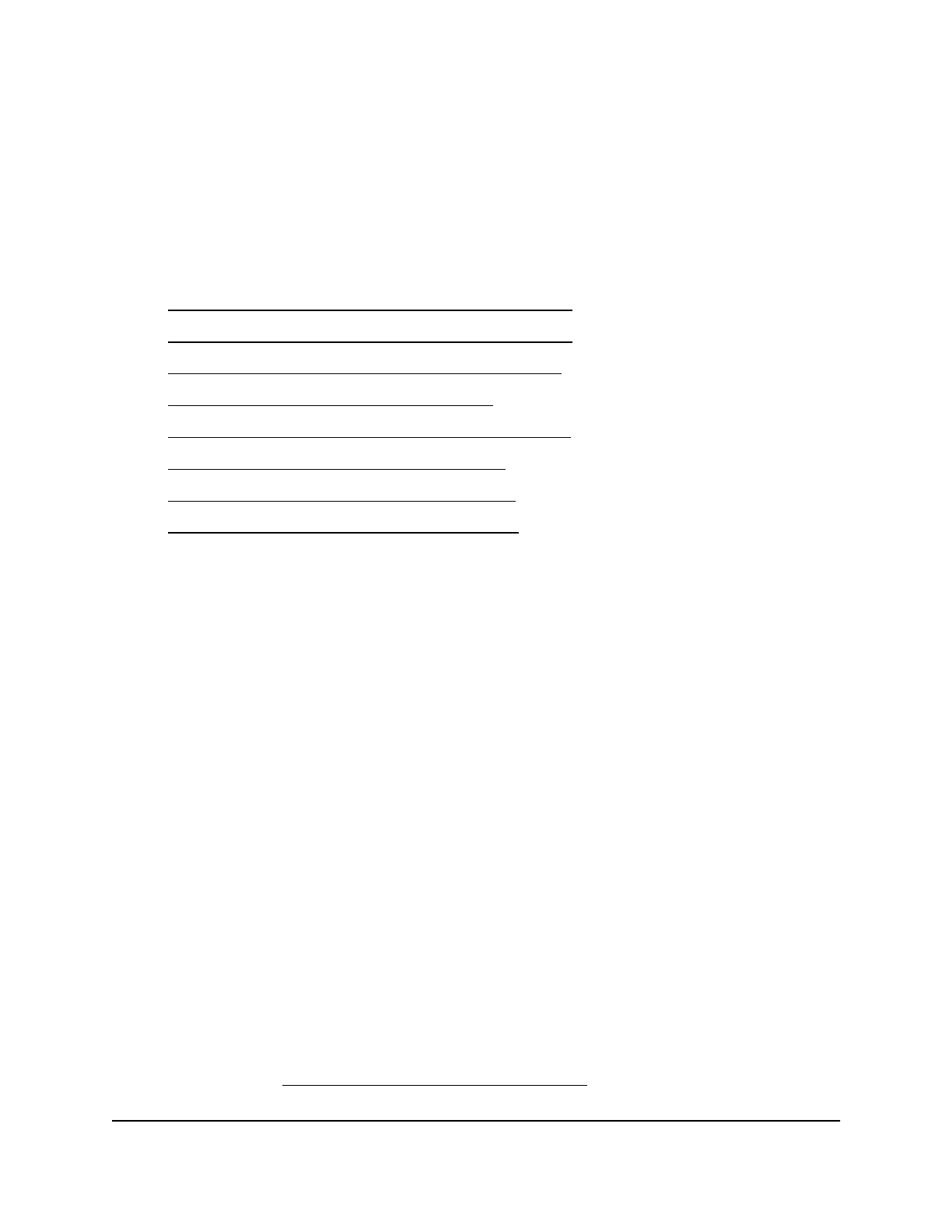•
If you are not sure, select Auto Detect so that the router detects the IPv6 type
that is in use.
•
If your Internet connection does not use PPPoE or DHCP, or is not fixed, but is
IPv6, select Auto Config.
Your Internet service provider (ISP) can provide this information. For more information
about IPv6 Internet connection, see the following sections:
•
Use Auto Detect for an IPv6 Internet connection on page 28
•
Use Auto Detect for an IPv6 Internet connection on page 28
•
Set up an IPv6 6to4 tunnel Internet connection on page 31
•
Set up an IPv6 6rd Internet connection on page 33
•
Set up an IPv6 passthrough Internet connection on page 35
•
Set up an IPv6 fixed Internet connection on page 36
•
Set up an IPv6 DHCP Internet connection on page 37
•
Set up an IPv6 PPPoE Internet connection on page 39
6.
Click the Apply button.
Your settings are saved.
Requirements for entering IPv6 addresses
IPv6 addresses are denoted by eight groups of hexadecimal quartets that are separated
by colons. You can reduce any four-digit group of zeros within an IPv6 address to a
single zero or omit it. The following errors invalidate an IPv6 address:
•
More than eight groups of hexadecimal quartets
•
More than four hexadecimal characters in a quartet
•
More than two colons in a row
Use Auto Detect for an IPv6 Internet connection
To set up an IPv6 Internet connection through autodetection:
1.
Launch a web browser from a computer or mobile device that is connected to the
router network.
2.
Enter https://www.routerlogin.net.
Your browser might display a security message, which you can ignore. For more
information, see Log in to the local browser interface on page 16.
User Manual28Specify Your Internet Settings
Manually
Insight Instant VPN Router BR500
