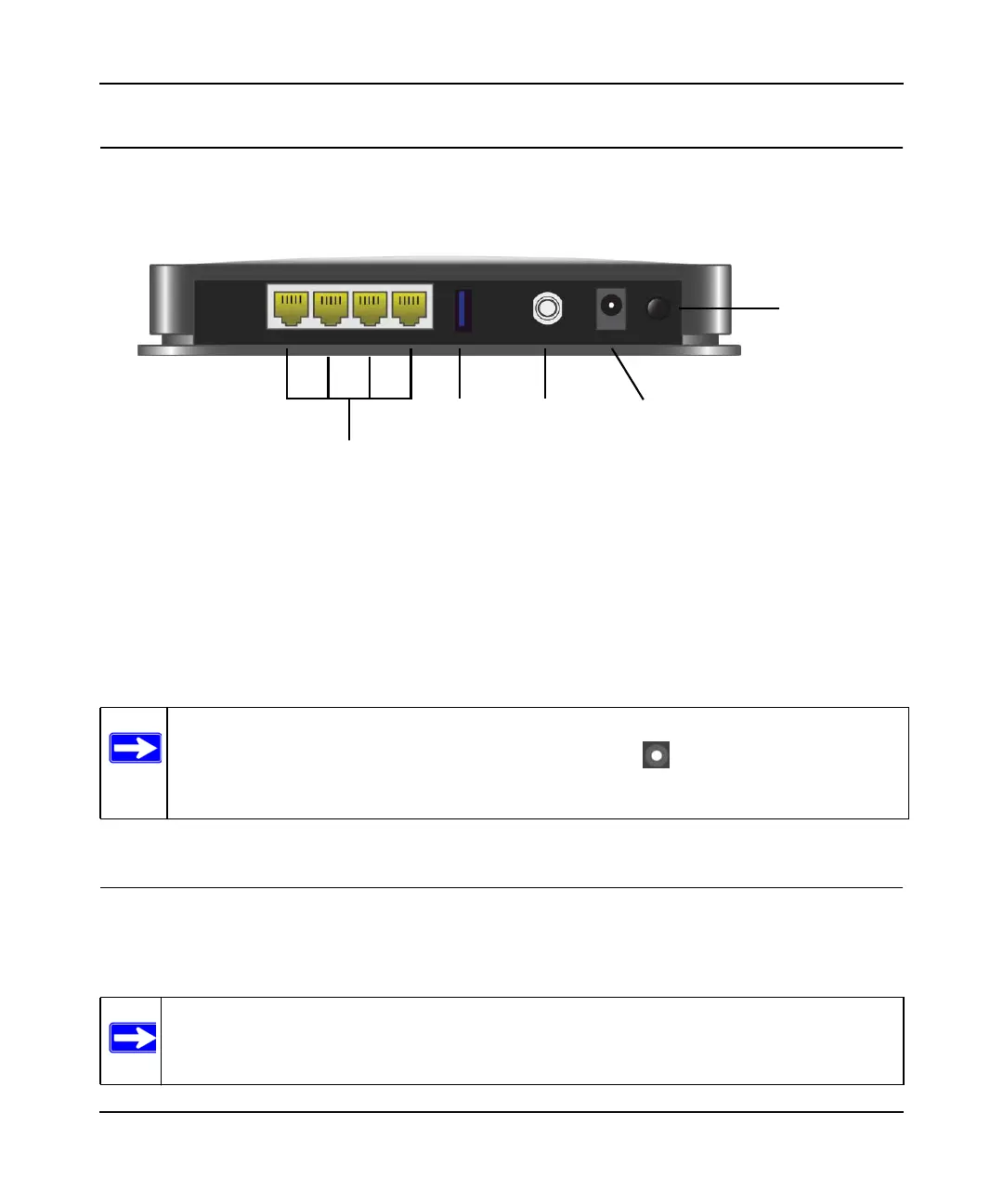Wireless Cable Gateway CG3000D/CG3100D User Manual
Connecting the Gateway 1-3
v1.0, September 2009
Gateway Rear Panel
The rear panel includes the following connections, viewed from left to right, as illustrated in the
following illustration:
Power
Ethernet
CoaxialUSB
LAN ports
adapter
input
cable
connector
Power On/Off
port
button
Figure 1-2
• Four Ethernet LAN ports: Use these ports to connect local computers.
• USB port: The USB port is a USB host and can be used for connecting a USB hard drive,
flash drive, or printer.
• Coaxial cable connector: Attach coaxial cable to the cable service provider’s connection.
• Power: AC power adapter input.
Note: You can return the gateway to its factory settings. On the bottom of the gateway,
press and hold the Restore Factory Settings button
for over 7 seconds. The
gateway resets, and returns to its factory settings. See “Factory Default Settings” in
Appendix A.
Logging In to Your Gateway
You can log in to the gateway to view or change its settings. Links to Knowledge Base and
documentation are also available on the gateway main menu.
Note: Your computer must be configured for DHCP. For help with configuring DHCP, see
the documentation that came with your computer or see the link to the online
document in “Preparing a Computer for Network Access” in Appendix B.
