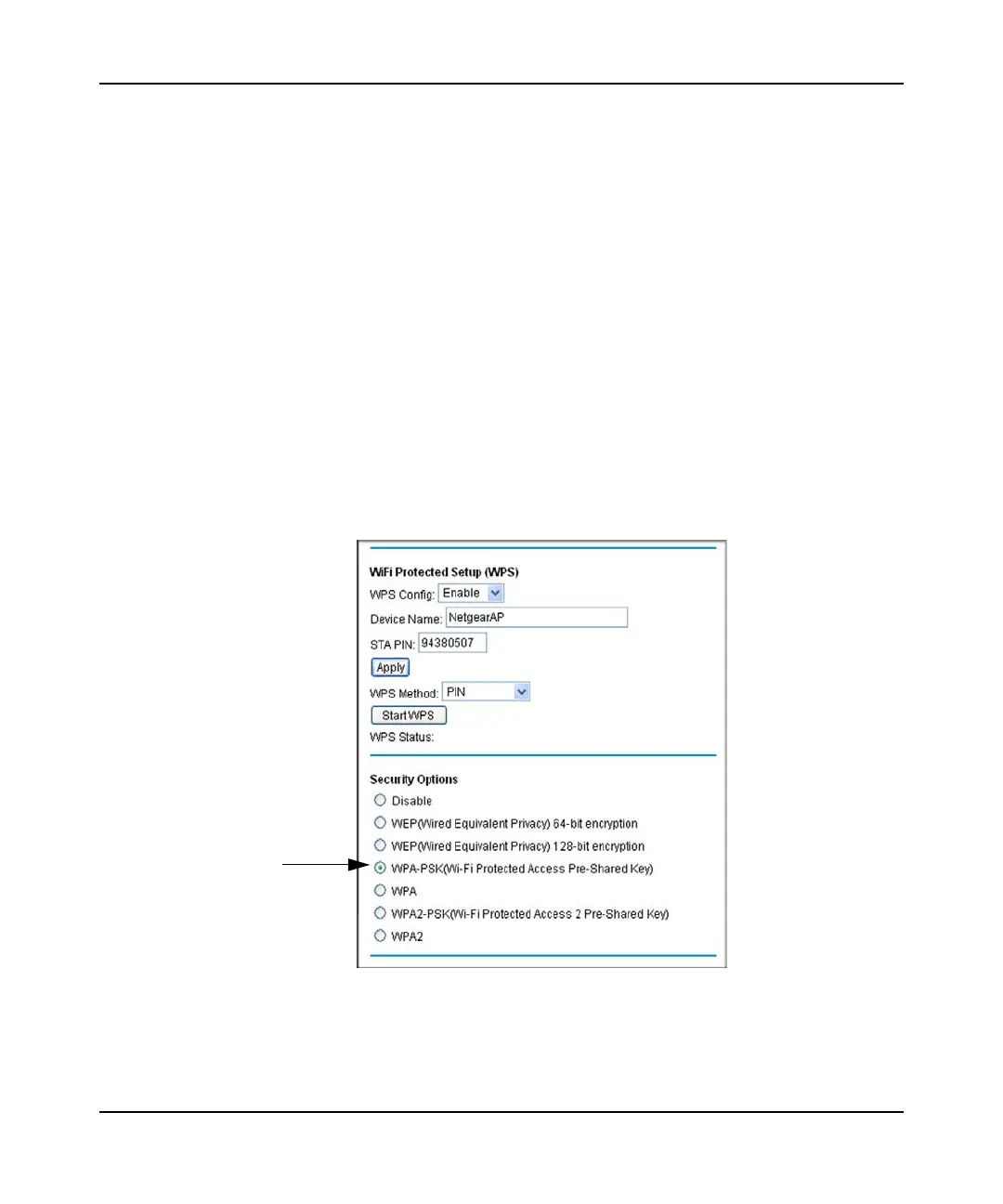Wireless Cable Gateway CG3000D/CG3100D User Manual
2-12 Wireless Configuration
v1.0, September 2009
To access the Internet from any computer connected to your gateway, launch a browser such as
Microsoft Internet Explorer or Mozilla Firefox. You should see the gateway’s Internet LED blink,
indicating communication to the ISP.
Using a PIN Entry to Add a WPS Client
Any wireless computer or wireless adapter that will connect to the gateway wirelessly is a client.
The client must support a WPS PIN, and must have a WPS configuration utility, such as the
NETGEAR Smart Wizard or Atheros Jumpstart.
Before you can add a WPS client, the Security Option in the Wireless Settings screen must be set
to Disabled, WPA-PSK, or WPA2-PSK. See “Manually Configuring Your Wireless Settings and
Security” on page 2-3.
To use a PIN to add a WPS client:
1. Log in to the gateway as described in “Logging In to Your Gateway” on page 1-4.
2. In the main menu, select Wireless Settings. Scroll down to the WPS section of the screen:
WPS automatically
selects WPA-PSK
if security is disabled.
Figure 2-5