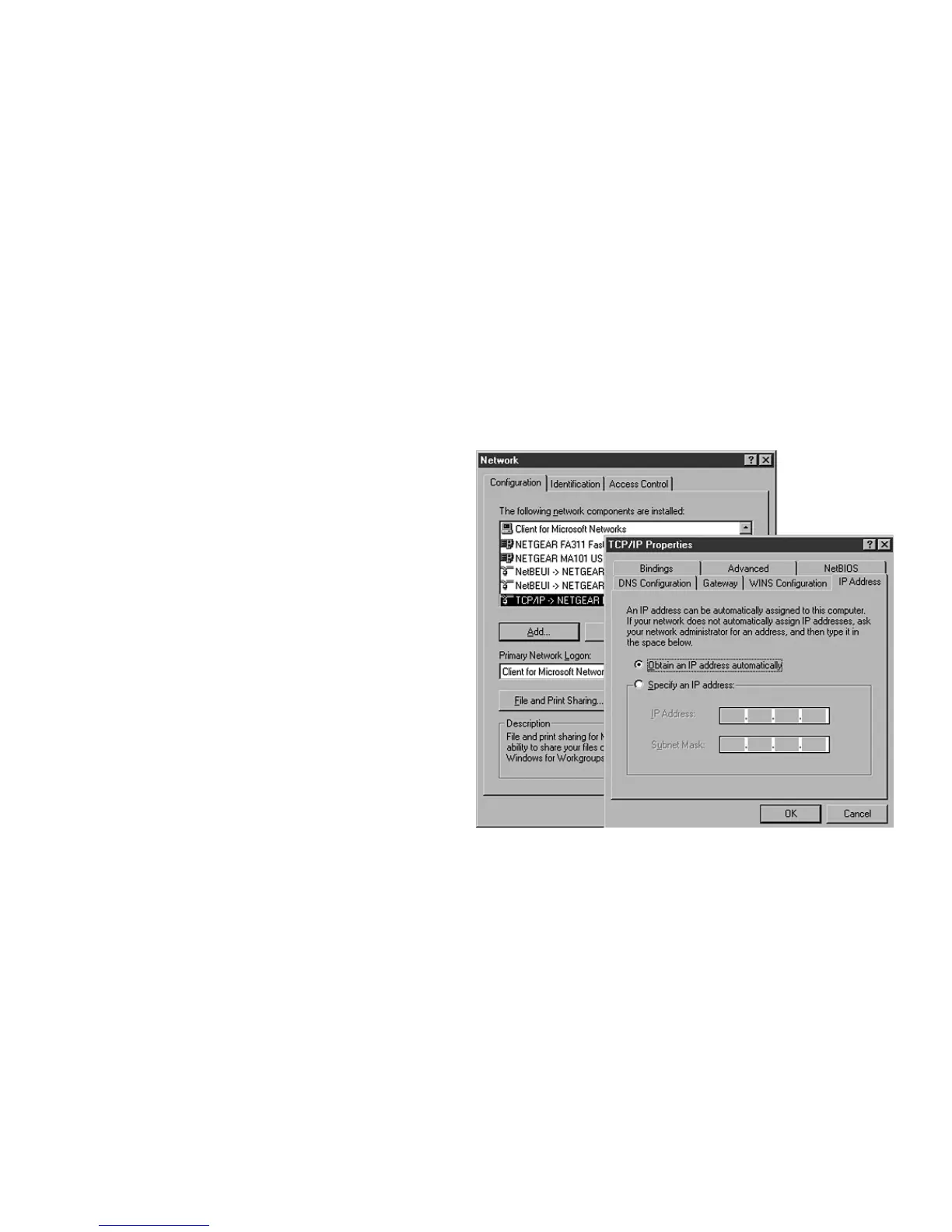Windows 98 or Me
1. Choose Settings>Control Panel from
the Start menu.
2. Double-click the Network icon.
3. Click the Configuration tab.
4. In the list of installed network
components, select the TCP/IP entry
for the computer’s Ethernet adapter
or NIC.
5. Click Properties.
6. Click the IP Address tab.
7. If not selected, select Obtain an IP
address automatically.
8. Click the Gateway tab.
9. Select and remove any IP Gateway
addresses that are listed.
10. Click OK and click OK again to close
the Network control panel.
11. Restart the computer.
10
Windows 2000 or XP
1. Right-click My Network Place and choose
Properties.
2. Double-click Local Area Network
Connection and click Properties.
3. Select
Internet Protocol (TCP/IP) and click
Properties.
4. Select Obtain IP address automatically and
Obtain DNS server address automatically.
5. Click OK twice and click Close.
6. Restart the computer.
