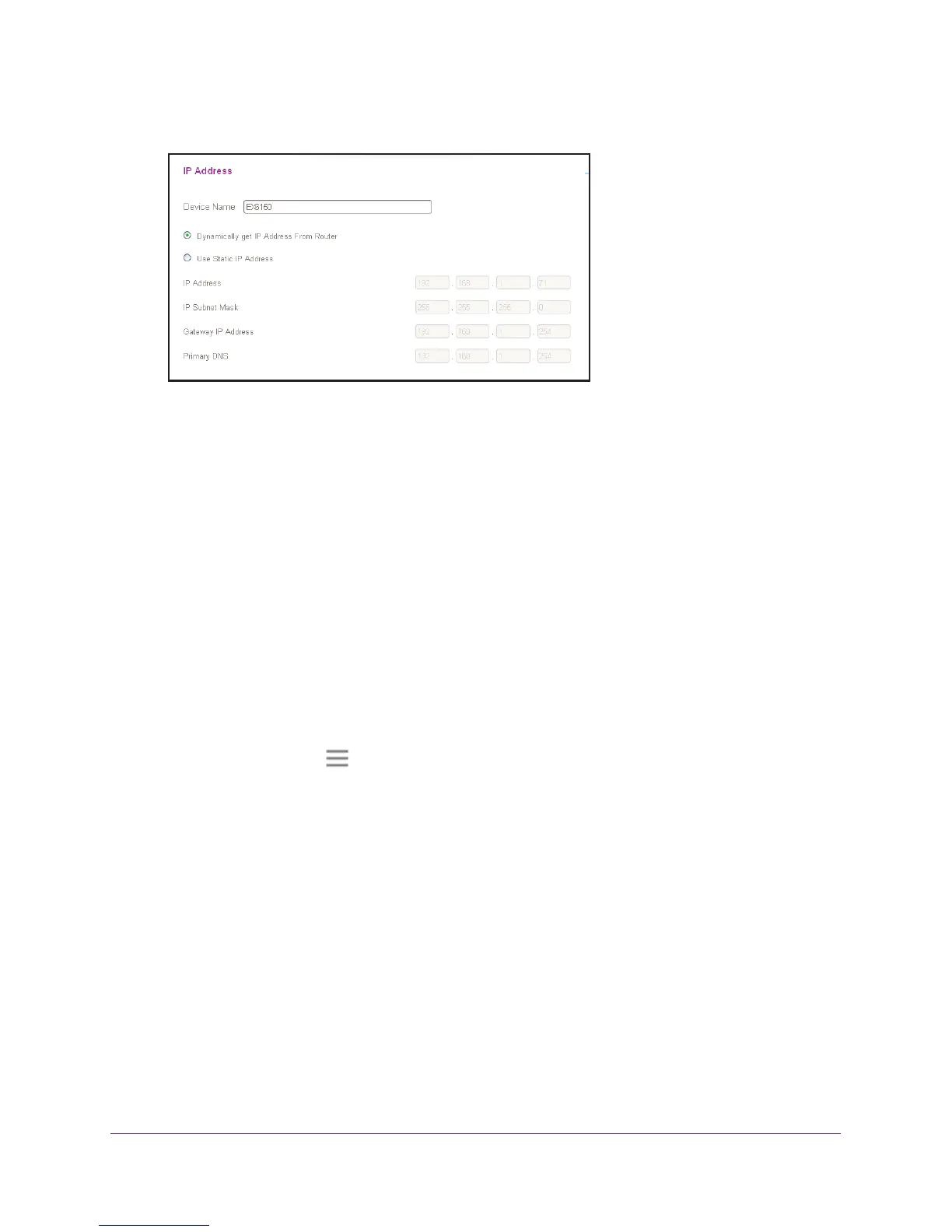Extender Network Settings
31
AC1200 WiF Range Extender
6. Scroll down and click the IP address settings.
7. In the Device Name field, type a name.
8. Click the SA
VE button.
Your settings are saved.
Set Up the Extender to Use a Static IP Address
The extender comes set up to use a dynamic IP address, which is the correct setting for most
home networks.
To set up the extender to use a static IP address:
1. On a computer or WiFi device that is connected to the extender network, launch a web
browser
.
2. In the address field of your browser
, enter www.mywifiext.net.
3. When prompted, enter your email address and password.
4. Click the Menu icon
.
The extender menu displays.
5. Select Settings > W
iFi Settings.
The WiFi Settings screen displays.
