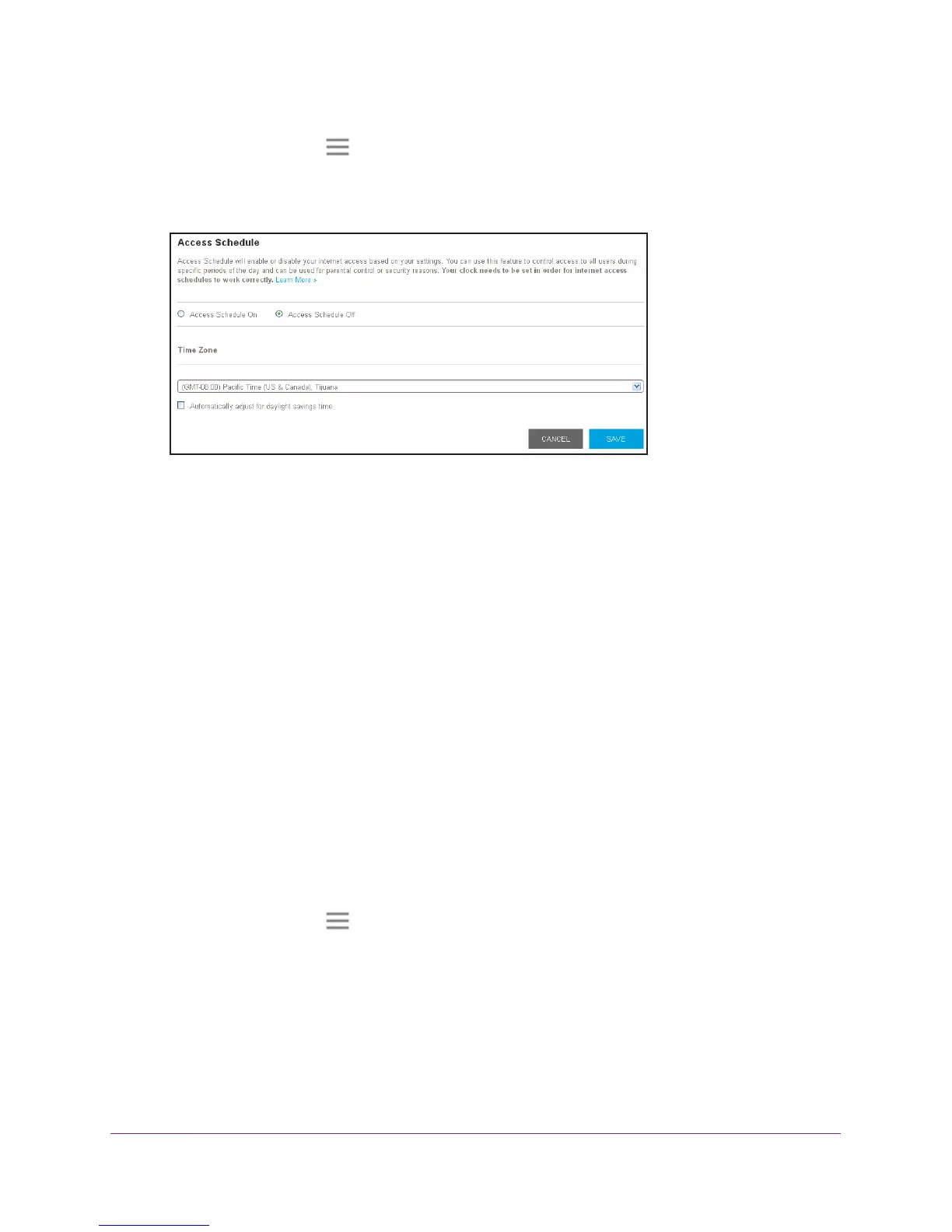Extender Network Settings
30
AC1200 WiF Range Extender
4. Click the Menu icon .
The extender menu displays.
5. Select Do More >
Access Schedule.
6. Select the Access Schedule On radio button.
The screen adjusts.
7. In the Days menu and the T
ime menu, select the days and time when you want to disable
Internet access.
8. Click the Add T
ime button to add the time that you specified to the Scheduled Times table.
9. Click the SA
VE button.
Your settings are saved.
Change the Extender’s Device Name
The default name is EX6150.
To change the extender’s device name:
1. On a computer or WiFi device that is connected to the extender network, launch a web
browser
.
2. In the address field of your browser
, enter www.mywifiext.net.
3. When prompted, enter your email address and password.
4. Click the Menu icon
.
The extender menu displays.
5. Select Settings > W
iFi Settings.
The WiFi Settings screen displays.
