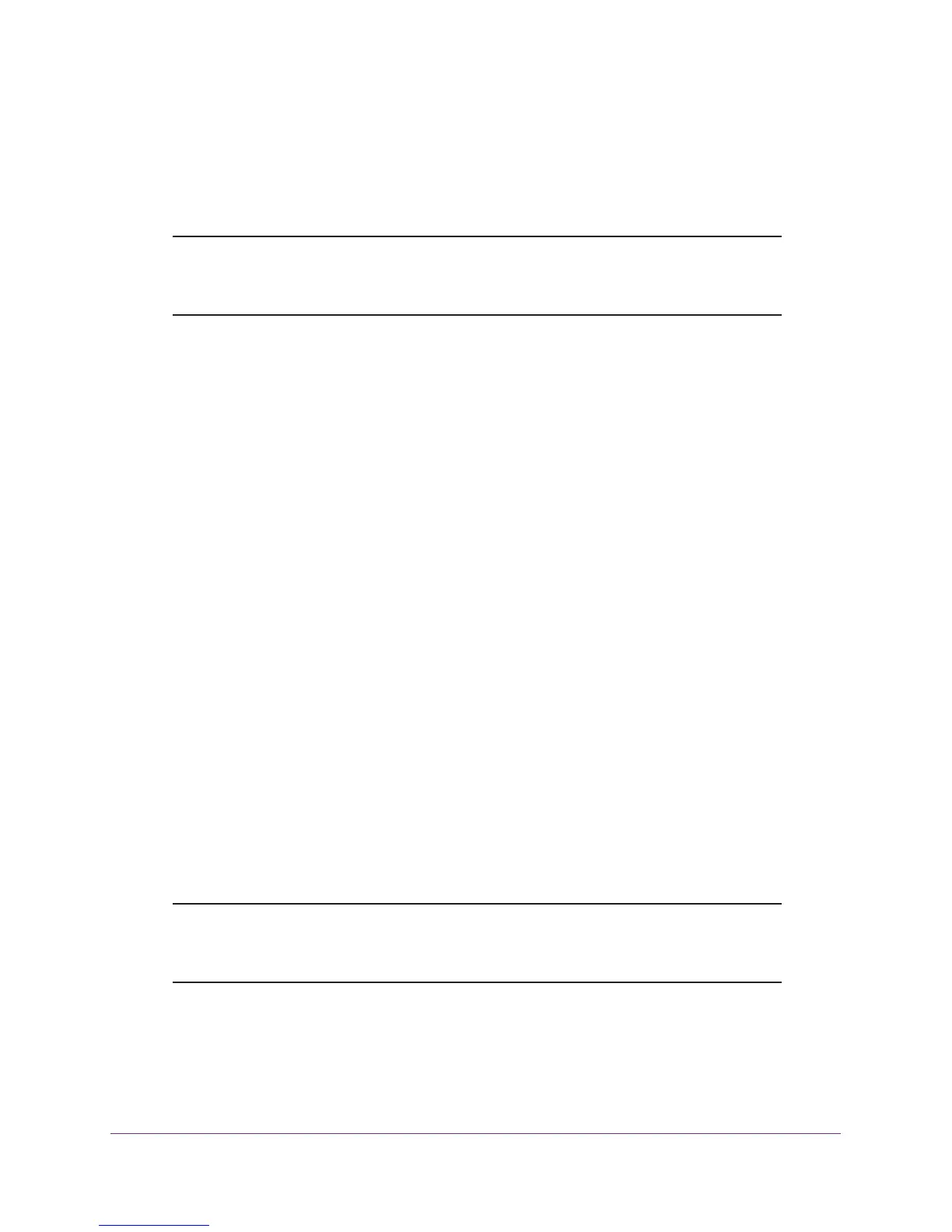Get Started
10
AC1200 WiF Range Extender
Install the WiFi Extender
Place the extender, apply power, and connect it to your WiFi network.
Note: You can also use the extender as a WiFi access point and create a
new WiFi hotspot by using a wired Ethernet connection. See
Use the
Extender in Access Point Mode on page 14.
Place the Extender and Apply Power
To place the extender and apply power:
1. Place your extender in the same room as your WiFi router.
Proximity to the WiFi router is required only during the initial setup process.
2. Plug the extender into an electrical outlet.
3. Wait for the Power LED to light amber and then turn green.
If the Power LED does not light, press the Power On/Off button on the side of the
extender.
Connect to an Existing WiFi Network
To extend the range of your WiFi network, you must connect the extender to your existing
WiFi network. You can do this in one of two ways:
• Connect with WPS. For more information, see Connect with WPS on page 10.
• Connect with web browser setup. For more information, see Connect with Web
Browser Setup on page 11.
Connect with WPS
Wi-Fi Protected Setup (WPS) lets you join a secure WiFi network without typing the network
name and password.
Note: WPS does not support WEP network security. If you are using WEP
security, follow the instructions in
Connect with Web Browser Setup
on page 11.
To use WPS to connect the extender to your WiFi router:
1. Press the WPS button on the side panel of the extender.
The WPS LED blinks.
