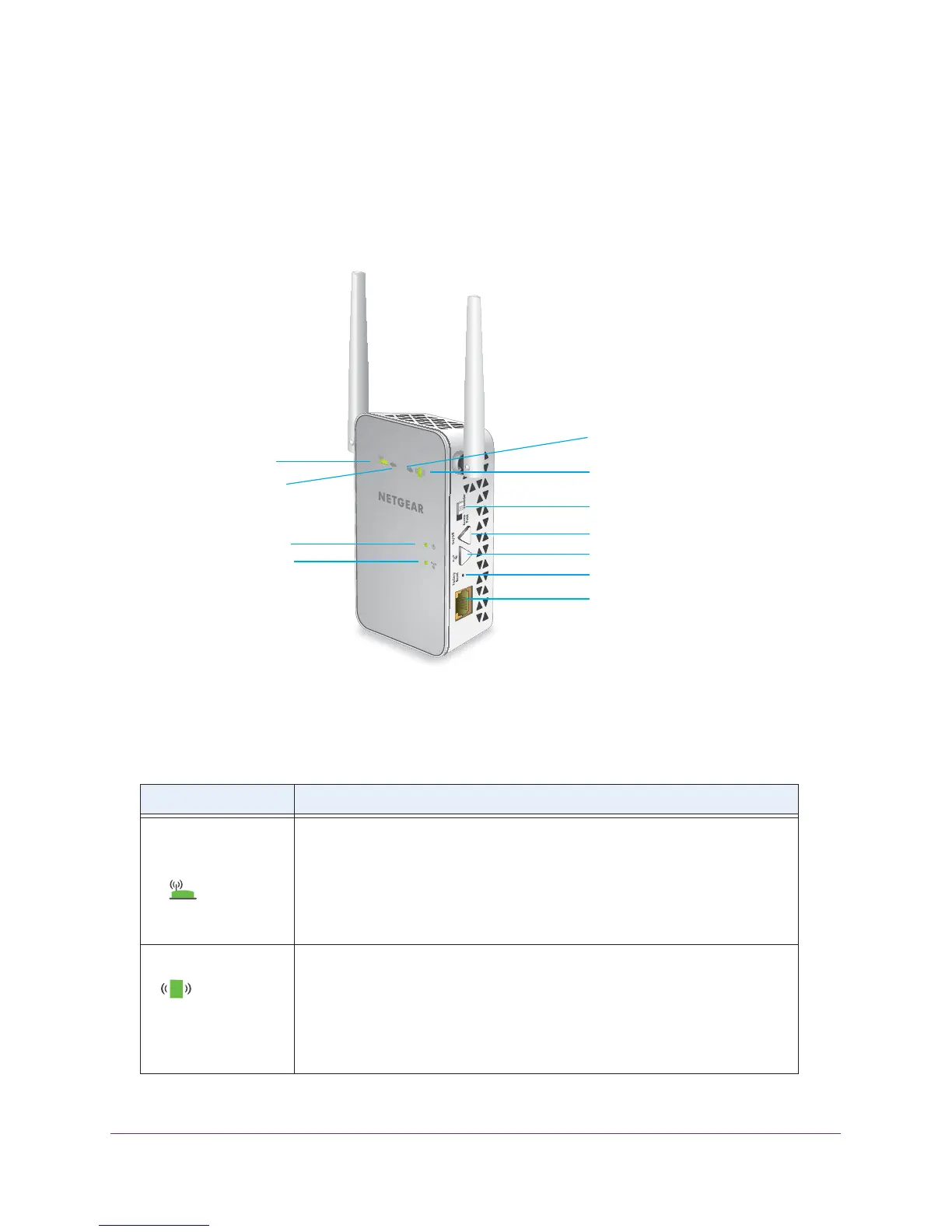Overview
6
AC1200 WiF Range Extender
Meet Your Extender
Before you install your extender, familiarize yourself with its LEDs, buttons, and port.
Front and Side Panels
Power LED
WPS LED
Router Link LED
Client Link LED
Factory Reset button
WPS button
Power On/Off button
Ethernet port
Router Arrow LED
Client Arrow LED
Access Point/Extender switch
Figure 1. Front and side panels
The following table describes the LEDs.
Table 1. LEDs
LED Description
Router Link
This LED indicates the connection between the extender and the router or
access point:
• Solid green. Best connection.
• Solid amber. Good connection.
• Solid red. Poor connection.
• Off. No connection.
Client Link
This LED indicates the connection between the extender and a computer or WiFi
device:
• Solid green. Best connection.
• Solid amber. Good connection.
• Solid red. Poor connection.
• Off. No connection.