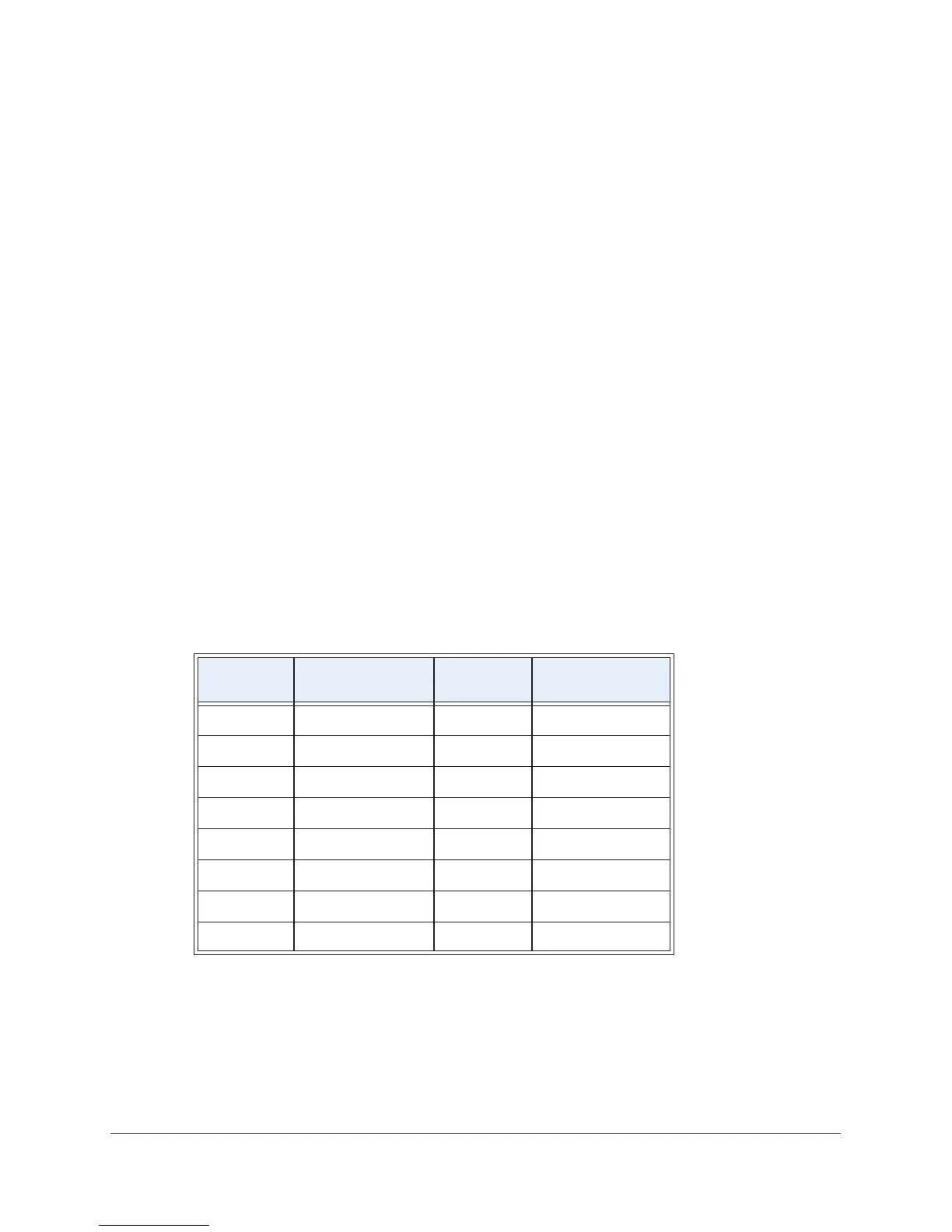Extender Network Settings
33
AC1200 WiF Range Extender
The extender menu displays.
6. Select Settings > W
iFi Settings.
The WiFi Settings screen displays.
7. Scroll down and select Connected Devices.
The Connected Devices section displays the MAC addresses and virtual MAC addresses
for computer and WiFi devices that are connected to the extender network.
8. On the router
, add all of the virtual MAC addresses from your extender to your router’s MAC
filter table.
9. Check the product label and find the extender
’s MAC 1 and MAC 2 addresses.
10. Add the extender
’s MAC 1 address to your router’s MAC filter table.
11. Add the extender
’s MAC 2 address to your router’s MAC filter table.
You must type 02:0F:B5: first, then type the last six digits of your MAC 2 address after.
For example, if your MAC 2 address is C4:04:15:5F:20:AC, type 02:0F:B5:5F:20:AC in
your router
’s MAC filter table.
12. Convert the extender’s MAC 1 address and add the new MAC 1 address to your router’s
MAC filter table.
a. Convert the first two hexadecimal values in the extender’
s MAC 1 address to binary.
For example, say the first two hexadecimal values in your MAC 1 addresses are C4.
The binary code for C is 1
100 and the binary code for 4 is 0100. Therefore, the binary
code for C4 is 1100/0100.
Hexadecimal
Values
Binary Numbers Hexadecimal
Values
Binary Numbers
0 0000 8 1000
1 0001 9 1001
2 0010 A 1010
3 0011 B 1011
4 0100 C 1100
5 0101 D 1101
6 0110 E 1110
7 0111 F 1111
b. Toggle the second-to-last digit of the binary code to 1 or 0.
If the second-to-last digit is 1, toggle it to 0. If the second-to-last digit is 0, toggle it to
1. For example, if the binary code is 1
100/0100, the new binary code is 1100/0110.
c. Convert the new binary code back to a hexadecimal value.
