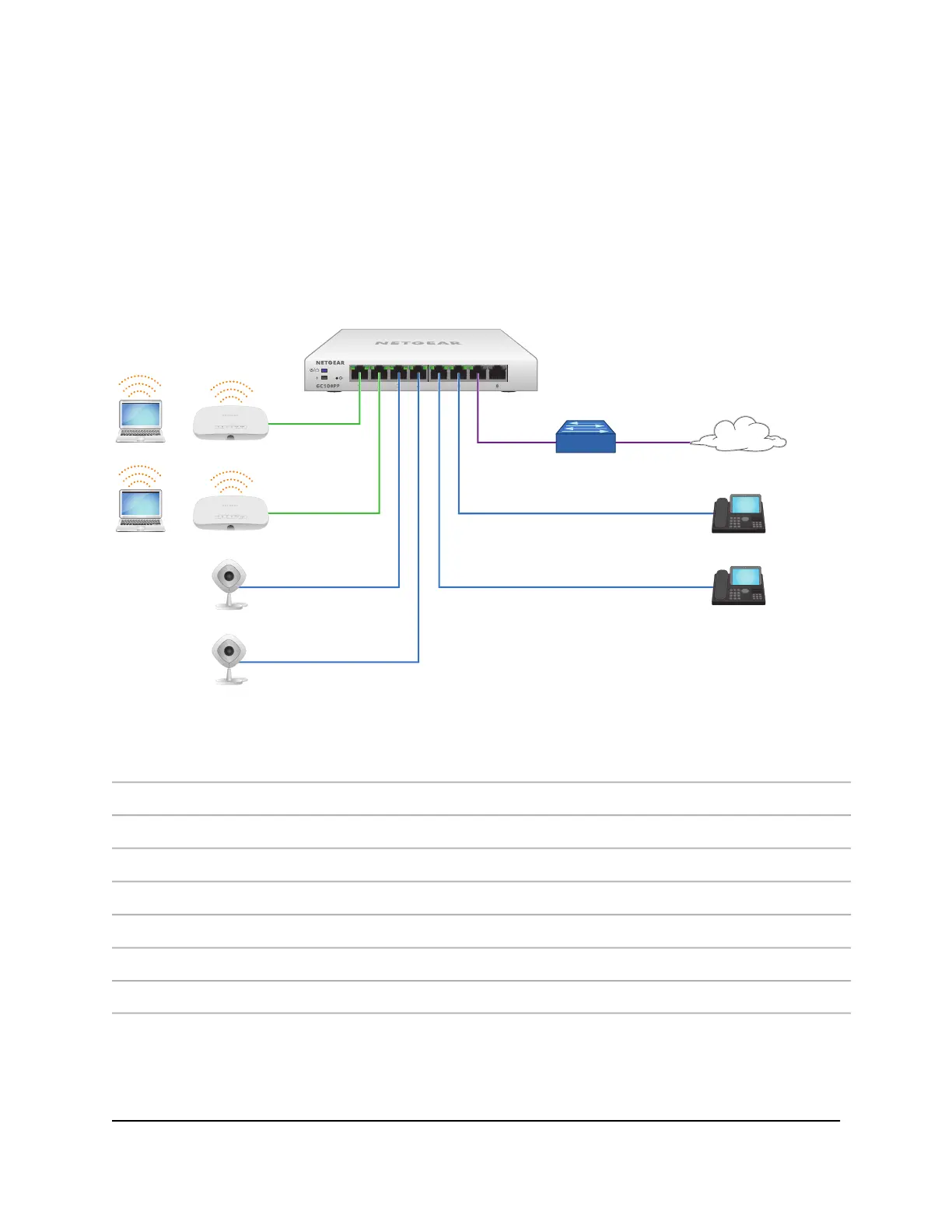Connect PoE equipment in a business environment
The following figure shows an example of how you can connect PoE+ WiFi access points,
PoE VoIP phones, and PoE surveillance equipment to the switch in a business
environment.
In a small office or home office network, the blue network icon represents a router that
is connected to an Internet modem. In such a setup, you must connect one port on the
switch to a LAN port on the router.
Figure 4. Sample PoE business use case
DeviceNumberDeviceNumber
PoE+ WiFi access points4Switch model GC108P1
PoE security cameras5Internet router or gateway2
PoE VoIP phones6Internet3
ConnectionLine Color
1G connection to an Internet router or gateway.Purple
1G PoE+ connections to devices such as Insight managed (or other) WiFi access points.Green
1G PoE connections to devices such as security cameras and VoIP phones.Blue
Hardware Installation Guide19Applications
Insight Managed 8-Port Gigabit (Hi-Power) PoE+ Smart Cloud Switch with NETGEAR FlexPoE Power
