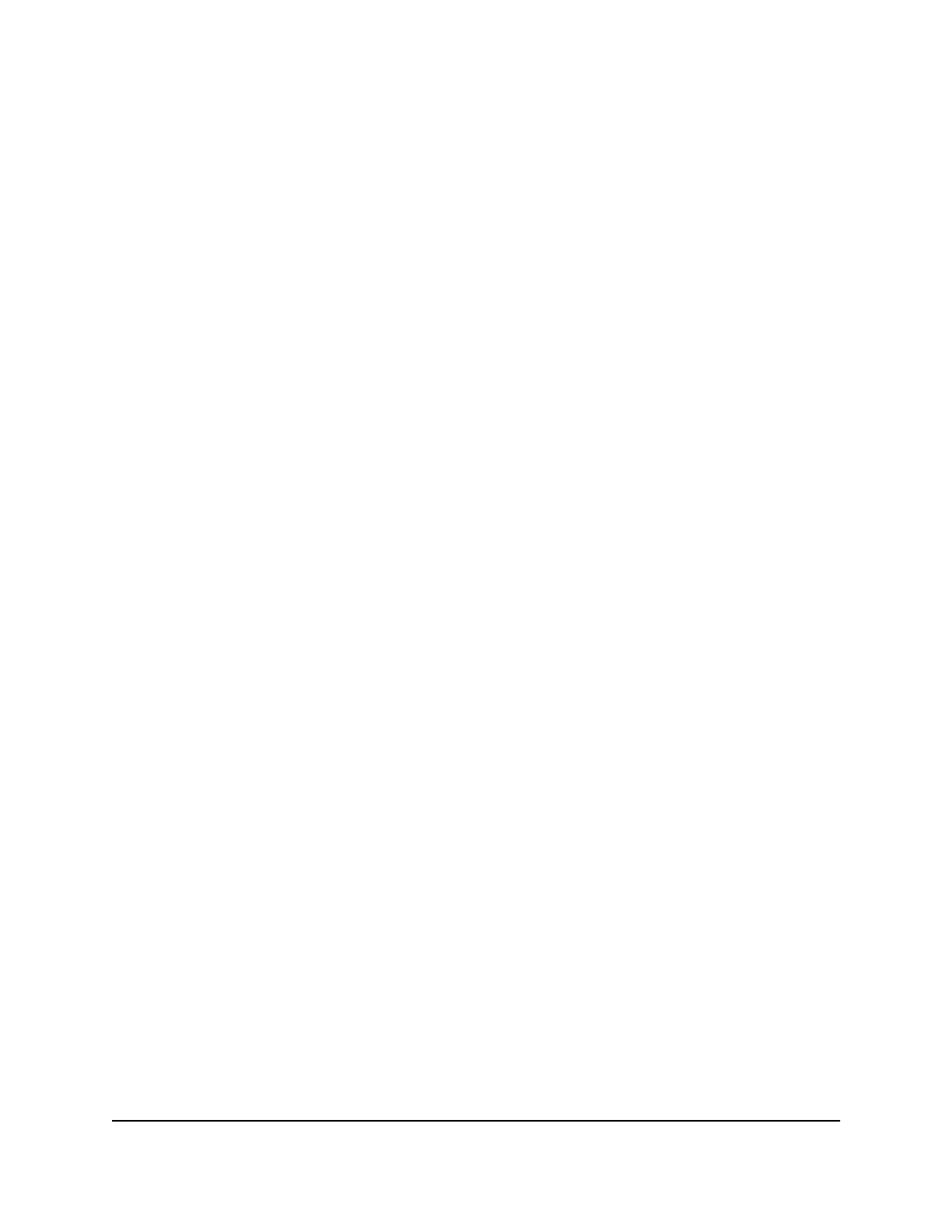Step 5: Connect devices to the switch
The following procedure describes how to connect devices to the switch’s RJ-45 ports.
The switch supports Auto Uplink technology, which allows you to attach devices using
either straight-through or crossover cables. Use a Category 5e (Cat 5e) or Category 6
(Cat 6) cable that is terminated with an RJ-45 connector.
Note: Ethernet specifications limit the cable length between the switch and the attached
device to 328 feet (100 meters).
To connect devices to the switch’s RJ-45 ports:
1. Connect a PoE or non-PoE device to an RJ-45 network port on the switch.
2.
Verify that all cables are installed correctly.
Step 6: Check the installation
Before you apply power to the switch, perform the following steps.
To check the installation:
1. Inspect the equipment thoroughly.
2.
Verify that all cables are installed correctly.
3.
Check cable routing to make sure that cables are not damaged or creating a safety
hazard.
4. Make sure that all equipment is mounted properly and securely.
Step 7: Apply power and check the LEDs
The switch does not provide an on/off power switch. The power cord connection controls
the power.
Before connecting the power cord, select an AC outlet that is not controlled by a wall
switch, which can turn off power to the switch.
Hardware Installation Guide29Installation
Insight Managed 8-Port Gigabit (Hi-Power) PoE+ Smart Cloud Switch with NETGEAR FlexPoE Power
