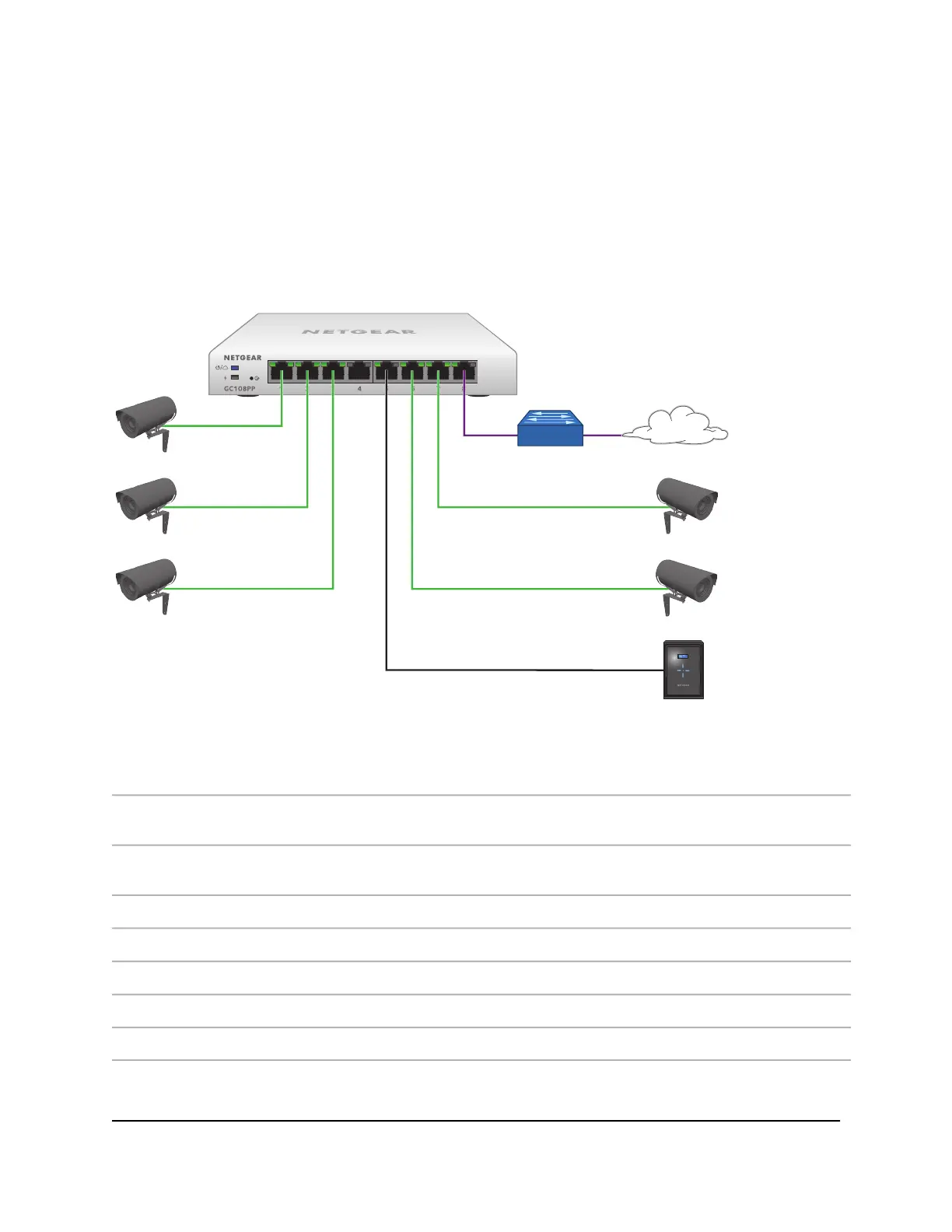Connect PoE equipment for surveillance and security
The following figure shows an example of how you can connect PoE and non-PoE
equipment to the switch for surveillance and security purposes.
In a small office or home office network, the blue network icon represents a router that
is connected to an Internet modem. In such a setup, you must connect one port on the
switch to a LAN port on the router.
Figure 5. Sample switch surveillance and security application
DeviceNumberDeviceNumber
PoE+ pan-tilt-zoom (PTZ) or FlexPower
security cameras
4Switch model GC108PP1
ReadyNAS storage system with
NETGEAR Milestone Arcus
5Internet router or gateway2
Internet3
ConnectionLine Color
1G connection to an Internet router or gateway.Purple
1G PoE+ connections to devices such as PTZ or FlexPower security cameras.Green
1G PoE connection to a ReadyNAS storage system.Black
Hardware Installation Guide20Applications
Insight Managed 8-Port Gigabit (Hi-Power) PoE+ Smart Cloud Switch with NETGEAR FlexPoE Power