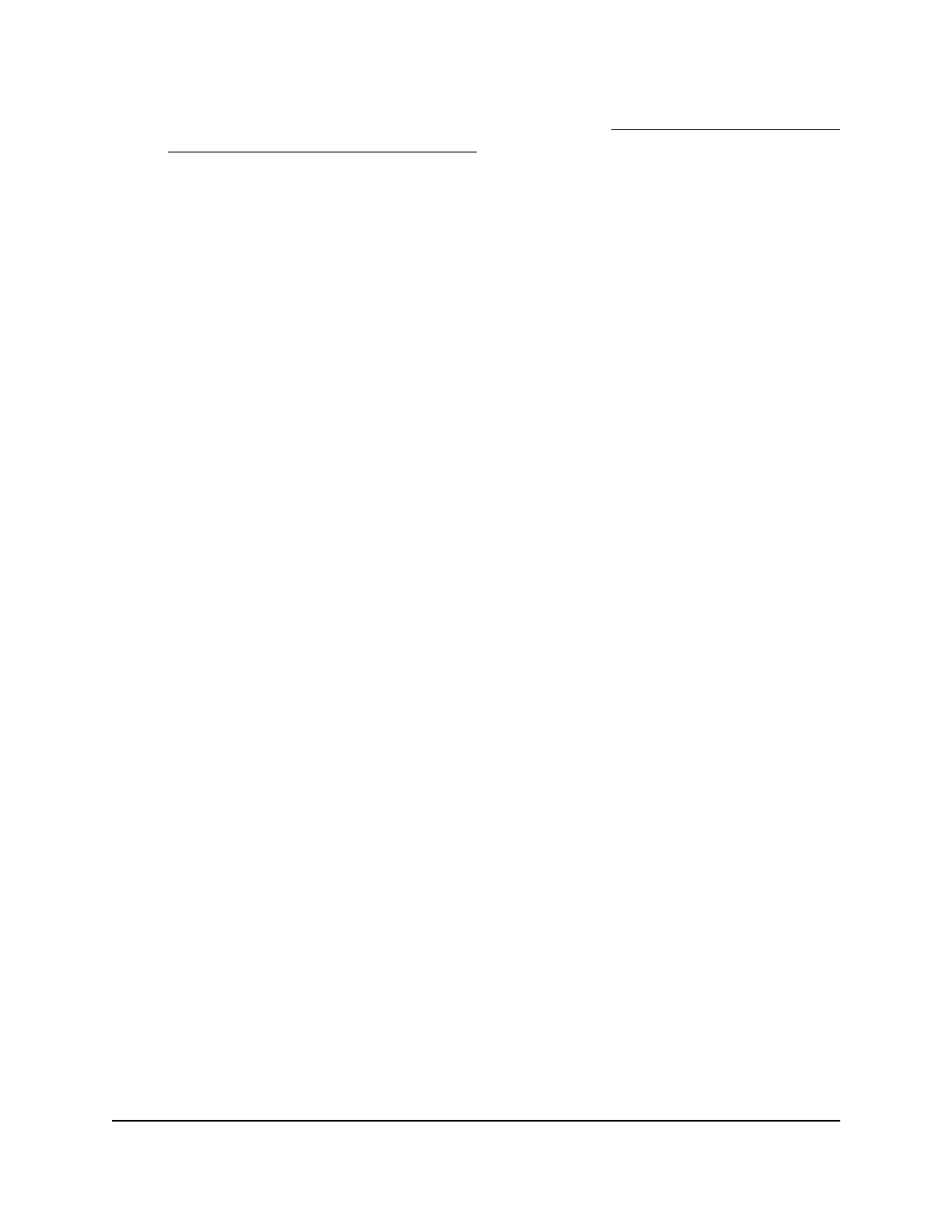Note: For information about broadcast filtering, see Manage broadcast filtering
and set port storm control rate limits on page 25.
6.
To set rate limits, do the following:
a. Click the RATE LIMITS tab.
If broadcast filtering is disabled, only the RATE LIMITS tab displays.
b. Click the purple pencil icon.
The EDIT RATE LIMITS page displays.
c.
For each port for which you want to set rate limits, select the rate in Kbps or Mbps
from the individual In Limits and Out Limits menus for the port.
The default selection is No Limit.
d. Click the APPLY button.
Your settings are saved and the EDIT RATE LIMITS page closes.
Manage broadcast filtering and set port storm control rate
limits
A broadcast storm is a massive transmission of broadcast packets that are forwarded
to every port on the switch. If they are not blocked, broadcast storm packets can delay
or halt the transmission of other data and cause problems. However, you can block
broadcast storms on the switch.
You can also set storm control rate limits for each port. Storm control measures the
incoming broadcast, multicast, and unknown unicast frame rates separately on each
port, and discards the frames if the rate that you set for the port is exceeded. By default,
no storm control rate limit is set for a port. You can select each storm control rate limit
as a predefined data transfer threshold from 512 Kbps to 512 Mbps.
To manage broadcast filtering and set the storm control rate limits for ports:
1.
Open a web browser from a computer that is connected to the same network as the
switch, or connected directly to the switch through an Ethernet cable.
2. Enter the IP address that is assigned to the switch.
A login window opens.
3. Enter the device management password.
The user name is admin. The password is the one that you specified the first time
that you logged in. The user name and password are case-sensitive.
The HOME page displays.
4.
From the menu at the top of the page, select SWITCHING > QOS .
User Manual25Optimize the Switch
Performance
Gigabit Ethernet Smart Managed Plus Switches Series 3XXEP and 3XXEPP
