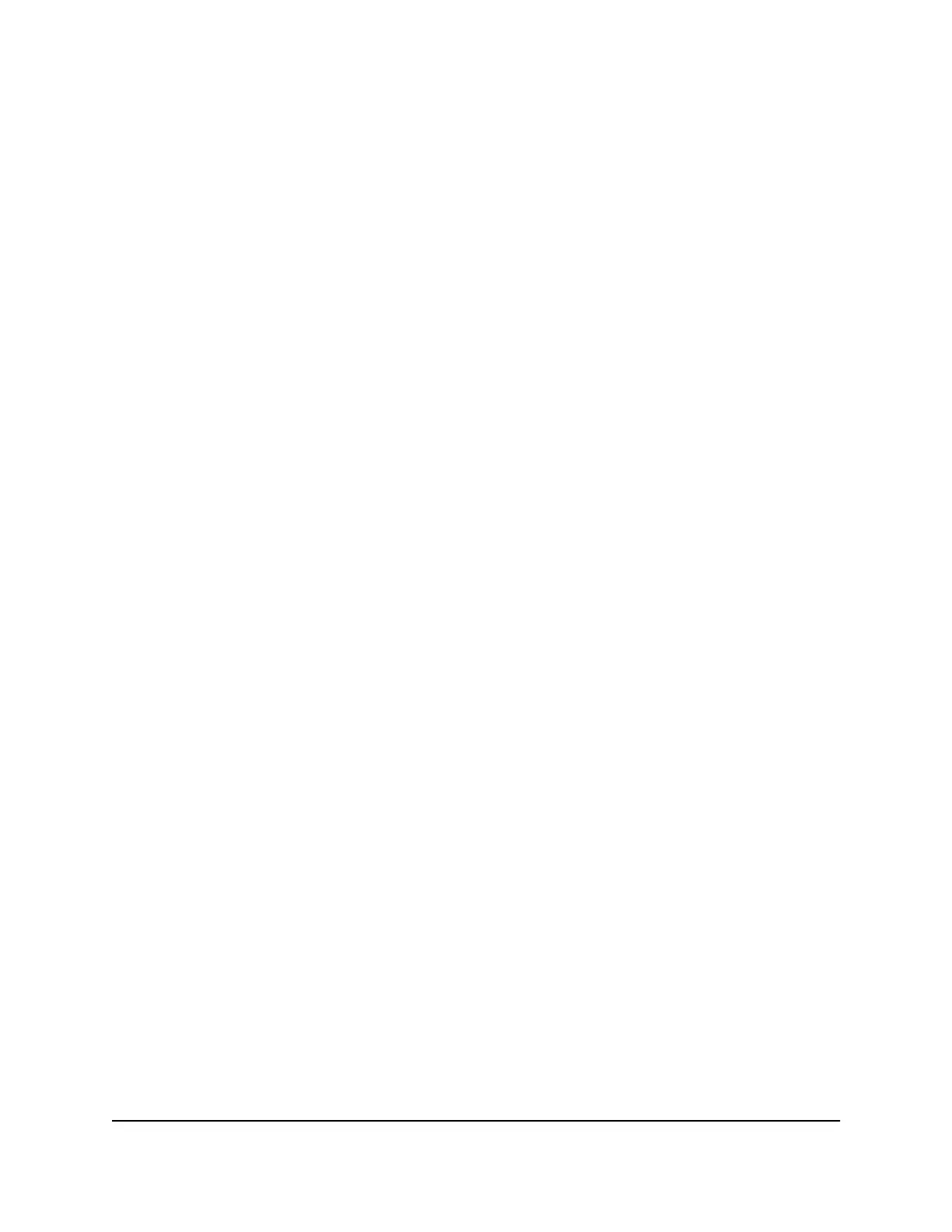The user name is admin. The password is the one that you specified the first time
that you logged in. The user name and password are case-sensitive.
The HOME page displays.
4.
From the menu at the top of the page, select SWITCHING.
The QOS page displays.
5.
From the menu on the left, select VLAN.
The VLAN page displays.
By default, the Port Configuration tab is selected and the 802.1Q-BASED PORT
CONFIGURATION pane displays.
6.
To change the name for the VLAN, do the following:
a. Click the Edit VLAN button.
The 802.1Q-BASED VLAN CONFIGURATIONS (BASIC MODE) pane displays.
b.
Click the VLAN that you want to change (you can click anywhere in the row for
the VLAN).
c. Click the EDIT button.
The BASIC 802.1Q VLAN pop-up window opens.
d. Change the VLAN name.
You cannot change the VLAN ID. If you need to change the VLAN ID, delete the
VLAN and create a new VLAN with another VLAN ID.
e. Click the APPLY button.
Your settings are saved. The modified VLAN shows in the 802.1Q-BASED VLAN
CONFIGURATIONS (BASIC MODE) pane.
7.
To change the membership of the VLAN, for each port that you want to make a
member, select the VLAN from the VLAN menu for the individual port in the
802.1Q-BASED PORT CONFIGURATION pane.
8. Click the SAVE button.
Your settings are saved.
Delete a basic 802.1Q VLAN
You can delete a basic 802.1Q VLAN that you no longer need. You cannot delete the
default VLAN.
Note: If you deactivate the Basic 802.1Q VLAN mode, all 802.1Q VLANs are deleted.
User Manual45Use VLANS for Traffic
Segmentation
Gigabit Ethernet Smart Managed Plus Switches Series 3XXEP and 3XXEPP
