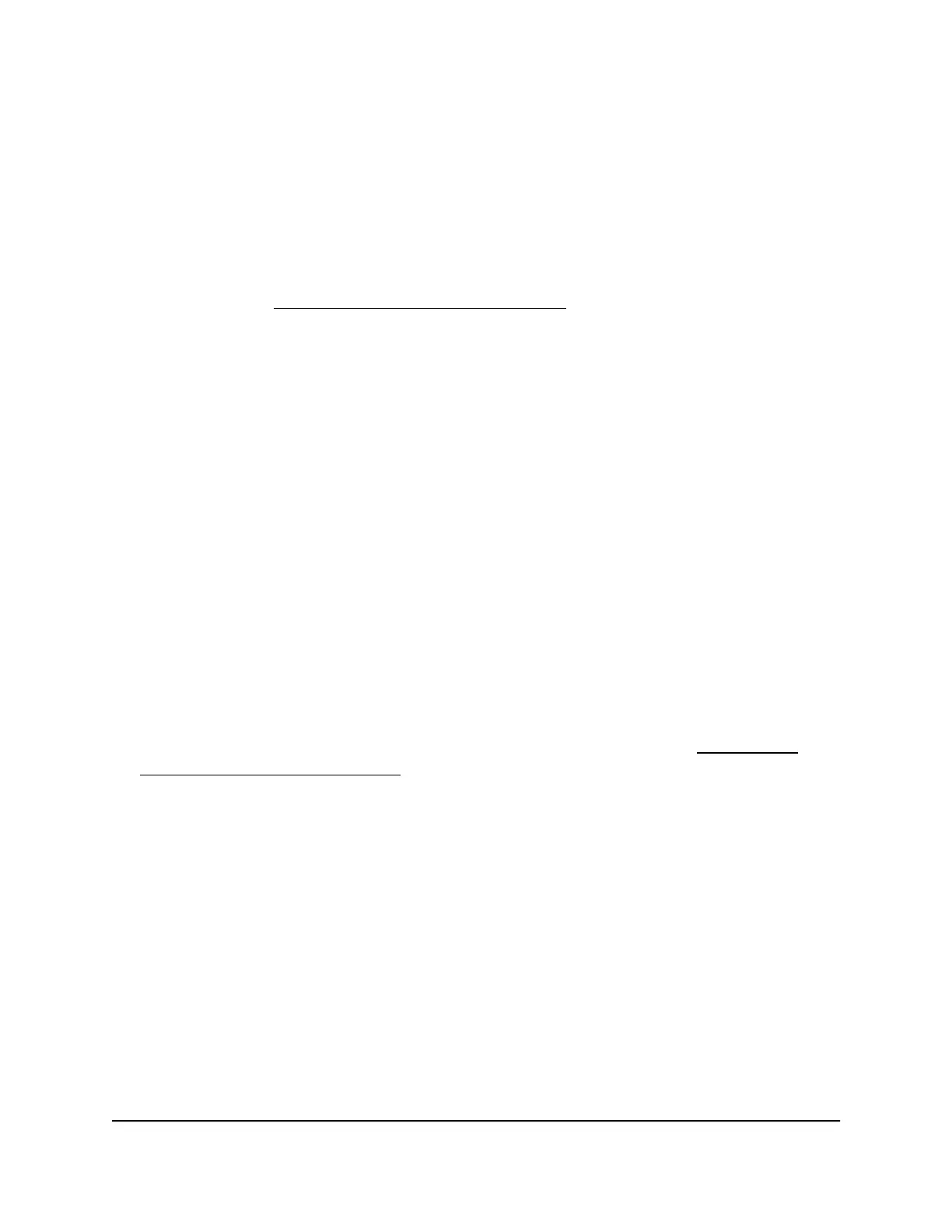you connect a computer to port 6 of the switch and you want it to be a part of VLAN 2,
add port 6 as a member of VLAN 2 and set the PVID of port 6 to 2. This configuration
automatically adds a PVID of 2 to all data that the switch receives from the computer
and makes sure that the data from the computer on port 6 can be seen only by other
members of VLAN 2. You can assign only one PVID to a port.
Note: If you did not yet create an advanced 802.1Q VLAN, all ports are assigned PVID 1
and you cannot assign another PVID to a port. In this situation, first create an advanced
802.1Q VLAN (see Create an advanced 802.1Q VLAN on page 48).
To assign a PVID to a port:
1.
Open a web browser from a computer that is connected to the same network as the
switch, or connected directly to the switch through an Ethernet cable.
2. Enter the IP address that is assigned to the switch.
A login window opens.
3. Enter the device management password.
The user name is admin. The password is the one that you specified the first time
that you logged in. The user name and password are case-sensitive.
The HOME page displays.
4.
From the menu at the top of the page, select SWITCHING.
The QOS page displays.
5.
From the menu on the left, select VLAN.
The VLAN page displays.
If you did not yet activate the Advanced 802.1Q VLAN mode, see Activate
the
advanced 802.1Q VLAN mode on page 47.
6. In PVID Table section in the right pane, click the PVID Table link.
The Port and VLAN IDs pane displays.
7.
Click the icon for a port.
A menu displays. The menu lets you select a PVID for the port.
8. From the menu, select a VLAN ID and name.
You can select only a VLAN that the selected port is a member of.
9. Click the APPLY button.
Your settings are saved. The Port and VLAN IDs pane displays again. The VLAN ID
that is assigned as the PVID displays with an asterisk (*) next to the port.
10. Click the BACK button.
User Manual51Use VLANS for Traffic
Segmentation
Gigabit Ethernet Smart Managed Plus Switches Series 3XXEP and 3XXEPP
