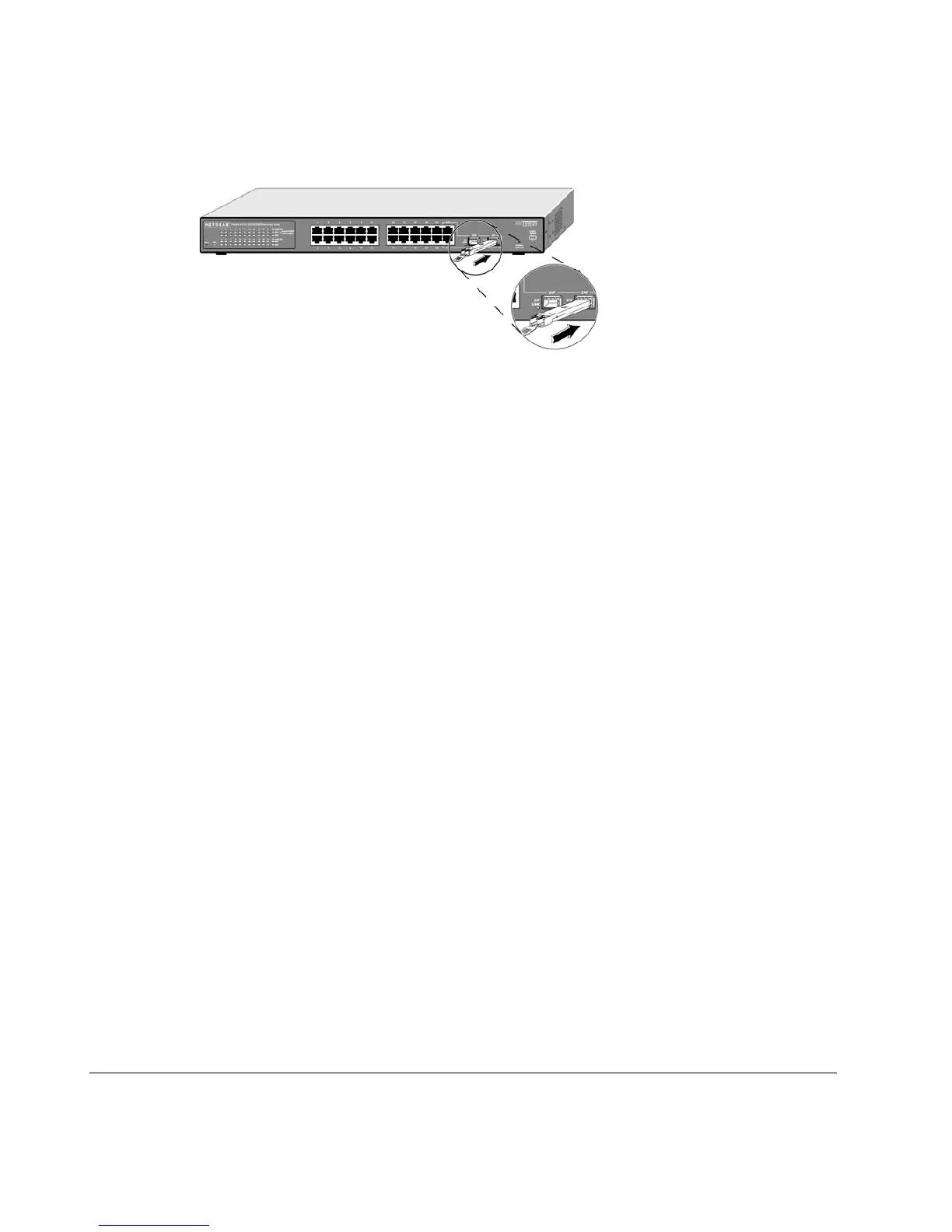Page 15 of 20
Figure 4-3. Installing a Gigabit Ethernet Module into GS724T
Step 6: Applying AC Power
NETGEAR GS724T Gigabit Smart Switches do not have an ON/OFF switch; the only method of applying or removing AC power is by connecting or
disconnecting the power cord. Before you connect the power cord, select an AC outlet that is not controlled by a wall switch, which can turn off
power to the switch. After you select an appropriate outlet, use the following procedure to apply AC power.
Connect the female end of the supplied AC power adapter cable to the power receptacle on the back of the switch.
Connect the 3-pronged end of the AC power adapter cable to a grounded 3-pronged AC outlet.
When you apply power, the Power LED on the switch’s front panel will be Green.
If the Power LED does not go on, check that the power cable is plugged in correctly and that the power source is good. If this does not resolve the
problem, refer to Appendix B, Troubleshooting.
Step 7: Switch Management through a Web Browser or the PC Utility for Initial Configuration
Your NETGEAR GS724T Gigabit Smart Switch contains software for viewing, changing, and monitoring the way it works. This management
software is not required for the switch to work. You can use the built-in RJ-45 Gigabit ports without using the management software. However, the
management software can let you setup VLAN and Trunking features and also improve the efficiency of the switch and, as a result, improve its
overall performance as well as the performance of your network.
After you power-up the switch for the first time, you can configure it using a Web browser or a utility program called Smart Wizard Discovery. For
more information about managing the switch, see the Software Manual on the Smart Switch Resource CD.
