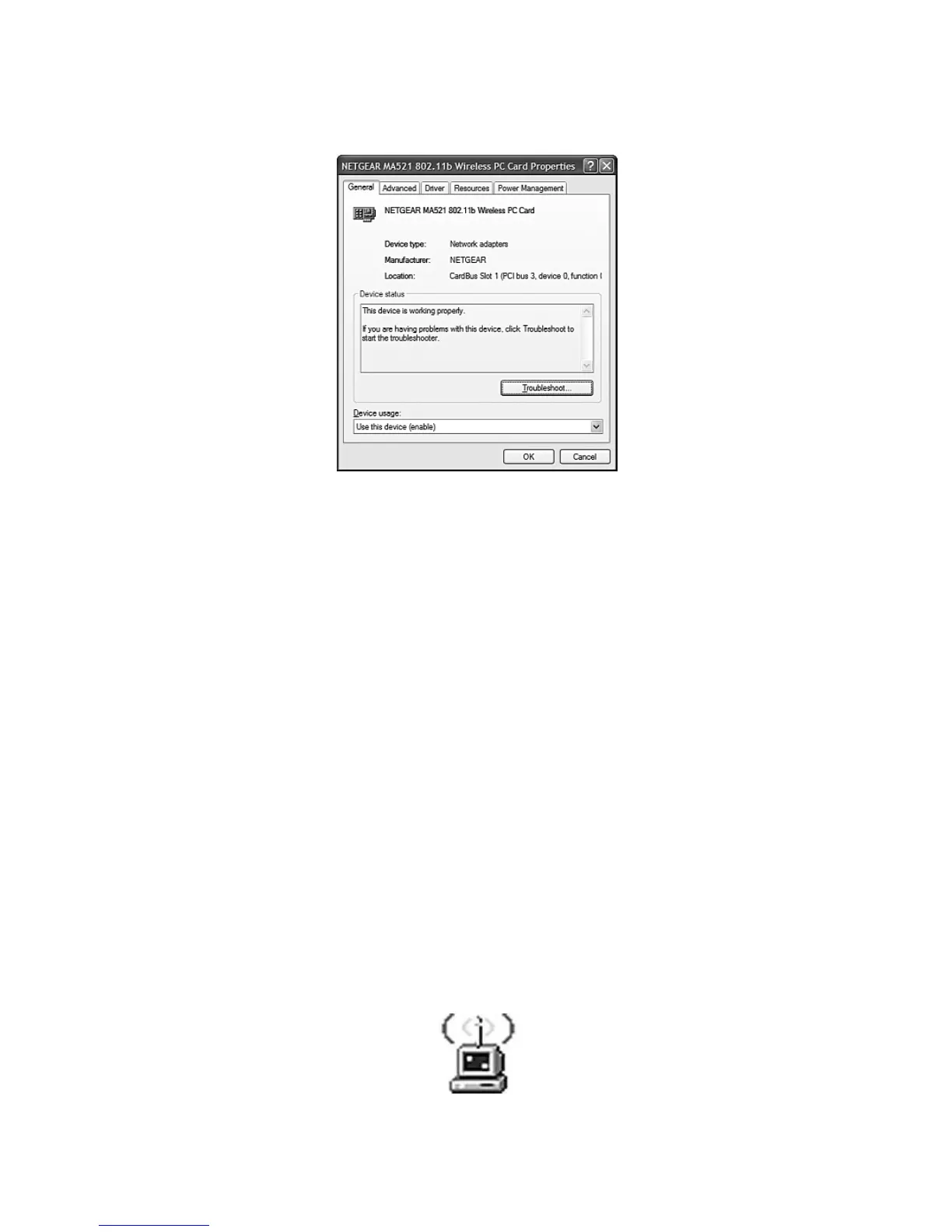5. Double-click NETGEAR MA521 802.11b Wireless PC Card. On the General folder
tab, the Device Status window should indicate that the device is working properly, as
shown here:
The installation of the MA521 Wireless PC Card driver is complete.
Configuring the MA521 Wireless PC Card
NETGEAR’s wireless Configuration Utility program will help you learn more about your
wireless network, so that you can customize it to better suit your networking needs. The
Configuration Utility program will provide information about signal quality and link
conditions and let you modify various configurable wireless parameters.
Now that the MA521 802.11b Wireless PC Card has been installed, you can use the
NETGEAR MA521 Wireless Configuration Utility to view and customize configuration
settings and features.
To display the NETGEAR MA521 Wireless Configuration Utility:
• Open the NETGEAR MA521 Adapter programs group or double-click the MA521 icon
that appears in the Windows System Tray, as shown here:
MA521 Wireless Adapter SysTray icon
2
2
6