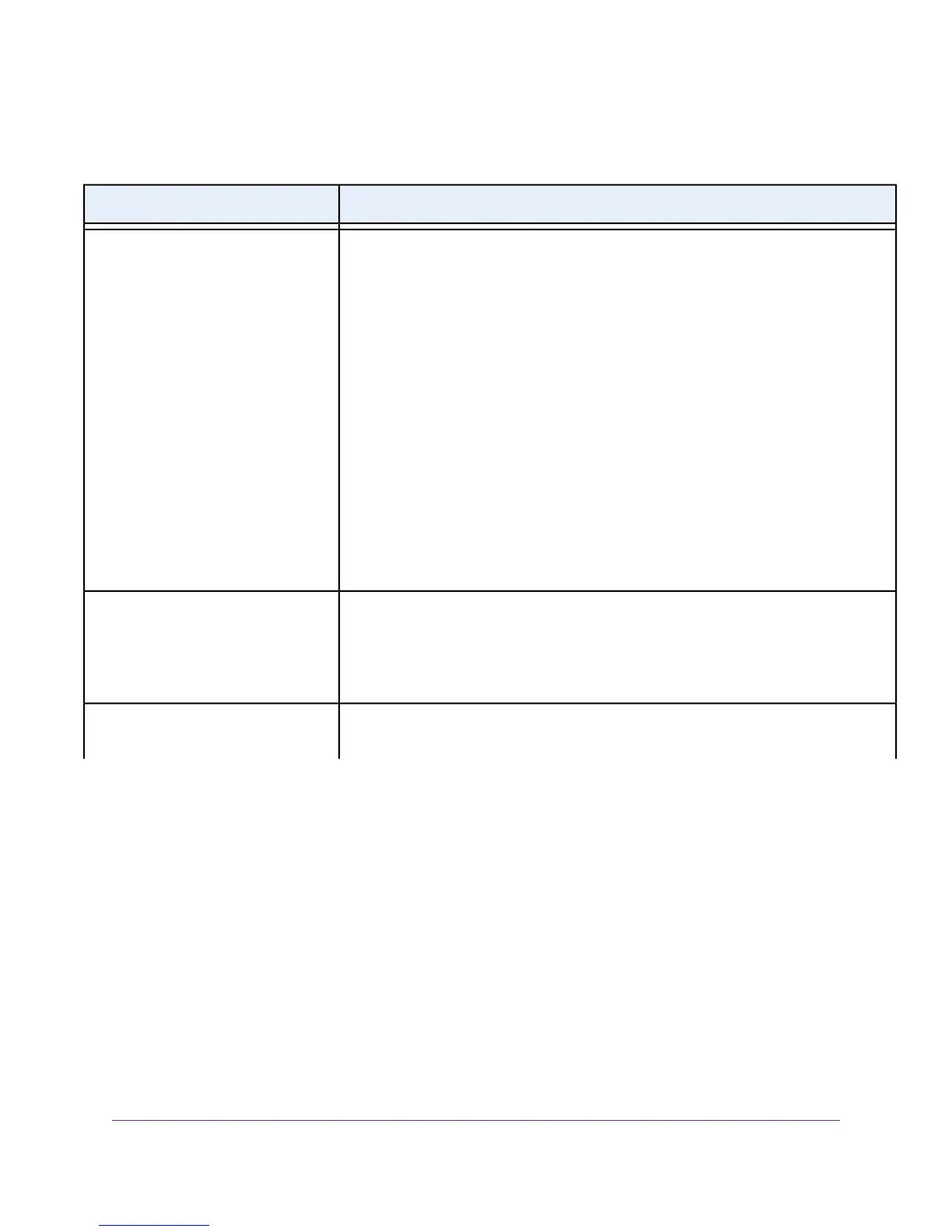Table 4. Quick tips for troubleshooting
Possible SolutionProblem
Restart your network:
1. Turn off and unplug the DSL, cable, or fiber modem.
2. Turn off the modem router.
3. Plug in the DSL, cable, or fiber modem and turn it on. Wait two minutes.
4. Turn on the modem router and wait two minutes.
If network problems still occur, make sure that your ISP does not require you to use
the MAC address of the computer that was used to initially register the ISP account.
If your ISP does require that you do this, you must change the modem router MAC
address that the modem router uses. For more information, see one of the following
sections:
• Manually Set Up an ADSL Internet Connection on page 50
• Manually Set Up a VDSL Internet Connection on page 59
• Manually Set Up a Cable or Fiber Internet Connection on page 68
Your network is unresponsive or does
not function normally.
• Make sure that the Ethernet cables are securely plugged in.
• Make sure that your computer or device does not use a static IP address but is
configured to receive an IP address automatically with DHCP. (For most devices,
DHCP is the default setting.)
You cannot connect over an Ethernet
cable to the modem router.
You cannot connect over WiFi to the
modem router.
Troubleshooting
283
Nighthawk X4S AC2600 WiFi VDSL/ADSL Modem Router Model D7800
