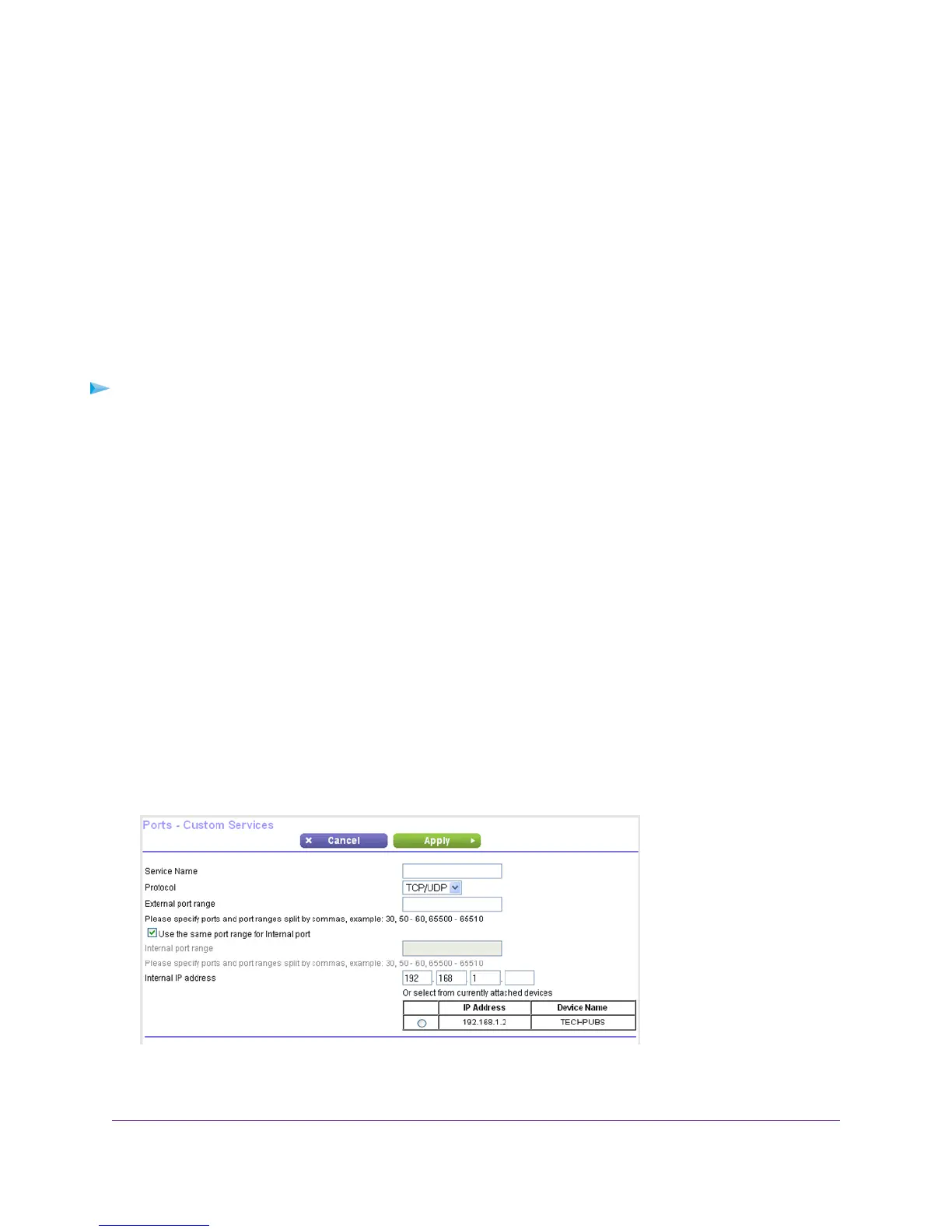If the service that you want to add is not in the menu, create a custom service. See Add a Custom Port Forwarding
Service on page 153.
10. In the Server IP Address field, enter the IP address of the computer that will provide the service.
11. Click the Add button.
The service displays in the menu.
Add a Custom Port Forwarding Service
To add a custom service:
1. Find out which port number or range of numbers the application uses.
You can usually find this information by contacting the publisher of the application or user groups or news groups.
2. Launch a web browser from a computer or WiFi device that is connected to the network.
3. Enter http://www.routerlogin.net.
A login window opens.
4. Enter the router user name and password.
The user name is admin.The default password is password.The user name and password are case-sensitive.
The BASIC Home page displays.
5. Select ADVANCED > Advanced Setup > Port Forwarding/Port Triggering.
The Port Forwarding/Port Triggering page displays.
6. Leave the Port Forwarding radio button selected as the service type.
7. Click the Add Custom Service button.
8. In the Service Name field, enter a descriptive name.
Customize Internet Traffic Rules for Ports
153
Nighthawk X4S AC2600 Smart WiFi Router
