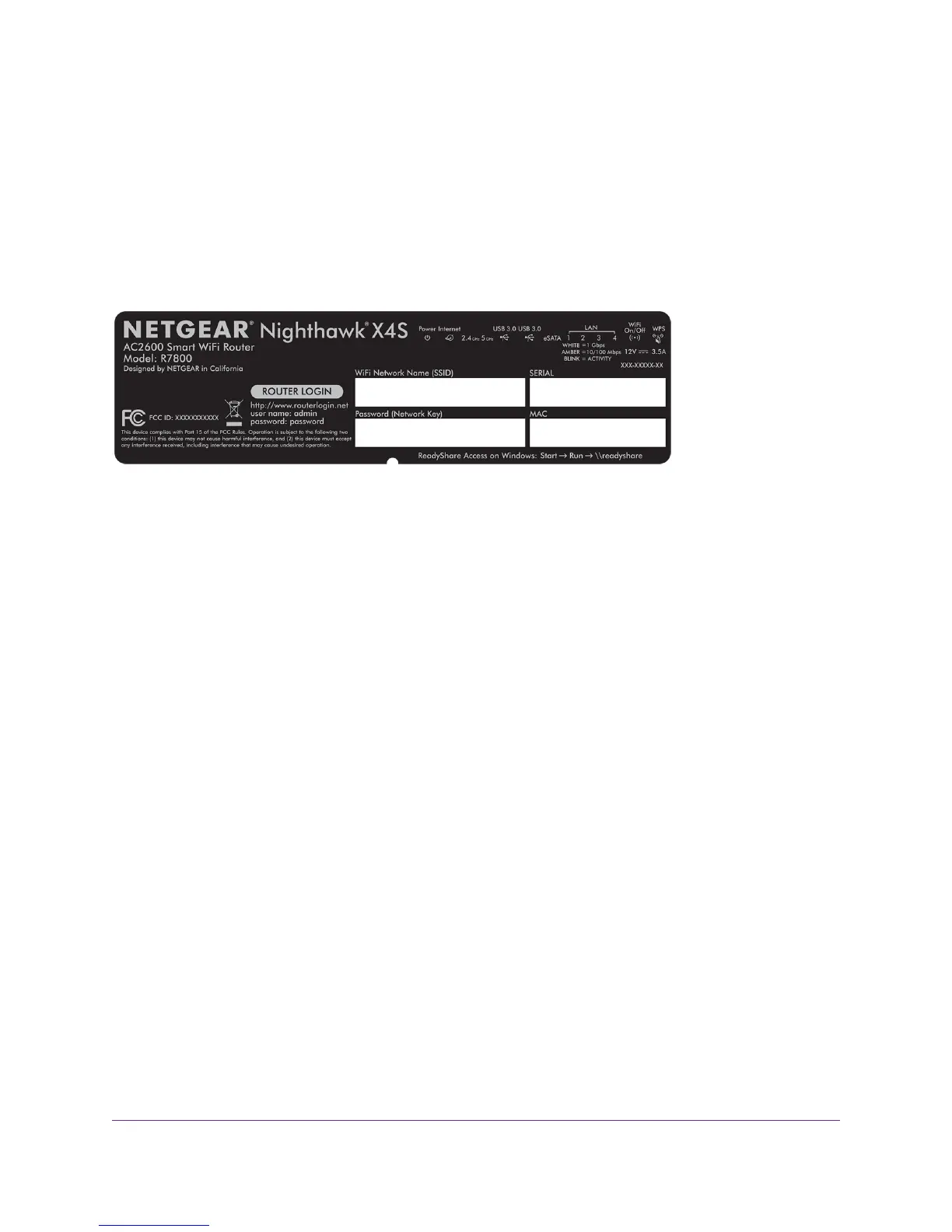Your WiFi device connects to the WiFi network.
Label
The product label shows the login information, WiFi network name and network key (password), MAC address, and
serial number.
Figure 7. Product label
Types of Logins
Separate types of logins serve different purposes. It is important that you understand the difference so that you know
which login to use when.
Several types of logins are associated with the router:
• ISP login.The login that your ISP gave you logs you in to your Internet service.Your service provider gave you
this login information in a letter or some other way. If you cannot find this login information, contact your service
provider.
• WiFi network key or password.Your router is preset with a unique WiFi network name (SSID) and password
for WiFi access.This information is on the label on the router.
• Router login.This logs you in to the router interface from a web browser as admin.
Use a Web Browser to Access the Router
When you connect to the network (either with WiFi or with an Ethernet cable), you can use a web browser to access
the router to view or change its settings. When you access the router, the software automatically checks to see if
your router can connect to your Internet service.
Log In to the Router
When you first connect to your router and launch a web browser, the browser automatically displays the router’s
web page. If you want to view or change settings for the router later, you can use a browser to log in to the router’s
web page.
Connect to the Network and Access the Router
19
Nighthawk X4S AC2600 Smart WiFi Router
