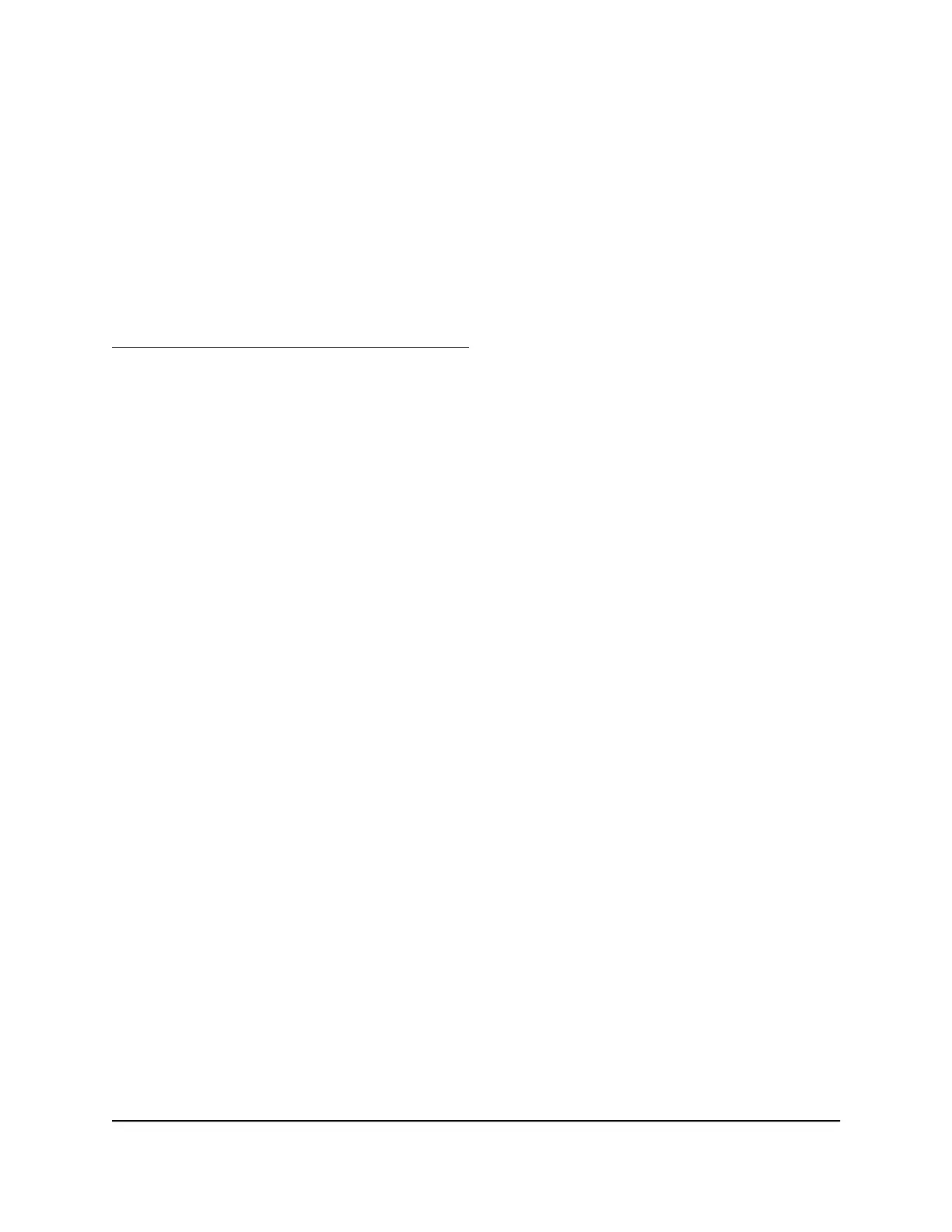Activate and manage NETGEAR Armor using
the Orbi app
NETGEAR Armor is an advanced multi-layer cyber security solution that protects not
only your network but individual devices as well. NETGEAR Armor protects your devices
from viruses, spyware, hackers, spam, and phishing.
For more information about NETGEAR Armor, visit
netgear.com/landings/armor/default.aspx.
Use the NETGEAR Orbi app to activate and manage NETGEAR Armor.
To activate Armor using the Orbi app:
1. Launch the Orbi app.
The dashboard displays.
2. Tap Security.
The Armor page displays.
3. Tap the Activate button.
Note: It might take about five seconds to verify your NETGEAR account credentials.
NETGEAR Armor activates.
4.
Tap Launch Armor Portal from your Orbi app to access the Armor Portal.
Allow or block access to your network
You can use access control to block access to your network.
To set up access control:
1.
Launch a web browser from a computer or mobile device that is connected to your
Orbi network.
2. Enter orbilogin.com.
A login window opens.
3. Enter the admin user name and password.
The user name is admin. The password is the one that you specified the first time
that you logged in. The user name and password are case-sensitive.
The BASIC Home page displays.
User Manual44Control Access to the Internet
Orbi Whole Home AC1200 Mesh WiFi System
