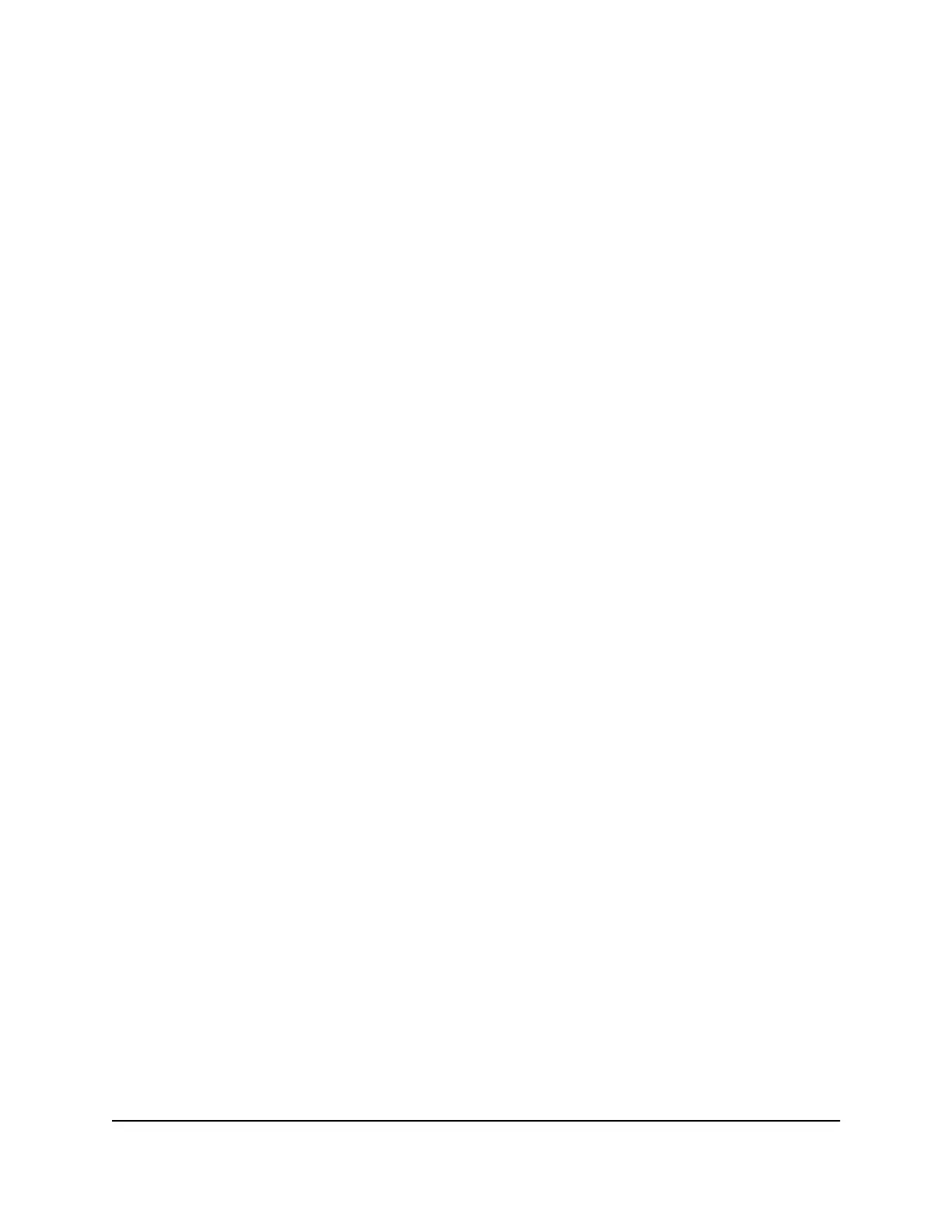A login window opens.
3. Enter the router admin user name and password.
The user name is admin. The password is the one that you specified the first time
that you logged in. The user name and password are case-sensitive.
The BASIC Home page displays.
4. Select Attached Devices.
The Attached Devices page displays.
5. Select a connected device that displays on the page.
The Edit Device page displays.
6.
To change the device model, enter a new model in the Device Model field.
7.
To change the device name, enter a new name in the Device Name field.
8. Click the APPLY button.
Your settings are saved.
Monitor Internet traffic
Traffic metering allows you to monitor the volume of Internet traffic that passes through
the router Internet port. You can set limits for traffic volume.
To monitor Internet traffic:
1.
Launch a web browser from a computer or mobile device that is connected to your
Orbi network.
2. Enter orbilogin.com.
A login window opens.
3. Enter the admin user name and password.
The user name is admin. The password is the one that you specified the first time
that you logged in. The user name and password are case-sensitive.
The BASIC Home page displays.
4.
Select ADVANCED > Advanced Setup > Traffic Meter.
The Traffic Meter page displays.
5.
Select the Enable Traffic Meter check box.
User Manual99Manage Your Network
Orbi Whole Home AC1200 Mesh WiFi System
