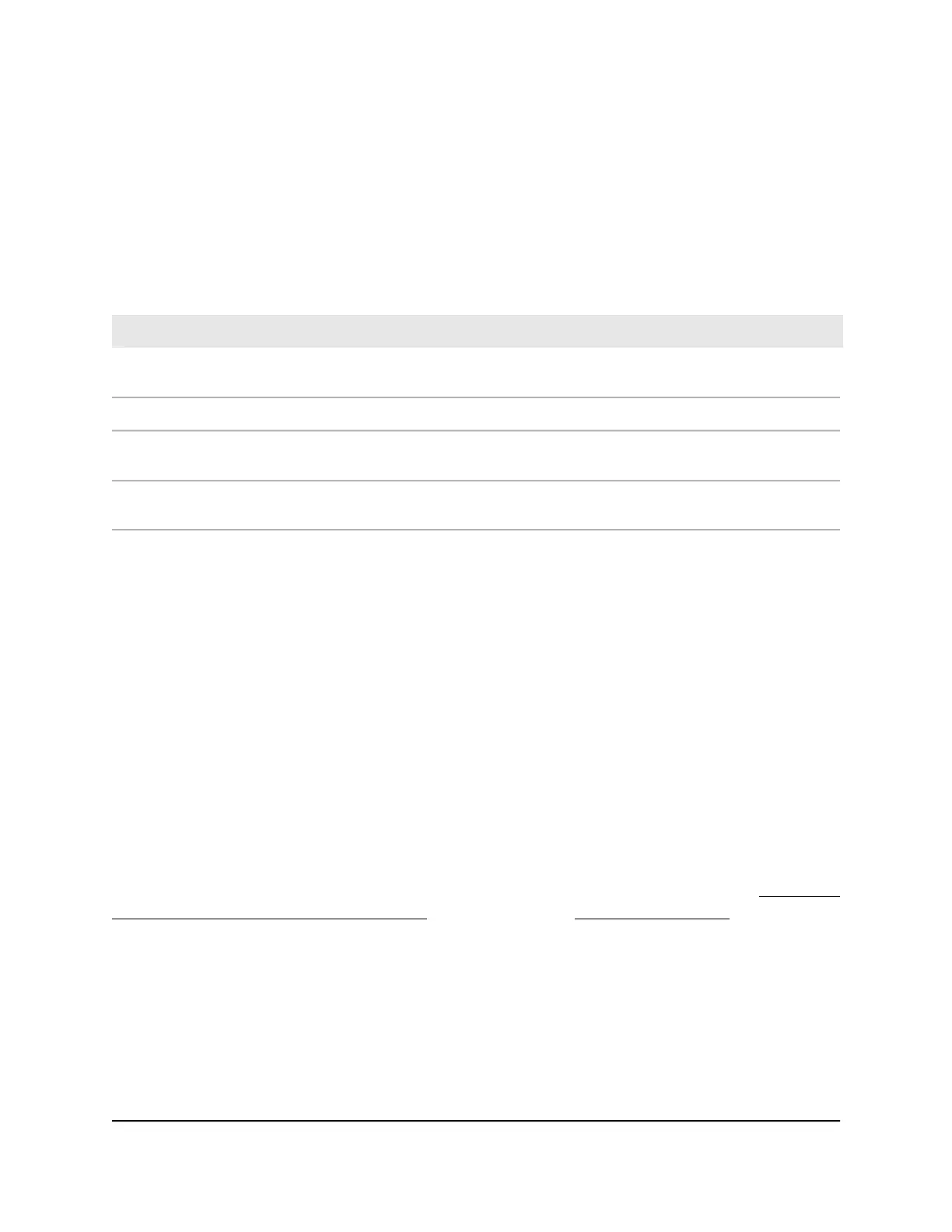Button Descriptions
Use the buttons to restore the adapter to the factory configuration and to create a secure
network.
Table 2. Button descriptions
DescriptionButton or Switch
Press the Factory Reset button for one second, and then release it to return the adapter
to its factory default settings.
Factory Reset
Use the Security button to create a secure network.Security
Use the WPS button to automatically connect your computer or other WiFi devices that
support WPS to your PowerLINE network.
WPS (PLW models only)
Use the On/Off switch to turn the device on and off.On/Off (PLW models
only)
Ethernet Port
PowerLINE adapters use Ethernet ports to convert a standard electrical wall outlet into
a high-speed wired network connection. You can use the wired network connection to
bring Internet connectivity to any device with an Ethernet port, such as a computer,
game console, Blu-ray player, smart TV, HD set-top box, or network DVR.
Extra Outlet
For models with an extra outlet, you must observe a few restrictions on how you use
the extra outlet.
The technical specifications for your model provide socket outlet ratings. See Technical
Specifications and Safety Information on page 28. See Safety Information on page 36
for general guidelines for use.
User Manual14Your PowerLINE Adapter
PowerLINE
