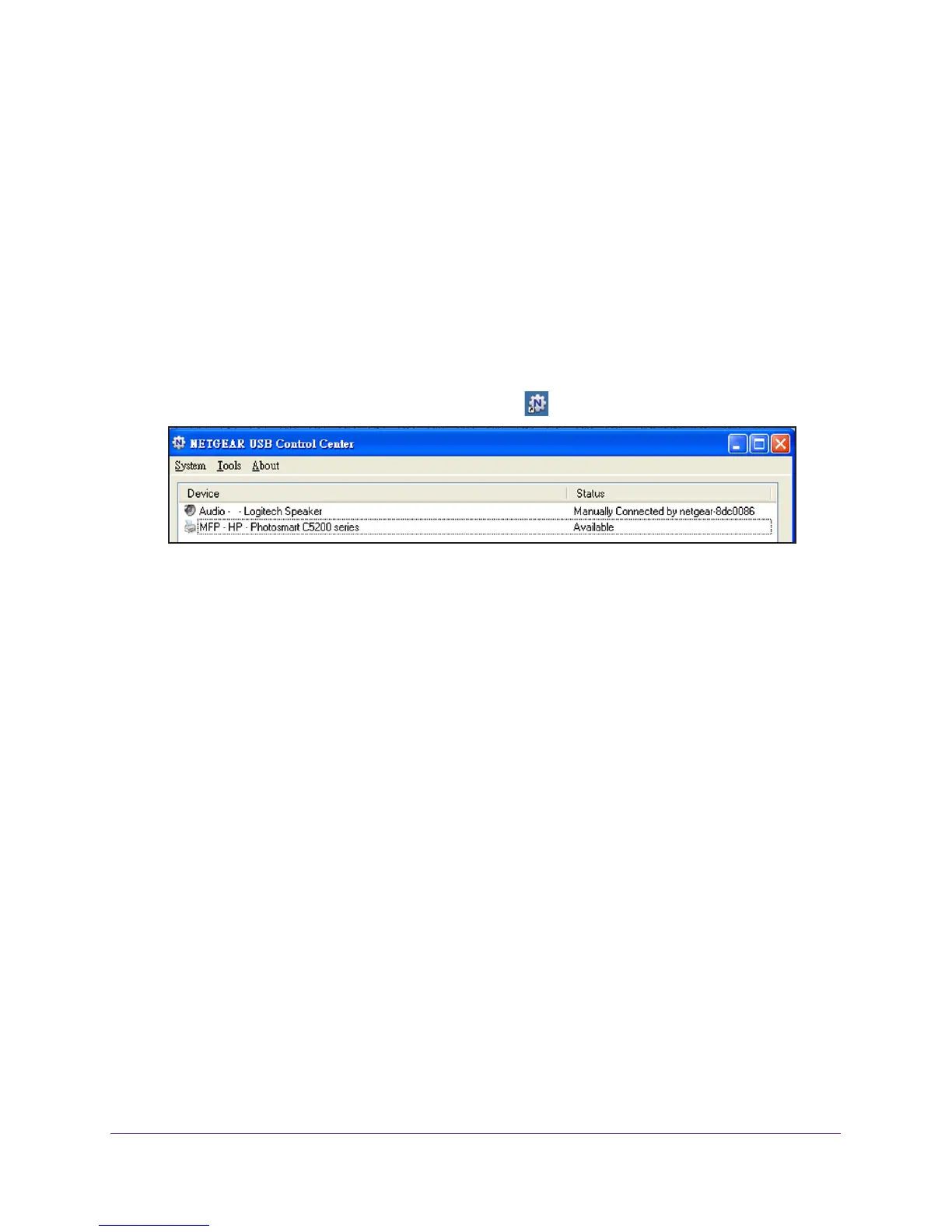Share a USB Printer
103
AC1750 Smart WiFi Router
To print and release the printer to any computer on the network:
1. T
o print your document, use the print feature in your application.
The NETGEAR USB Control Center automatically connects your computer to the USB
printer and prints the document. If another computer is already connected to the printer
,
your print job goes into a queue to wait to be printed.
2. If your document does not print, use the NETGEAR USB Control Center to check the status.
View or Change the Status of a Printer
To view or change the status:
1. Click the NETGEAR USB Control Center icon .
The Status column shows the status for each device:
• A
vailable. No print jobs are in process. You can use the USB printer from any
computer in the network.
• Connected.
Your computer is connected to the printer and will be released when your
print job is done.
• Manually Connected by. Only the connected computer can use the printer
.
• W
aiting to Connect. Your computer is not connected to the shared printer yet.
2. T
o print from your computer when the status shows Manually connected by to another
computer, click the Disconnect button.
The printer is released from the connection and the status changes to Available.
3. T
o print from your computer when the status shows Waiting to Connect:
a. Click the Connect button.
The printer status changes to Manually connected by Mycomputer. Now
, only your
computer can use the printer.
b. To allow the printer to be shared, click the Disconnect button.
The printer is released from the connection and the status changes to Available.
Use the Scan Feature of a Multifunction USB Printer
If your USB printer supports scanning, you can also use the USB printer for scanning.
