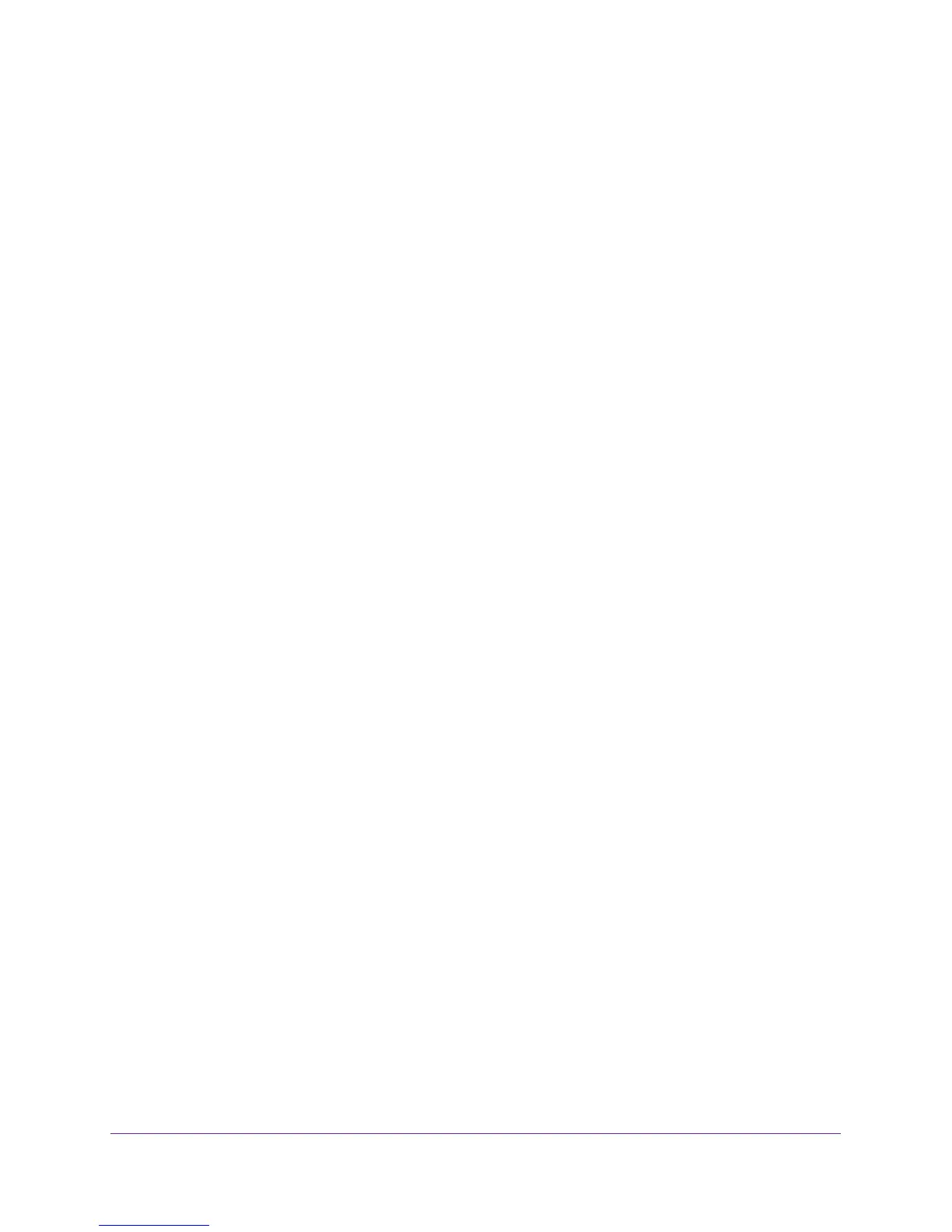Troubleshooting
172
AC1750 Smart WiFi Router
• Your ISP might check for your computer’s host name.
Assign the computer host name of your ISP account as the account name in the Internet
Setup page.
• Your ISP allows only one Ethernet MAC address to connect to Internet and might check
for your computer’s MAC address. In this case, do one of the following:
- Inform your ISP that you bought a new network device, and ask them to use the
router’s MAC address.
- Configure your router to clone your computer’s MAC address.
If your router obtained an IP address, but your computer is does not load any web pages from
the Internet, it might be due to the following reasons:
• Your computer might not recognize any DNS server addresses.
A DNS server is a host on the Internet that translates Internet names (such as www
addresses) to numeric IP addresses. Typically, your ISP provides the addresses of one or
two DNS servers for your use. If you entered a DNS address during the router’s
configuration, reboot your computer, and verify the DNS address. You can configure your
computer manually with DNS addresses, as explained in your operating system
documentation.
• Your computer might not be set up with the router as router its TCP/IP gateway.
If your computer obtains its information from the router by DHCP, reboot the computer,
and verify the gateway address.
• You might be running login software that is no longer needed.
If your ISP provided a program to log you in to the Internet (such as WinPoET), you no
longer need to run that software after installing your router. You might need to go to
Internet Explorer and select Tools > Internet Options, click the Connections tab, and
select Never dial a connection. Other browsers provide similar options.
Troubleshoot PPPoE
If you are using PPPoE, try troubleshooting your Internet connection.
To troubleshoot a PPPoE connection:
1. Launch an Internet browser from a computer or wireless device that is connected to the
network.
2. Type http://www.routerlogin.net or http://www.routerlogin.com.
A login window opens.
3. Enter the router user name and password.
The user name is admin. The default password is password. The user name and
password are case-sensitive.
The BASIC Home page displays.
