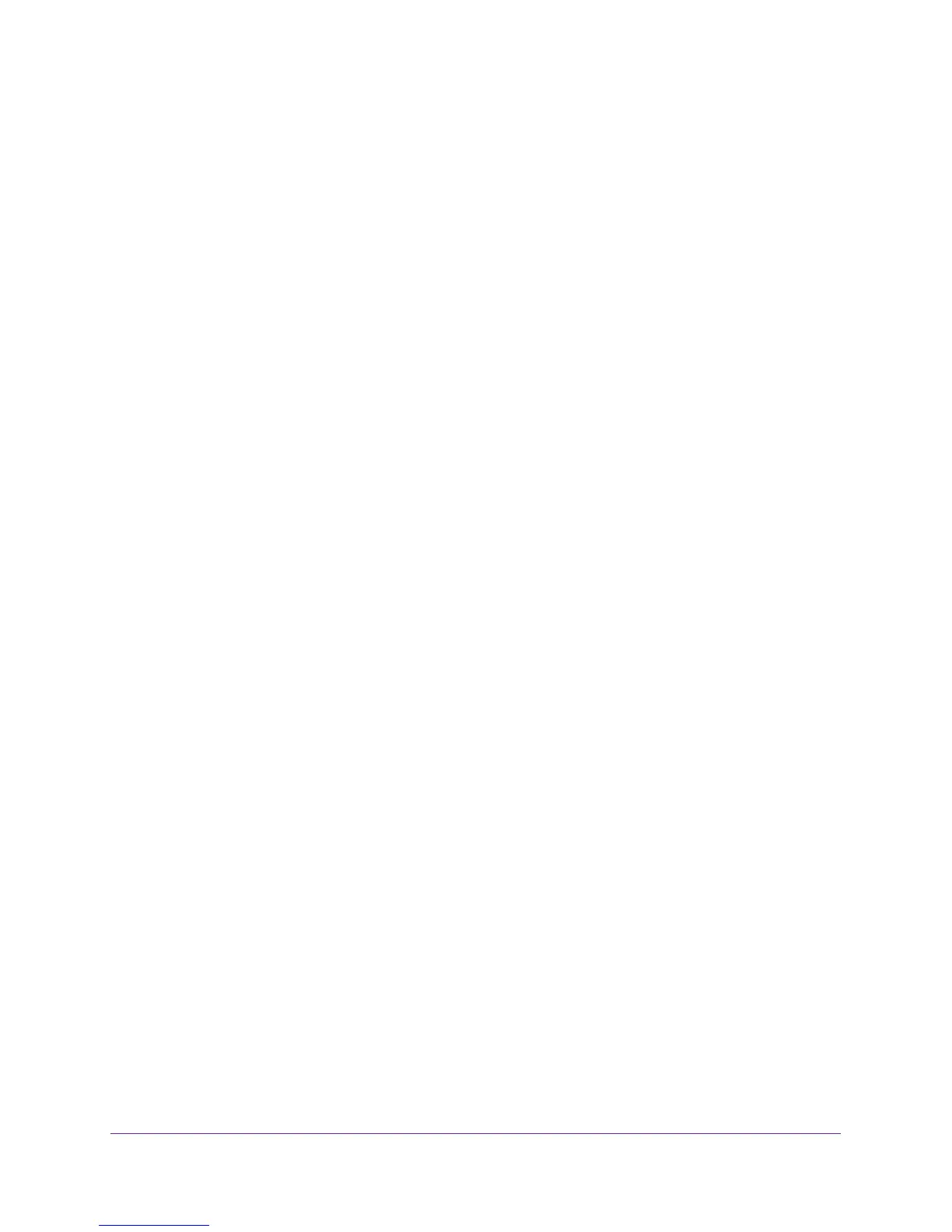Troubleshooting
174
AC1750 Smart WiFi Router
• Click the Refresh or Reload button in the web browser. It is possible that the changes
occurred, but the old settings might be in the web browser’s cache.
Wireless Connectivity
If you are experiencing trouble connecting wirelessly to the router, try to isolate the problem:
• Does the wireless device or computer that you are using find your wireless network?
If not, check the WiFi LED on the front of the router. If it is off, you can press the WiFi
On/Off button on the router to turn the router wireless radios back on.
If you disabled the router’s SSID broadcast, then your wireless network is hidden and
does not display in your wireless client’s scanning list. (By default, SSID broadcast is
enabled.)
• Does your wireless device support the security that you are using for your wireless
network (WPA or WPA2)?
• If you want to view the wireless settings for the router, use an Ethernet cable to connect a
computer to a LAN port on the router. Then log in to the router, and select BASIC >
Wireless.
Note: Be sure to click the Apply button if you change settings.
If your wireless device finds your network but the signal strength is weak, check these
conditions:
• Is your router too far from your computer or too close? Place your computer near the
router but at least 6 feet (1.8 meters) away and see whether the signal strength improves.
• Are objects between the router and your computer blocking the wireless signal?
Troubleshoot Your Network Using the Ping Utility
Most network devices and routers contain a ping utility that sends an echo request packet to
the designated device. The device then responds with an echo reply. You can easily
troubleshoot a network using the ping utility in your computer or workstation.
Test the LAN Path to Your Router
You can ping the router from your computer to verify that the LAN path to your router is set up
correctly.
You can ping the router from your computer to verify that the LAN path to your router is set up
correctly.
To ping the router from a Windows computer:
1. From the Windows toolbar, click Start and select Run.
