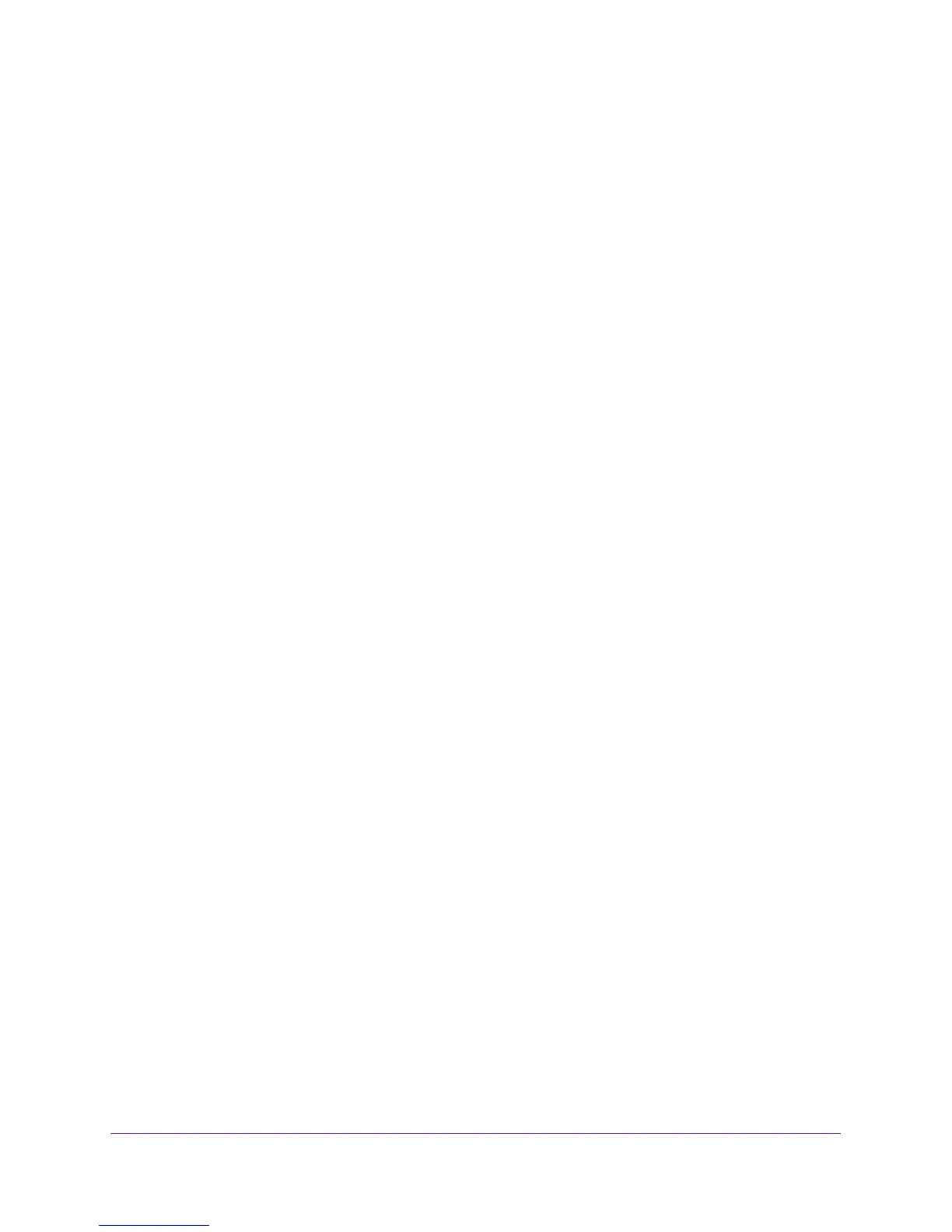6
AC1750 Smart WiFi Router
Specify WPS Settings . . . . . . . . . . . . . . . . . . . . . . . . . . . . . . . . . . . . . . . . . . . . . . . 125
Set Up the Router with an Existing Router or Gateway. . . . . . . . . . . . . . . . . . . 126
Use the Router as a Wireless Access Point. . . . . . . . . . . . . . . . . . . . . . . . . . . . . . 128
Set Up the Router in Bridge Mode . . . . . . . . . . . . . . . . . . . . . . . . . . . . . . . . . . . . 129
Chapter 11 Manage Your Network
Update the Router Firmware . . . . . . . . . . . . . . . . . . . . . . . . . . . . . . . . . . . . . . . . . 133
Change the admin Password . . . . . . . . . . . . . . . . . . . . . . . . . . . . . . . . . . . . . . . . . 133
Recover the admin Password. . . . . . . . . . . . . . . . . . . . . . . . . . . . . . . . . . . . . . . . . 134
View Router Status . . . . . . . . . . . . . . . . . . . . . . . . . . . . . . . . . . . . . . . . . . . . . . . . . 136
Display Internet Port Statistics . . . . . . . . . . . . . . . . . . . . . . . . . . . . . . . . . . . . . 136
Check the Internet Connection Status . . . . . . . . . . . . . . . . . . . . . . . . . . . . . . 137
View and Manage Logs of Router Activity . . . . . . . . . . . . . . . . . . . . . . . . . . . . . 139
Monitor Internet Traffic . . . . . . . . . . . . . . . . . . . . . . . . . . . . . . . . . . . . . . . . . . . . . 140
Create Custom Static Routes . . . . . . . . . . . . . . . . . . . . . . . . . . . . . . . . . . . . . . . . . 141
Set Up a Static Route . . . . . . . . . . . . . . . . . . . . . . . . . . . . . . . . . . . . . . . . . . . . . 142
Edit a Static Route. . . . . . . . . . . . . . . . . . . . . . . . . . . . . . . . . . . . . . . . . . . . . . . . 143
Delete a Static Route . . . . . . . . . . . . . . . . . . . . . . . . . . . . . . . . . . . . . . . . . . . . . 143
View Devices Currently on the Network . . . . . . . . . . . . . . . . . . . . . . . . . . . . . . . 144
Manage the Router Configuration File . . . . . . . . . . . . . . . . . . . . . . . . . . . . . . . . . 145
Back Up Settings . . . . . . . . . . . . . . . . . . . . . . . . . . . . . . . . . . . . . . . . . . . . . . . . . 145
Restore Configuration Settings. . . . . . . . . . . . . . . . . . . . . . . . . . . . . . . . . . . . . 146
Erase the Current Configuration Settings . . . . . . . . . . . . . . . . . . . . . . . . . . . . 146
Remote Management . . . . . . . . . . . . . . . . . . . . . . . . . . . . . . . . . . . . . . . . . . . . . . . 147
Remotely Access Your Router Using the genie App . . . . . . . . . . . . . . . . . . . . . . 148
Chapter 12 Use VPN to Access Your Network
Set Up a VPN Connection. . . . . . . . . . . . . . . . . . . . . . . . . . . . . . . . . . . . . . . . . . . . 150
Specify VPN Service in the Router . . . . . . . . . . . . . . . . . . . . . . . . . . . . . . . . . . . . 151
Install OpenVPN Software on Your Computer . . . . . . . . . . . . . . . . . . . . . . . . . . 151
Use a VPN Tunnel . . . . . . . . . . . . . . . . . . . . . . . . . . . . . . . . . . . . . . . . . . . . . . . . 153
Use VPN to Access the Router’s USB Drive and Media . . . . . . . . . . . . . . . . . . . 155
Use VPN to Access Your Internet Service at Home . . . . . . . . . . . . . . . . . . . . . . 155
Set Up VPN Client Internet Access in the Router . . . . . . . . . . . . . . . . . . . . . . 155
Block VPN Client Internet Access in the Router . . . . . . . . . . . . . . . . . . . . . . . 156
Use a VPN Tunnel to Access Your Internet Service at Home . . . . . . . . . . . . 157
Chapter 13 Specify Internet Port Settings
Set Up Port Forwarding to a Local Server . . . . . . . . . . . . . . . . . . . . . . . . . . . . . . 159
Add a Custom Port Forwarding Service . . . . . . . . . . . . . . . . . . . . . . . . . . . . . 160
Edit a Port Forwarding Service . . . . . . . . . . . . . . . . . . . . . . . . . . . . . . . . . . . . . 161
Delete a Port Forwarding Entry . . . . . . . . . . . . . . . . . . . . . . . . . . . . . . . . . . . . 161
Application Example: Make a Local Web Server Public . . . . . . . . . . . . . . . . . 162
How the Router Implements the Port Forwarding Rule . . . . . . . . . . . . . . . . 162
Set Up Port Triggering . . . . . . . . . . . . . . . . . . . . . . . . . . . . . . . . . . . . . . . . . . . . . . 163
Add a Port Triggering Service . . . . . . . . . . . . . . . . . . . . . . . . . . . . . . . . . . . . . . 163
